This tutorial explains how to open Start menu search results in default browser in Windows 11. There was a popular tool called Edge Deflector that used to do it on Windows 10 has now been reported broken in Windows 11. And Microsoft has made it clear that they don’t have any intention to let third-party apps set any browser as default other than Edge for Start menu search and widgets.
And not just Edge Deflector, but other apps are also not working on Windows 11. To solve this, someone on GitHub created a script that redirects the Start menu web results to the default browser. The script is simple and is working in all Windows 11 builds. And in this post, I will show how to install, configure, and use the script to open Windows 11 search results in the default browser instead of Edge.
How to Open Start Menu Search Results in Default Browser in Windows 11
Below steps will help you set Google Chrome or any other browser as default for Start menu results.
- Step 1: Open PowerShell with administrator rights. Search for it in Start and then launch it from there.
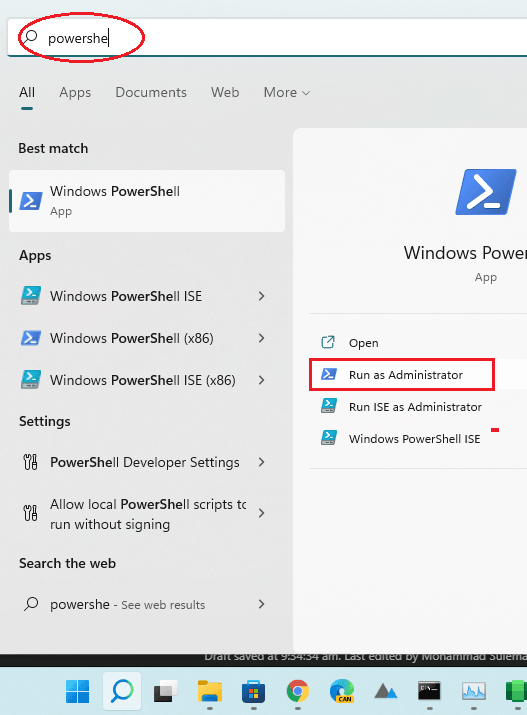
- Step 2: Go to this GitHub URL and then copy all the code from the page(all 23 lines).
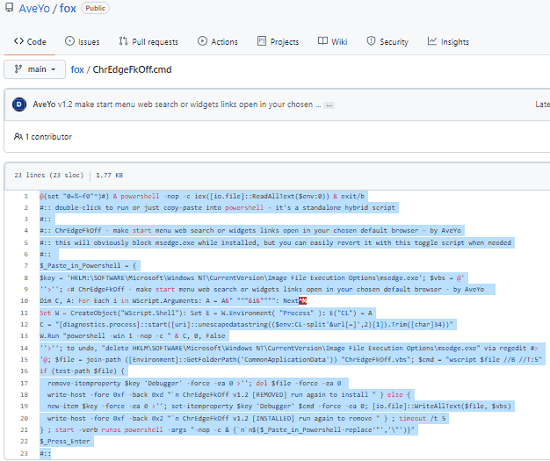
- Step 3: Paste the code in PowerShell window using Ctrl+V shortcut. If PowerShell raises any warning, then just ignore it. and proceed anyway.
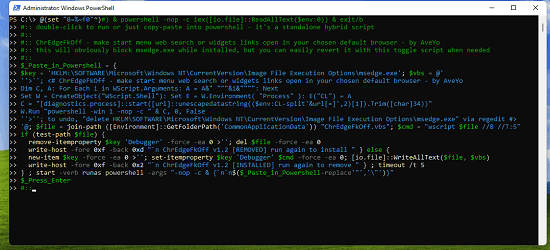
- Step 4: Done.
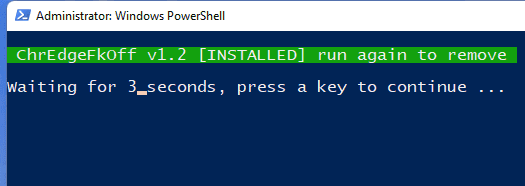
Now, when you search for something in Start menu, then it will open in the default browser no matter what it is. Before running this script, make sure to set Chrome or any other browser as default. In Windows 11, it is kind of a long process but will only take a minute. After everything is done, all results will open in default browser, as you can see in the video I have added in the beginning.
In this way, you can now easily open Start search results in default browser. The process is very simple and straightforward, and the script works intelligently all behind the scenes. In case, you want to remove this script, you simply need to run it again by simply copy-pasting the code, and it will be removed.
Final thoughts:
If you are on Windows 11 and annoyed by the fact that you cannot open Start menu searches in the default browser, then this post is for you. The script I have mentioned here works in my latest Insider build, however, it is not guaranteed that it will always work in the future. This is because, Microsoft has stated earlier that they will keep fixing the Taskbar code to prevent apps from redirecting links to default browsers other than Edge.