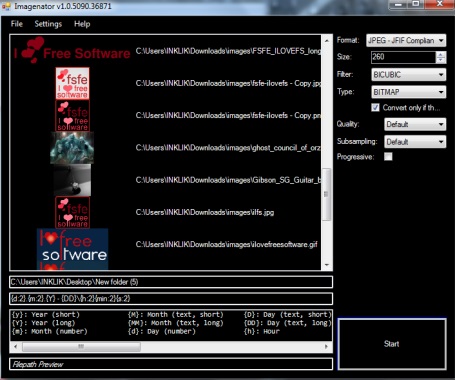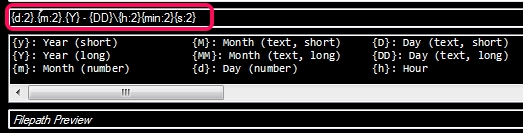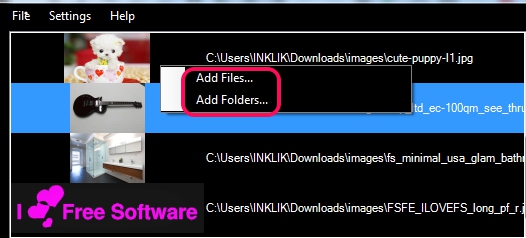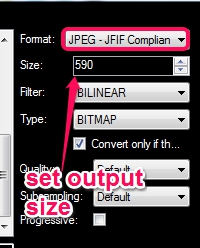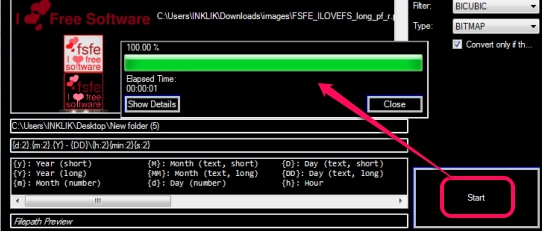Imagenator is a free batch image converter, renamer, and resizer software. You will be able to view thumbnail of all added images and can use options according to your requirement. It supports multiple output formats: bmp, ico, jpg, jng, pbm, pgm, png, tif, tga, ppm, gif, hdr (high dynamic range image), j2k, pfm, jp2, and more. For jpg format, you can also set quality (superb, good, normal, etc.) level. It supports parallel processing which makes conversion process faster than normal. This is another useful feature that you won’t find with many similar image converters.
You can see its dark interface in above screenshot where it shows images thumbnail and options to convert, rename, and resize images.
Similar software: Image Tools, Pearlmountain Image Resizer, Jouba Images Converter, and Smith Image Converter.
Key Features Present In This Batch Image Converter are:
- A useful software that can easily covert, rename, and resize images in bulk.
- It supports parallel processing (uses multicore processors) which makes it a fast image converter.
- A huge list of input image formats, including RAW, ASCII, TIFF formats, are supported.
- You can automatically add day, date, and time for output folders by inserting values, like visible in screenshot below. This is helpful to quickly sort images.
- Box, Bicubic, Bilinear, etc. filters can be added for output images.
- It also provides option to keep the output format same as input format. It could be helpful when you only want to rename or resize images. But whenever I tried this option, the application crashed. You may check out whether it works for you or not.
- It is a lightweight image converter which anyone can use for free.
- Portable software.
How To Convert, Resize, and Rename Images In Bulk With Imagenator?
Go to the download page of Imagenator and download it to your PC. You can use the download link we have placed at the end of this review. It comes in 1.25 MB zip archive. Download its zip archive and extract its executable application file. Now double-click on the application file to open its black themed interface.
To add images on its interface, there are three ways. Drag n drop support, File menu, and right-click option that helps to add image files & folders. If you choose to add a folder on its interface, then it will automatically sort all the supported images available on that folder and will add on its interface.
After adding the images, use options available at top right side to select output format, filter, adjust quality (if jpg format is selected), and to resize images. Here, one shortcoming is that only height can be resized. Unlike other image resizer software, you cannot set height as well width size.
To rename images and to add day/date/time for output folders (as mentioned in features), you can use bottom left side of its interface. After this, you can start the images processing using Start button. It just takes a few seconds to complete the conversion process as parallel processing is used by Imagenator.
Conclusion:
Imagenator is a nice software to batch convert, resize, and rename images. However, it is disappointing that width size cannot be selected. Overall, you can use this image utility for bulk image conversion, renaming, and resizing.