Tab Scissors is a really nifty free Google Chrome extension to view tabs in multiple windows. It is a simple and easy to use extension, but also one that can make your web browsing experience much better, especially if you work with multiple browser tabs on a routine basis. What Tab Scissors does is essentially really straightforward: it cuts (hence the word Scissors in the name) the current browser window into two halves. This can come in really handy in certain situations, like when you want to compare the contents of two tabs side by side, or when you want to handle two groups of multiple tabs in separate windows.
Although there are other extensions that accomplish the same thing out there as well, such as Nifty Split, what makes Tab Scissors different is the approach it takes when splitting the browser window into two halves. It actually splits the browser window into two taking the currently active tab as a reference. This means that all the tabs to the left of the currently active tab are transferred to the left window, while those to its right get opened up in the right window. Sounds fun? Head past the break to find out more.
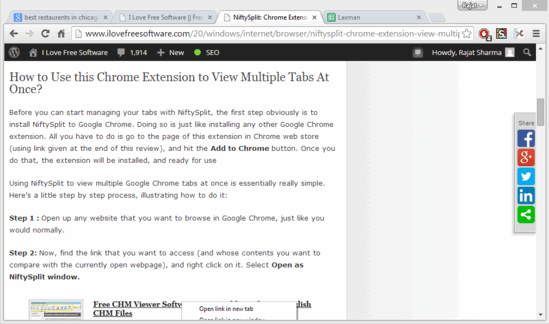
How To Use This Free Chrome Extension To View Tabs In Multiple Windows?
Using Tab Scissors to view your active tabs (or more specifically, group of active tabs) in multiple windows is really easy. But obviously, the first step is to install Tab Scissors to Google Chrome. Doing so is just like installing any other Google Chrome extension. Simply hop over to the Chrome Web Store, search for the extension, and hit the Add to Chrome button to install it. A small icon in the options bar signifies successful installation.
Here’s a little step by step tutorial, illustrating how to get started with Tab Scissors:
Step 1: Fire up Google Chrome, and open a couple of websites in different tabs, as you would while browsing normally.
Step 2: Now, select the reference tab at which you want Tab Scissors to cut the browser into two windows to make it active. Once that’s done, simply click the Tab Scissors icon on the options bar.
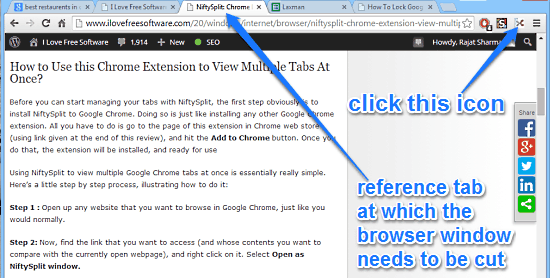
Step 3: That’s it. Once you click the Tab Scissors icon, the extension will split the browser window into two. All the browser tabs to the left of the active tabs will shift to the left window, while those to its right will shift to the right. As simple as that!
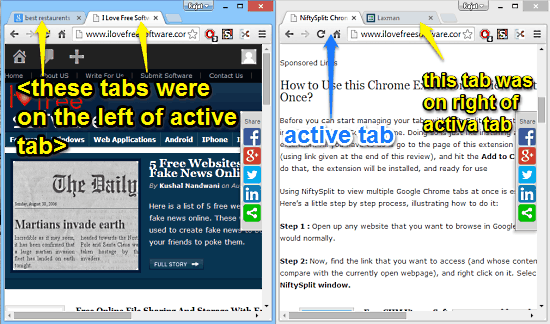
As illustrated by the above screenshot, the active tab itself gets shifted to the right window as well. If you want to join the two windows together into a single windows, simply change the extension’s default action (from Scissor Cut to Glue All) in its settings. Wasn’t really that hard now, was it?
Also See: Chrome Extension To See Multiple Tabs in Form of Grid
Conclusion
Tab Scissors is a useful free Google Chrome extension to view tabs in multiple windows. It’s simple, easy to use and works well for what it is. It can come in really handy when it comes to managing multiple tabs in groups. Do give this a try, you’ll love it.