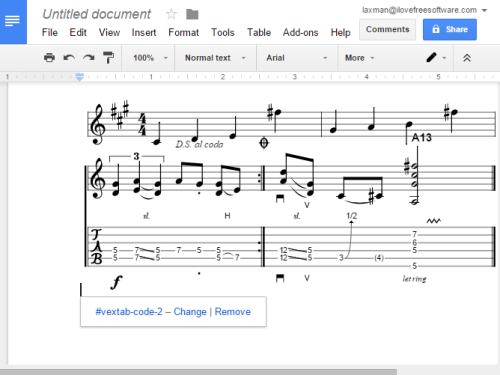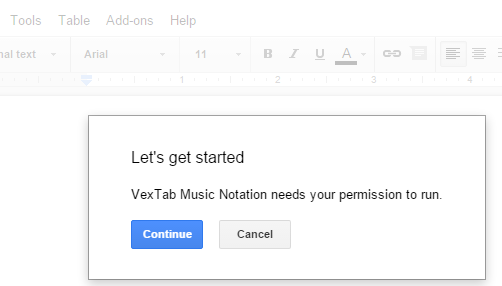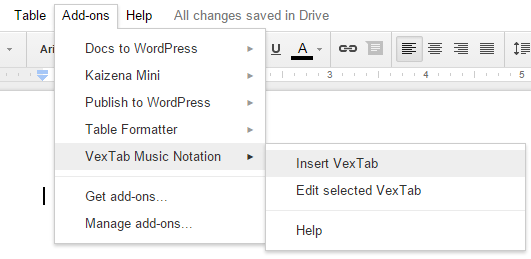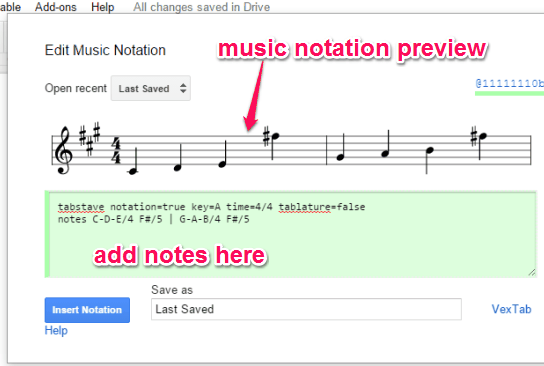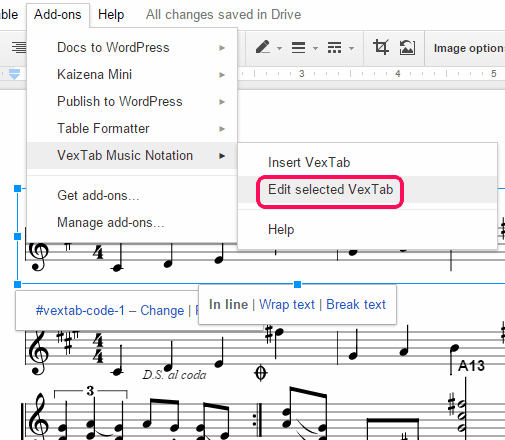This tutorial explains how to write music in Google Docs.
Manually, it is not possible to insert custom music notations in Docs. Yes, you can paste or upload a music notation image in Google Docs, but it is of no use when you need to store your own music in a particular document. So those who want to write their own music in Google Docs, here is a fantastic Docs add-on, named VexTab Music Notation.
VexTab Music Notation is ideal for inserting as well as editing custom music notations. Using this add-on, you can insert standard music notation, guitar tablature, and drum notation.
The screenshot above shows music notation added by me in a Google Docs document using this add-on.
Here are some other useful Docs add-ons: use more than default 6 fonts, publish Google Docs to Word Press, and assign tasks to people.
How To Insert and Edit Music Notation In Google Docs using This Add-on?
Here are the steps:
Step 1: The very first and basic step is to install this Docs add-on. You can use this link to install it. After installation, a new document will open, and the add-on will ask permission to run.
Step 2: Now go to Add-ons menu → VexTab Music Notation → and click on Insert VexTab option.
Step 3: A pop-up window of this add-on will open. In that window, you will see a sample music notation and a green code box. You need to use that box to insert staves. Adding staves is really simple using this add-on. You need to write “tabstave” in a new line in the green code box and you will see that a stave has appeared.
After this, you can insert your custom notes and those will appear in the stave. You can preview the music notation and insert it in your document using the available button.
The music notation is inserted as an image. You can’t edit it directly by just double-clicking. However, you can select that image and then use Edit selected VexTab option available in Add-ons menu.
It will open the same pop-up using which you can edit the notes and save the changes.
Conclusion:
Without this add-on or any other similar add-on, it is almost impossible to write music in Google Docs. But this add-on makes inserting as well as editing the music notation in Google Docs document a very simple task.