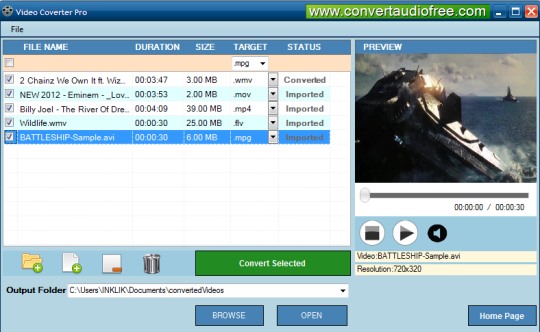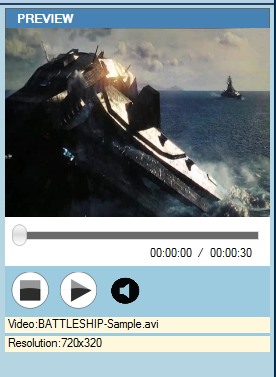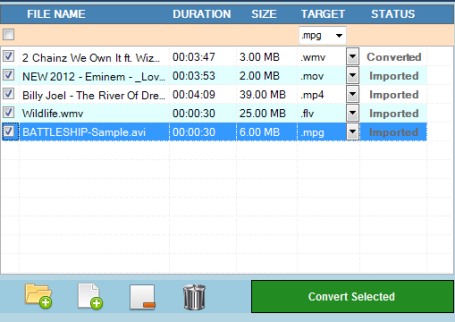Video Converter Pro is used to convert video to mp4, mpg, avi, flv, wmv, and in mov video format. This pro video converter is completely free and can convert videos in batch. Unique feature of Video Converter Pro is that for each input video file, you can select a different output format. Usually, most of the video converters convert videos by selecting a single output format. But Video Converter Pro allows to select different format for different videos.
You can even preview input/output video files using its built-in player. It also provides option to select destination location for output files. But it doesn’t let you adjust output settings, like change audio bitrate, channels, output video size, and more.
Video Converter Pro also provides drag n drop feature to add a video file from PC to its interface.
Note: Video Converter Pro can’t extract audio from video files. But we have reviewed some video converters, like SuperSimple Video Converter, Muvid Converter, and VSDC Free Video Converter, that can convert video to audio as well.
Some Key Features Of This Free Video Converter Pro are:
- It can convert video to mp4, mpg, wmv, flv, avi, and in mov format.
- Batch video conversion is possible with this video converter.
- For each individual video, separate output format can be selected.
- It also offers a build-in player to play input and converted video files.
- Completely free video converter.
Convert Video To MP4 or In Other Supported Format With Video Converter Pro:
Download this free video converter to convert video to mp4 or in any other supported format. It is 16 MB in size and you can download it using the link available at the end.
Its interface contains three different parts: left part to show added videos, bottom part to add videos & select output, and right part to play videos with build-in player. If you have to convert a single video file, then you can use drag n drop support. But to convert multiple video files, use Add files option. You can even add a folder from which Video Converter Pro will sort out supported media files, and will add to its interface. After inserting videos, use drop down icon that helps to select output format for an input video.
Select same output format for all files or use different video format. Before starting the conversion process, select the output location to get output videos to desired destination location.
Converted files can be played using the build-in video player or using any media player software installed on PC.
Conclusion:
Video Converter Pro is a good software to batch convert video files to other video format. Best part is that separate video format can be selected for each video. If option to adjust output settings (bitrate, video size, channels, etc.) for videos is added, then Video Converter Pro will become more useful.
You can find out more audio video converters reviewed by us.