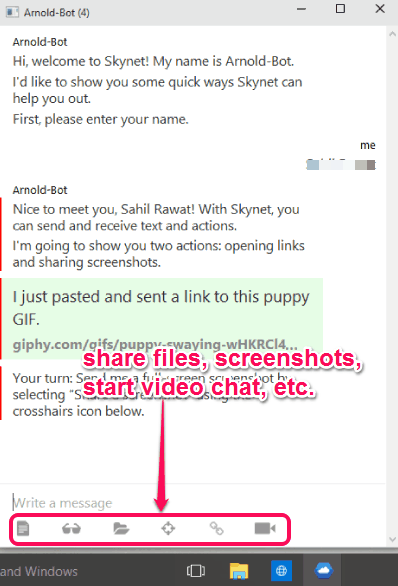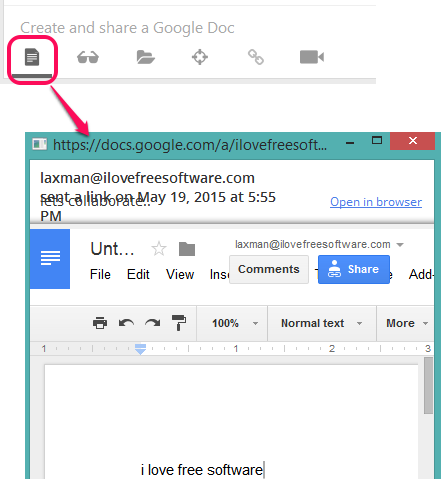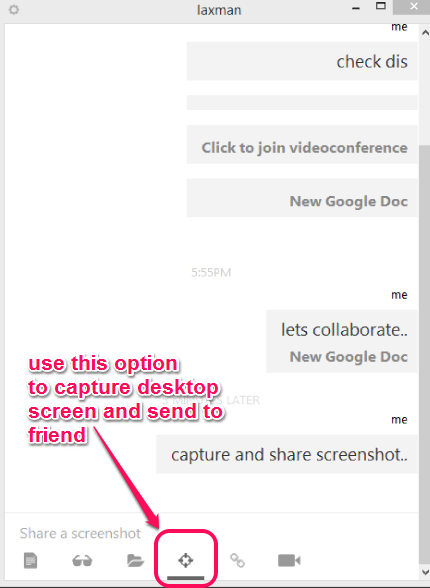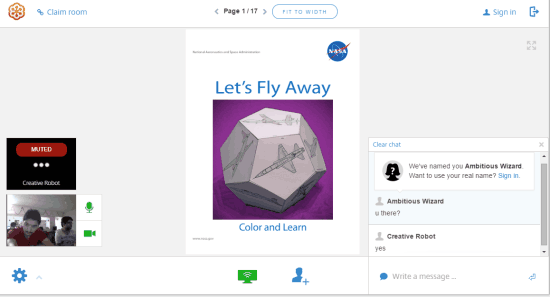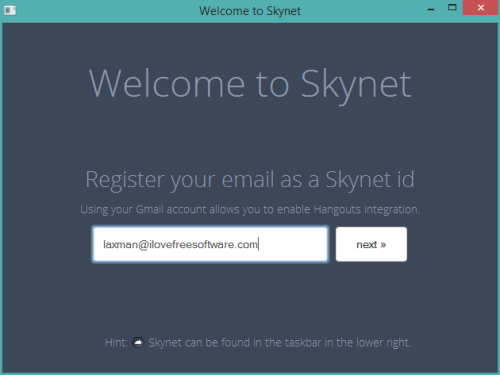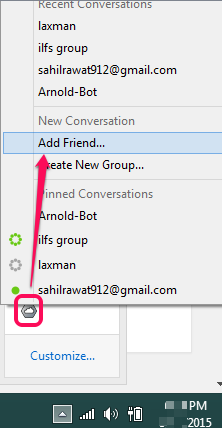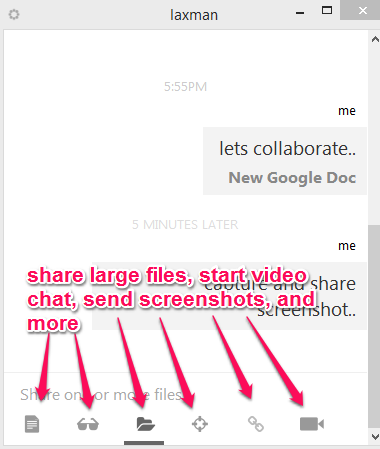There are many free software available for different purposes, like for peer to peer file sharing, share screenshots, start text chat, video chat, etc. You have to install and use those software separately. But how about a software that includes all these features? Sounds amazing, isn’t it!
Skynet (alpha) is a multipurpose software that includes all above mentioned features. You and your friends need to install this software and then you guys can avail the benefits of this software for free. Moreover, you can share files with a single person or in a group. Although this software is in early development phase, but all its features work really well. It can get a little bit slow sometimes, but that is to be expected, given as it’s in alpha.
Above screenshot shows its interface where you will find all the features on bottom.
Key Features Available in This Free Skynet Software are:
All its important features are as follows.
- Create and Share a Google Doc: You can connect with your Google account and then you will be able to create a new document using this software and share that document with your friend.
- Create Meme: This feature lets you add custom text and select a picture from available pictures to generate a meme. However, only few images are available to choose from, and your meme will contain a watermark. Still, this meme feature is handy when you are sharing it with friends.
- Share One or More files: Using this feature, you can bulk share large files in group or with a single person. This software does peer to peer file sharing. That means, your files won’t upload to servers.
- Share a Screenshot: This handy feature lets you capture the full screenshot of your desktop screen and share with the connected person.
- Start a Video Meeting: To video chat with your friend, you can use this feature. However, this feature can be used via a third-party website, known as ‘GoToMeeting’.
How To Use This Multipurpose Software for Peer to Peer File Sharing, Text Messaging, and Other Tasks?
Follow these steps to use this software:
Step 1: Download this software using the link presented at the end of this review. Install this software and run it. While running it for the first time, you need to register your email address as Skynet id. See the screenshot below.
Step 2: After this, the bot will help you with a wizard for using this software. You can either follow that wizard or simply add a friend to start sharing files, text, and video chat. Your friend(s) must install this software to connect with each other and follow the first step.
Step 3: When your friend have completed that step, you need to click on the system tray of this software. After this, click on Add Friend.. option, and invite your friend(s).
Step 4: When your friend will accept the request, then a new window will open for the conversation, and for sharing files.
Step 5: Using this step, you can create a group to share files with multiple friends, and to start group chat. All you have to do is access its system tray icon and click on Create New Group option. After this, invite your friends, and when they will join the group, you can perform the tasks.
Conclusion:
Skynet is surely a best choice for those who want to be involved in group chat, single chat, share files, video chat, send screenshots, etc. I can definitely recommend it to all of you. It would be more useful when its stable version will release for users.