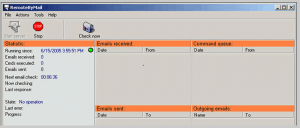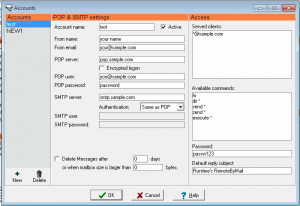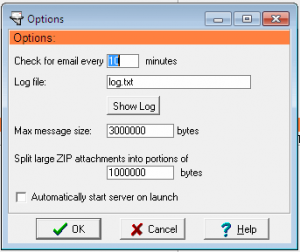RemoteByMail is a free software to remotely access your computer by just email. You can remotely run programs on your computer, remotely access files on your computer, and even get directory information of your computer. All by just sending email.
Recently I had reviewed a free software called TweetMyPC. You can use this software to remotely access your computer by just sending tweets. RemoteByMail is a lot like that. Instead of tweets, RemoteByMail lets you remotely access your PC by just sending email. Best part is that you just need to install RemoteByMail on the computer that you want to access. Then you can access that PC remotely from any computer that you can send email from.
Before I explain how this interesting software works, let me explain an important aspect of this: Security. When I read about this software, first thought that came to my mind was what if someone else tries to access my computer by sending email. So, I went through complete documentation to find out security features, and was quite pleased.
Here are the security features of RemoteByMail:
- RemoteByMail accepts emails only from the email accounts that you have specified. So, even if anyone else sends email, RemoteByMail won’t take any action on that.
- RemoteByMail sends information back to only email accounts you have configured. So, if someone fakes an email to appear as if it came from your email address, RemoteByMail will still send reply back to your email address only.
- You can configure an password in RemoteByMail, and then need to include that password in RemoteByMail.
- If you want to provide access to multiple persons, you can configure which commands and information can they access on your computer.
All these security features make me feel secure about this free software to remotely access your computer.
Now, let’s see how this software to remotely access your PC works:
First of all you need to create an account within RemoteByMail. In this account, you need to setup an Email Address to Monitor. RemoteByMail will monitor this email address for new emails. The email address will need to be POP enabled, so I recommend going with a Gmail address. You need to configure the POP settings of your email account in this so that RemoteByMail can check this email account for new emails. RemoteByMail will also use this email account to send you files and information about your computer.
You also need to specify the email addresses from where RemoteByMail will accept emails. You can specify only one email address or multiple. You can also specify the commands that RemoteByMail will accept from these email addresses. You can also specify a password for RemoteByMail.
Once you are done with these settings, RemoteByMail is ready to start accepting your commands. By default, RemoteByMail will check for new emails every 10 minutes, but you can change this time to your liking. I would prefer it to 1 minute, so that RemoteByMail will respond to my emails quickly.
Here are the different commands that RemoteByMail accepts:
HI: This is a test command. If you send a mail with this command to your configured email address, RemoteByMail will respond with a HI. This command can be quickly used to test whether RemoteByMail is working properly on your remote computer.
SEND: This command is used if you want RemoteByMail to send you a file from your remote computer. You need to specify the complete path of the file with this command.
ZEND: This command is used if you want RemoteByMail to send you the files from your computer after zipping them. RemoteByMail even breaks them into smaller chunks. The zipped files are also password protected using the password that you specified in RemoteByMail.
DIR: This commands sends you the directory that you specify.
EXECUTE: This command executes a program on your remote computer.
RemoteByMail also lets you create your own commands by using a combination of above commands.
RemoteByMail is really a feature rich, and very easy to use program. If you are looking for other free software to remotely access your computers, you can also try TeamViewer and LogMeIn. These free software let you remotely access your PC, and do remote screen sharing as well.