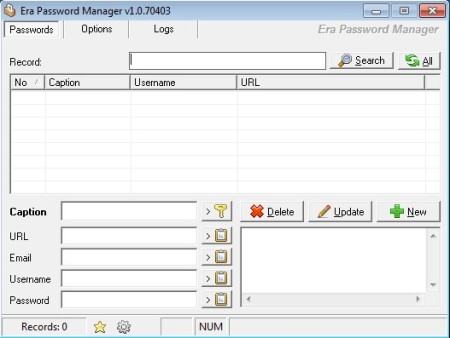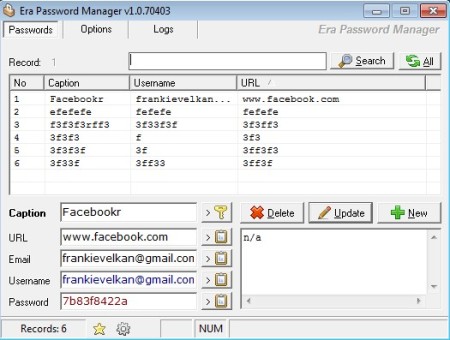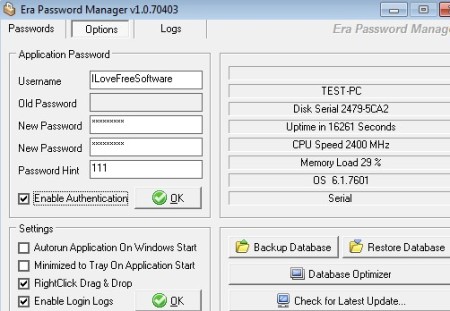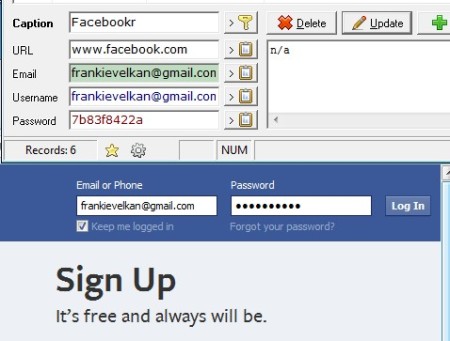Era Password Manager is a free portable password manger for Windows. Passwords can be saved and protected with the help of a password protected database, so you’re basically protecting passwords with passwords. Right click drag and drop can be used to insert usernames and passwords to websites without having to type them again, and risk them being collected by keyloggers.
Interface of Era Password Manager is packed. Tabs in the top left corner of the screen will allow you to switch between stored passwords, options and status window. Large empty area below the search box is reserved for the passwords that you decided to store in this free password manager. Username, password, website, and all the info about the online account that you are adding will be filled out down below.
Similar software: Safe Wallet, Password Vault Manager, Login Code.
Password generator is also available, you can use it when registering on a website, because very complex passwords are created. They are added automatically to the Password field down below, so you can save and store online account information more quickly. Key features of Era Password Manager are:
- Free and simple to use – store and manage passwords very easily
- Right click drag and drop – insert passwords without retyping them
- Search tool – for quickly finding passwords in large databases
- Password protection – protect stored accounts with a password
- Both portable and installable versions are available for download
- Password generator – create strong secure passwords in just once click
- System tray icon, stays on top, Caps Lock and Num Lock status checker
A nasty habit that a lot of people still have is that they write down passwords on pieces of paper or even sticky notes posted on the computer monitor. It’s bad enough if you do something like this at home, but at work, where a lot of people come and go, this can cause you to lose access to your business and online accounts. Here’s how you can avoid that with this free password manager.
How to save, protect and manage passwords with Era Password Manager
Online account information can be added in the Passwords tab. Fill out all the files, caption, URL, email, username, and password. Clicking on the Key icon, left of delete is gonna generate a password in the password field down below. When you’re done, click Enter or Insert from the controls on the right to add account to the list above.
Authentication for the applications itself can be activated and setup in the Options tab. Set username, password, put a check mark next to Enable and click OK.
Now the only thing that you need to do in order to use the password when logging in on the website is select the text and password, right click, drag and drop it on the proper field. You can also copy it to clipboard and then paste.
Conclusion
Era Password Manager should be used by everyone who’s having problems remembering their passwords. Don’t make the passwords easier to guess, use the password generator, make them more complex, but safer and store them inside this free password manager. Light, feature rich and free, what more could you ask.