AweSun is a free remote desktop software with screen mirroring and desktop recording. Of course, it offers much more than that, but I will highlight these features here because they are generally not found in other remote desktop tools. Here this is a fully functional remote desktop tool for known and remote computers you can even use it without having to install it first PC, just like AnyDesk.
It keeps running in the background and known hosts can be connected n just a sing click. After connecting to the remote host, you can record its screen, use whiteboard, send files, sync clipboard, chat, take screenshots, and more. The Best part is that it works with mobile phones as well. However, support for mobile devices is somewhat limited now but I hope it will improve in later updates. You can also mirror your phone’s screen to a PC with this.
Remote desktop software are generally used by IT admins and help desk employees to quickly resolve problems. You can also use them for personal use; say if you want to access your personal computer from office then these tools will come in handy. One such software is AweSun and it can quickly connect to any remote PC in view mode or you can also take control of mouse and keyboard.
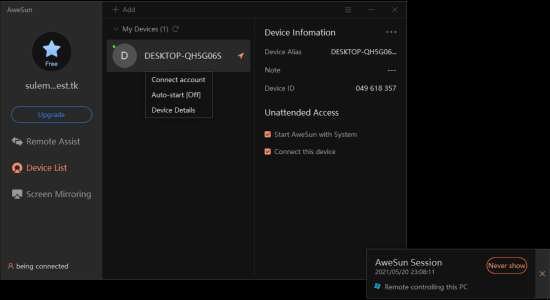
Free Remote Desktop Software with Screen Mirroring, Desktop Recording
Simply start by installing this remote desktop after you download it from here. After that, you simply have 2 options to connect to a remote host. You can either get started without installing. Or, you create an account and then sign in with that account on all your devices and this way, you will have 1 click access to all your devices. And to connect some other device that isn’t yours you will have to obtain ID and password of AweSun running on that remote computer.
On the main interface, you will see all the available devices. If you want then you can see their hardware configuration or online status.
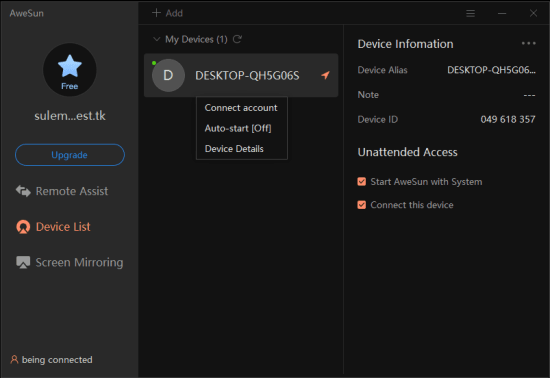
Click on the any PC and you will see options to connect to it. You can connect to it in view mode where you will not be able to use mouse and keyboard. Or, you can use the control mode to take complete control of the emote PC.
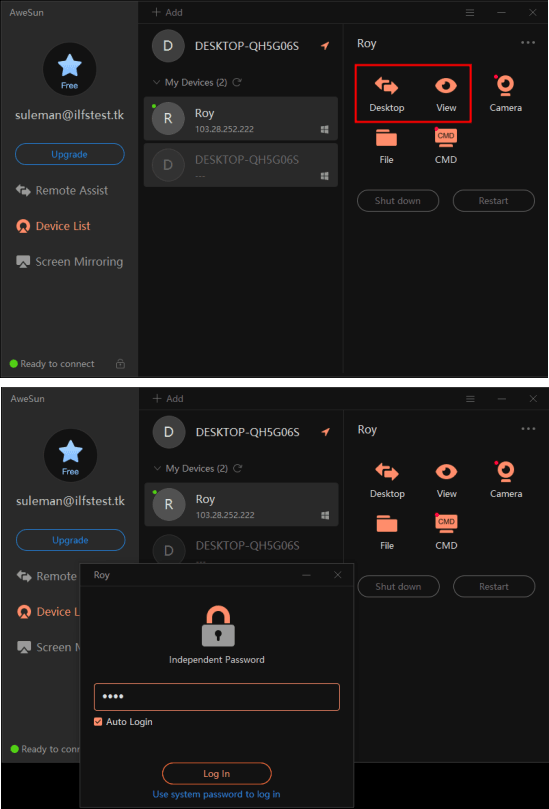
After you are connected to a remote PC, you are free to do what you want. Also, if you want to record desktop then you can simply use the recording option from the top side. The recorded video will be saved as MP4 file in the Documents folder.
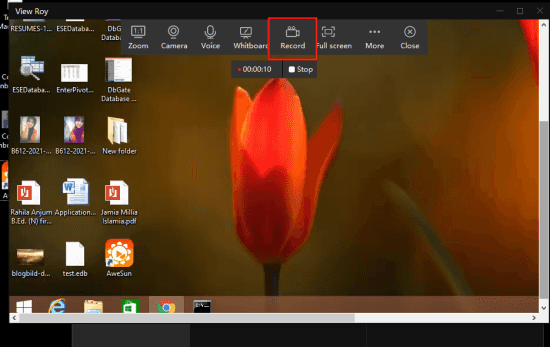
It supports whiteboard as well. In case of remote support if you want to explain something to the end user then you can use the whiteboard tool. The desktop screen will be served as canvas and you can draw on it with any color.
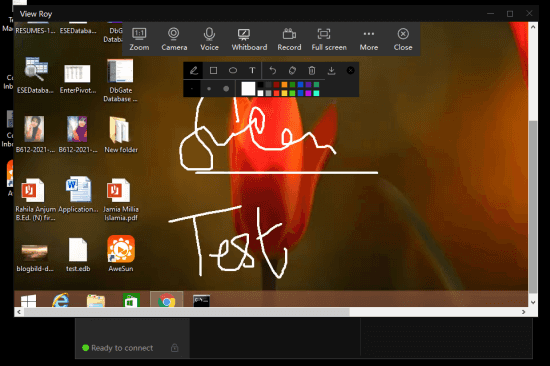
Another nice feature of this tool is in screen mirroring. For that, you will have to install the AweSun app on your android or iOS phone. You can use this tool to screencast on desktop. This way, you will be able to project your game or any other work on your desktop in a few taps.
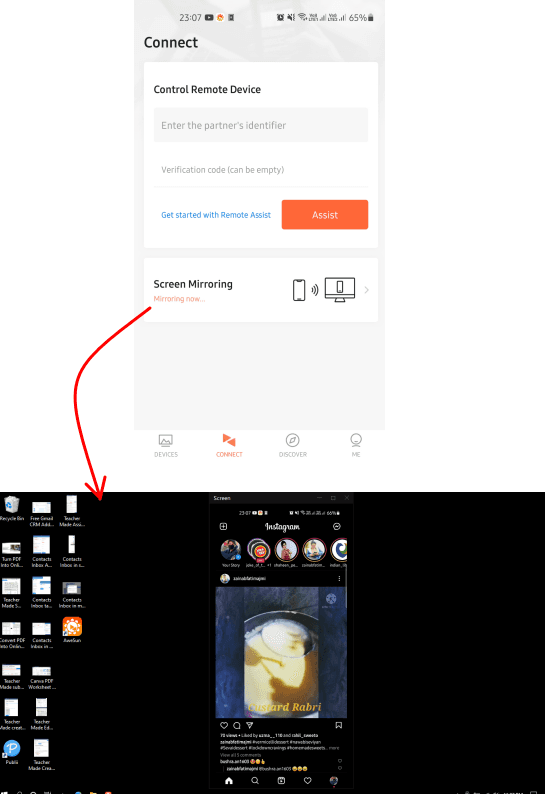
There are other features that you can access while you are in remote control mode. Some features are paid as well such as webcam viewer which is in the paid plan. For personal or lightly remote control use, the free plan will be enough. But if you need some advanced features that it has as well as you can subscribe to any paid plan too.
Final words:
If you are looking for new remote desktop software then AweSun is a very good choice. To be honest, I found it to be better than TeamViewer. What I liked most is the fact that it can be used to access remote mobile as well. So, you can use it for technical support of phone easily.