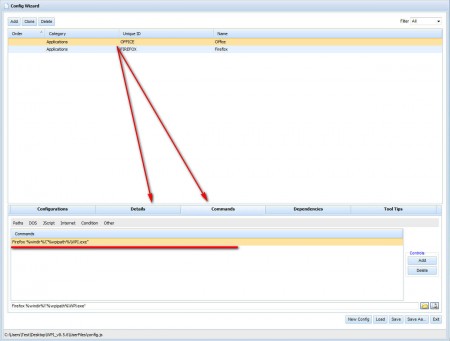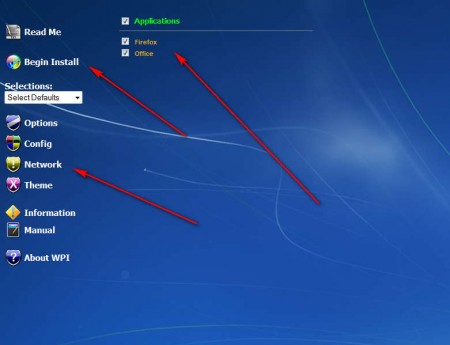Windows Post Install Wizard is a free system utility which can be used by computer technicians and individuals who are reinstalling Windows OS frequently, because with Windows Post Install Wizard you can automatically install and apply all the necessary applications and tweaks which are needed on new Windows installations, since Windows without additional apps, just plain installation, is pretty much useless.
Post Install Wizard is a standalone application, it doesn’t have to be installed, and when you run it, it’s gonna run in fullscreen, see the image above. Interface is very similar to the Windows install process, it even uses the same background, the menu which can be seen on the left is where all the different post install functions that this free Windows tweaker can do are located. Some of the more interesting features offered by Windows Post Install Wizard are:
- Windows theme configuration and editing
- Make network changes so that the PC works with your LAN
- Config – this is where applications can be installed automatically
- Edit and configure system settings – autoplay, sounds, window look, language
- Changes can be saved so you can transfer them to other computers
Using Windows Post Install Wizard is easy, but what’s problematic is knowing what all the different Windows options that can be changed with it are and how are they gonna make the system behave once that all the changes made inside this free post install Windows tweaker are saved.
Similar software: Automatic Program Updater, Gear Software Manager.
How to apply post install tweaks automatically with Windows Post Install Wizard
There are basically two things that you need to do, first you need to go through all the options that we explained a while back, and then once that you’re finished with configuring everything, by clicking on the Begin Install button changes are gonna be applied. It sounds easy on the paper, but in reality, it’s a lot of work. The most important and the most useful options would be the post install application installer:
To open it, click on Config in the left menu, you should see the window that can be seen on the image above. Applications can be added to the list by clicking Add in the upper left corner. Down below there are two tabs on which you need to focus the most, these two tabs are Details and Commands. Details are where the names of the applications that you want to install can be configured and in the Commands tabs you need to enter paths to where the installers are located. When you’re finished click Save and then Exit.
Applications that you’ve selected for installation are gonna appear on a list in the main window, and when you’ve made all the other configuration changes you can click on Begin Install so that everything is automatically installed and configured.
Conclusion
Everybody knows that new Windows installations are missing a lot of important apps, like a PDF reader, codecs, office suites, music players and there are a lot of tweaks which are important, that have to be applied, security settings for example. With Windows Post Install Wizard you can do that all from one place, automatically. If you’re installing a lot of Windows systems, make sure to give Windows Post Install Wizard a try, free download.