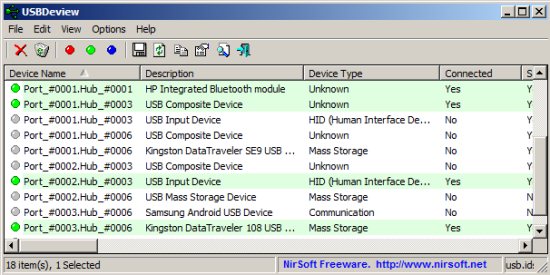USBdeviewer is a free software that allows you to manage USB devices connected to your computer. It is a small and simple utility that displays the current USB devices connected to the system. This software allows you to get detailed information about the usb devices connected to your computer. The application also stores information about the devices which were connected in the past.
The application even manages to get information about the internal USB devices. The information displayed by the application includes: device type, serial number (for mass storage devices), VendorID, ProductID, the date/time that device was added, device name/description and much more. The application is available in 32bit and 64 bit platforms.
How to use USBDeview:
- Just download the application its an EXE file (USBDeview.exe) from here. Click on it to start it, you will see the list of USB devices and their corresponding details as seen in the screenshot shown above. One thing I love about this application apart from its features is that the application is just 53KB and you don’t need to install it.
- To get more details about a device just right click on it. You can see in the screenshot below the huge list of features provided by this application. From here you can perform many fuctions like disconnecting, disabling, enabling, opening. One of the best part of this application is the ability to save the information about a particular device or all the selected device to a HTML file.
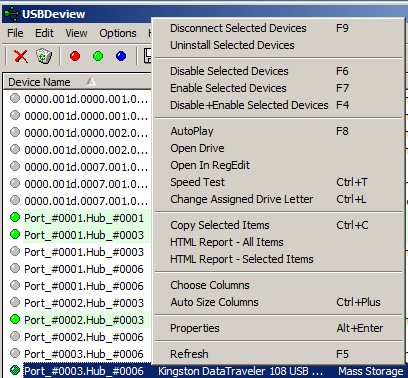
- Different colors indicators are used to notify the current state of the USB device. These are explained below:
- Red: Device is currently disconnected.
- Grey: The device is currently disabled.
- Green: The device is currently connected and you must “Safely Remove Hardware” before unplugging it.
- Pink: The device is currently connected and it is safe to unplug it without disconnecting it.
- Selecting the Properties item from the menu shown above, gives a detailed information about the selected USB device. This will result in a window popping up with information about the selected device in great detail as shown below.
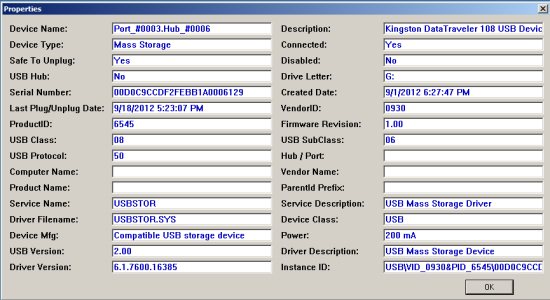
- One of the best things about this application is that you can test your Flash Drives speed with Speed Test. It writes a file to your drive and gives you the results as shown below. And you can also publish your result to its server.
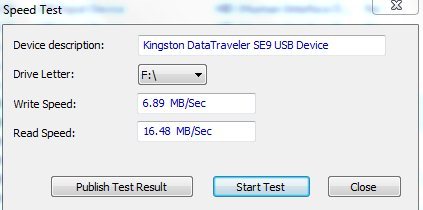
Download the application from here.