GUIPropView is a free software to view extensive information for any opened window and child windows on your PC. The software provides a lot of information that can be very useful for developers as well as for normal users. For every single main window or parent window, it displays Handle Value, Title, State (minimize, maximized, etc.), Position, current size, thread ID, process ID, Style Value, Class Module Filename, Class Name, etc.
Clicking on a particular window displays the list of child windows that are associated with that window. For child windows, it displays information like Parent Handle Value, Child window enabled or disabled, Size, Position, Process ID, Thread ID, etc. Thus, you will be able to check how many sub-windows are associated with the main window and what is the core information related to a specific window.
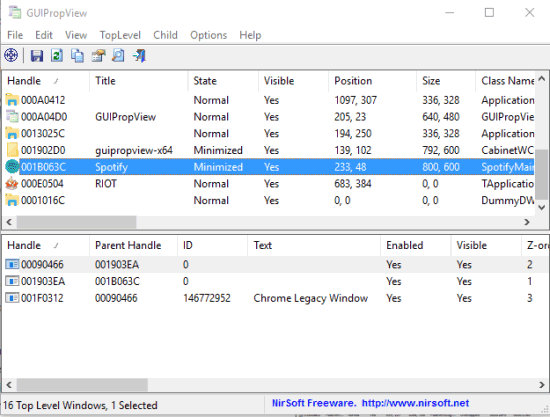
Above you can see information related to opened windows (including hidden windows) and child windows.
The information is refreshed automatically whenever you close or open a new window. You can also save the list of selected items as TXT file, CSV, XML, HTML, etc., and discuss those items with some technician.
View Extensive Information for Any Opened Window and Its Child Windows:
This is a portable software and comes in a zip archive.
When you will launch the software, it automatically generates the list of all opened windows and shows them on the Upper Panel. By default, it shows only visible windows. However, you should also activate the option to Display Hidden Windows (using TopLevel menu). This is very useful to check if some window is opened without your knowledge.
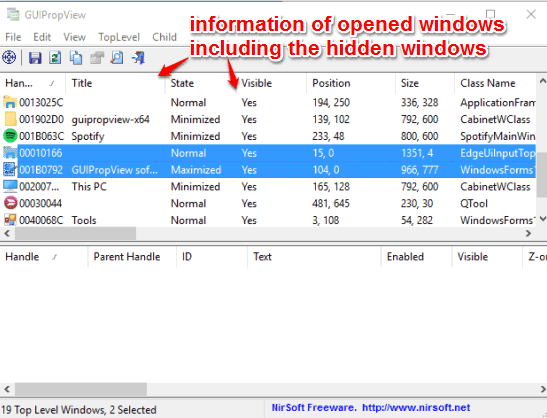
For every single window, it shows Title, current State, Position, Thread ID, and other details.
You can click on any window and the list of all its child windows are displayed in the Lower Panel. For each individual child window, information similar to parent window (ID, currently visible or hidden, Process ID, Class Module Handle, etc.) is displayed.
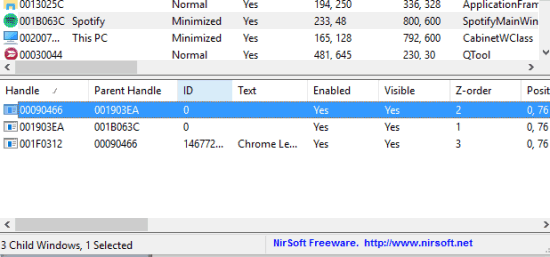
You can save all or selected items to PC for later use. Also, one more interesting feature is that you can take actions for selected windows. For example, you can Close Selected Windows, Hide Selected Windows, Minimize/Maximize Selected Windows, Close Process of Selected Windows, etc.
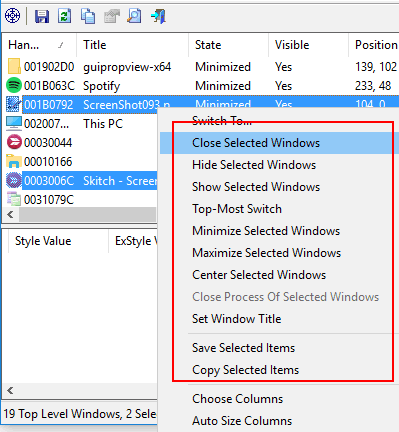
Use right-click context menu to access all these options and take any action.
You may also have a look at these free software: monitor changes made by program installation, Shows Detailed Info for Any Program, and Get Information About Threads of Running Processes.
The Verdict:
The software can be handy when some suspicious window is opened on your desktop or running in the background without your knowledge (hidden windows) and you want to fetch detailed information related to that window. Just launch the software and it automatically detects all windows running on your system. Option to save the items for later use is also very useful.