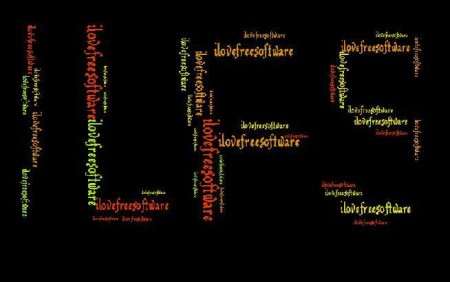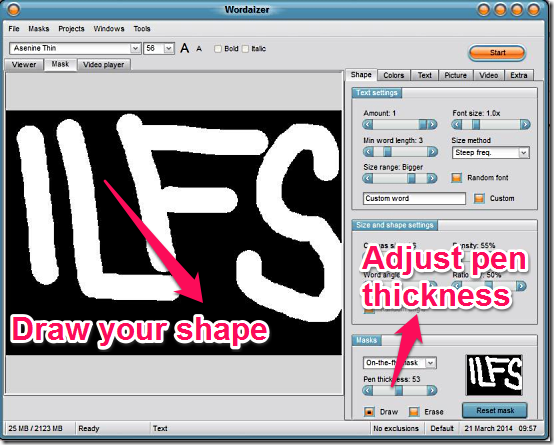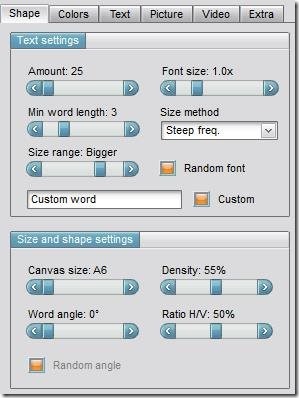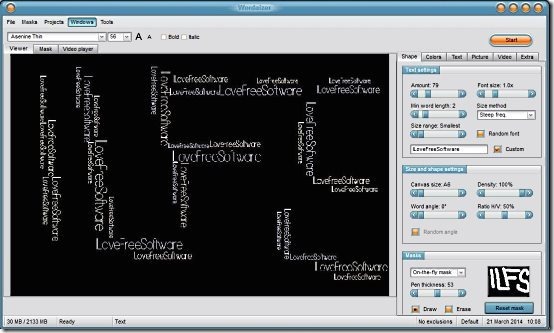Wordaizer is a free word mosaic creator that uses words, instead of pictures, to create mosaics. You can provide it any photo or shape, and then provide set of words that you want to fill in that photo. It will then re-create that entire photo or shape by using those words only.
There are many mosaic creation software available, but Wordaizer brings a new twists to mosaics by using words, instead of photos. There are other software as well that can do the same, like Wordle. But Wordaizer comes with a lot more fun options, one of which is the ability to make video of the word clouds as well.
Word clouds are playful and attractive way to show your texts. Wordraizer presents a glamorous way of creating word clouds, in the shapes that you want.
How to Create Mosaics with Words with Wordaizer:
The software is downloaded in .jar format. This comes in small size of just about 10 MB. The Wordaizer shows you different ways to play with your words like: giving your words your own shapes, choosing your own set of colors and text patterns, and even video of exploding or imploding words. Further in this article I will also discuss about more of it’s features, but for now let me guide you with a simple tutorial that will help you with creating a word cloud of your own.
Let me first summarize the process of creating a word mosaic or word cloud, and then we will see how exactly to accomplish that in this software:
- Start by creating a file that will have words that you want to include in your word mosaic.
- Identify a shape that you want to be created with your words.
- Press a couple of keys, make some setting changes, and your word mosaic will be in front of you.
Simple, isn’t it? Now, let’s see how we can do these steps in this software. Before that, a quick intro of the interface of the software:
The software has two main areas. On the left side you make the word cloud, and right side has all the controls and tabs to modify the cloud. We will look at some of these more closely, as we proceed further.
Now, let’s make our word cloud:
Step 1: You need to first create a text file that has all the words that you want to use in your Word Cloud. Additionally, you also need to have identified a shape in which you want Words to be arranged. You can even create your own shape in this software, or choose from one of the existing shapes. For the purpose of this tutorial, I will create a word cloud of shape “ILFS”, as you can see in first screenshot of this port.
Step 2: To create your own shape, click on Mask, and just start drawing your shape. You can adjust thickness of pencil as well.
Step 3: Now you need to adjust number of words to be used in the mosaic, density of words, font size, etc. The more the number of words and density, better will the mosaic look. You can make all these settings changes from tools available on the right side.
Step 4: Now, just click on “Start” button. Wordaizer will soon start processing and your final word mosaic will be in front of you.
There are lot of other settings change also that you can do, like choose a color palette.
In addition to this, Wordaizer also provides an option to create a video of Word Mosaic, that you can apparently save in FLV format. For me, however, I was not able to save the video, and the video had a big “Demo” written over it, so I am not detailing that feature here. It seems that licenses / pro version of Wordaizer lets you use this feature.
Also check out: How to create ASCII art.
Pros Of Wordaizer:
- Creates stylish and creative word clouds.
- You are free to design your own word cloud.
- A versatile video making ability
- Let’s you choose from the color palette.
- Allows the user to save the project up to A1 format. You can print from within the application, do some post mortem if needed and email it to your friends.
- Can save the full setting.
- A Freeware.
Thereby. I would summarize “Wordaizer” as a freeware to make interesting word clouds, and create video of it. And remember all the creativity that you do with “wordaizer” will be of your own, and you can always make some money from it.