This is a quick tutorial to explain how to display week number in Windows 11 Taskbar. To do this, here I will talk about a free and open-source software that can help you do this. It is called, WeekNumber Lite 2 and it runs in the background in the system tray. But you can easily drag it to the main Taskbar and track in which week of the year we are currently in.
Windows 10 or 11 shows time and date and day of the week. But what is missing is the week number. Some people would like to track the week number and for those people, WeekNumber Lite 2 is made. It will keep showing the week number right in the Taskbar. This is as simple as that. There is no complicated configuration or dependency installation required. Just download it, launch it, and then forget it.
How to Display Week Number in Windows 11 Taskbar?
To use this tool, you first have to download it from this GitHub repository. The file size is quite large, but that shouldn’t matter. If the browser blocks it, then just make an exception and then download it fully. Save the downloaded EXE file somewhere safe from where you can easily run it.
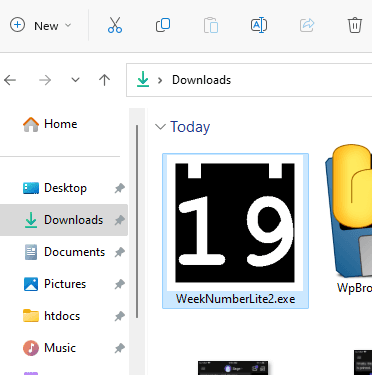
Now, you just double click on it and then it will add a system tray icon in the system tray popup. You can see this in the screenshot below.
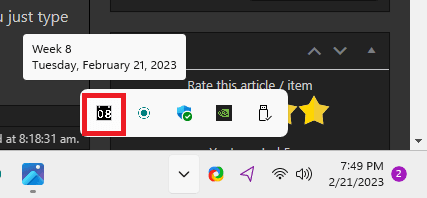
You can simply drag it to the Taskbar and place anywhere. Just drag it from the system tray and place near the Wi-Fi icon or near the system clock.

This is all you have to do in order to make this tool work. If you want to run it automatically every time when the system restarts, then you can simply place the EXE file in the startup folder. To open the startup folder, you just type “shell:startup” in Run and then paste the EXE file there or its shortcut.
Closing thoughts:
Small utilities for Windows 11 and Windows 10 are often useful. The utility that I have mentioned here is extremely simple but useful one to keep track of what week of the 53 weeks of a year is currently going on. So, if you are looking for something like this then go give it a try. I have used it here on Windows 11. But if you have Windows 10, then I am sure it will work on it as well without any problems.