This tutorial explains how to move system date and time to left side of the screen in Windows 11. ElevenClock is a free and open source tool which allows you to customize the Windows 11 clock fully even it’s location. And I will show you how you can use it to move the clock to bottom left or top left side of the screen.
ElevenClock is a feature rich tool to customize the look of Windows clock. It has a lot of other tools built-in as well. It even allows you to show clock on secondary display, show week number in clock, show time only, change the background color, and more. But in this post I will only focus on its ability to move the clock to the left side of the screen.
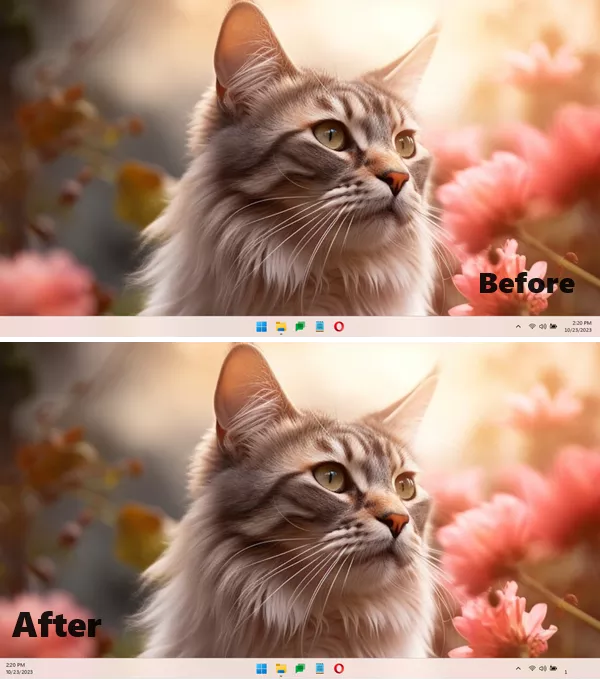
How to Move System Date and Time to Left Side in Windows 11?
Download and install ElevenClock from here. After that, you just install it. After installing it, a welcome wizard will open to configure it. But you need not to follow it. Just skip that and then it will start running in the system tray. From its system tray icon, you just open the settings.
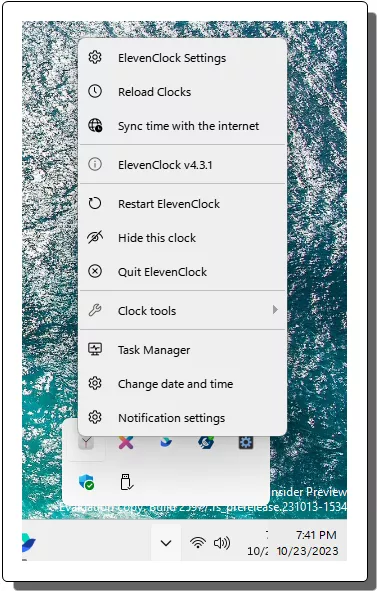
The Settings window will open and from here, you need to select the “Clock position and size” option. Just expand it.
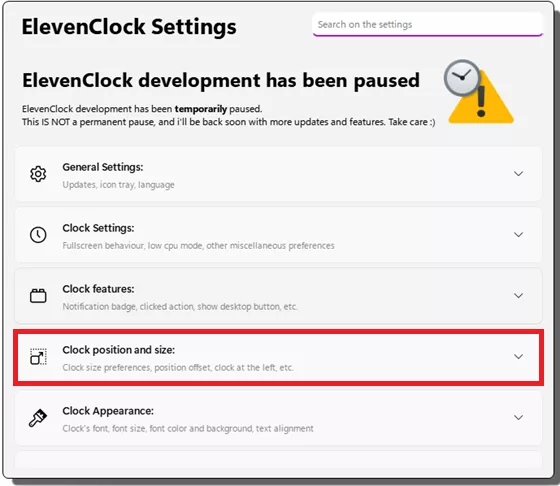
Check the “Show the clock at the left of the screen” option. And then you will see that the clock is now placed on the left side of the screen.
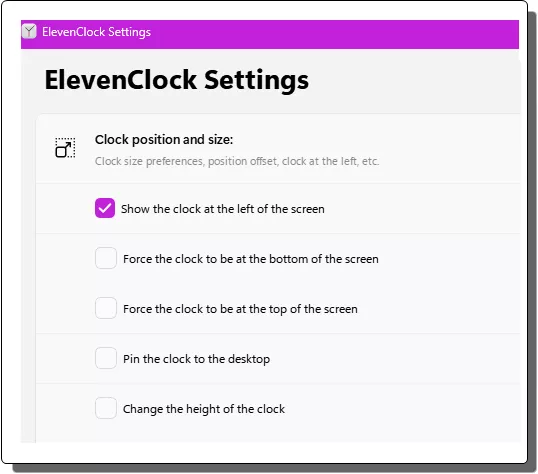
The clock will now be in the left side and will work in the same way as before. Just click on the clock and the notification panel with Calendar will show on the right side as before.
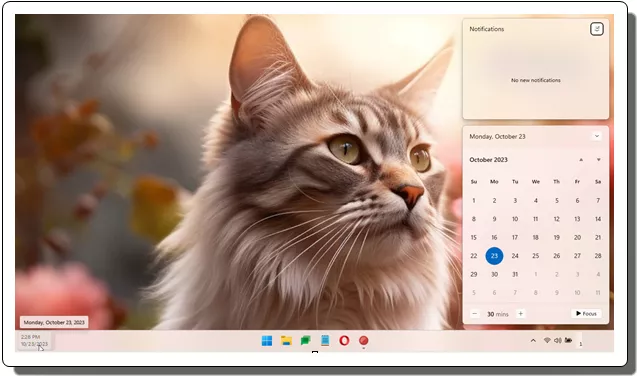
In this way, you can now easily move the system clock of Windows 11 to the left side. The process is simple and you just need to do a few clicks to do it. If later you want to restore the clock to the default position then you can easily do that as well.
Closing thoughts:
As a desktop customization enthusiast if you were wondering whether you can move the hard coded clock in Windows 11 Taskbar; then the answer is yes. Just give ElevenClock a try and play with the clock in the way you want. You can change color of the clock, change font, and do more. Explore other customization options in the tool’s settings.