There are several changes that were introduced in the new Windows 8. Most of the buzz has been about the new start screen and the controversy that the start screen brought with itself. But there have been addition of certain features that are new and unique in Windows 8.
This includes the new Win-X Menu in Windows 8. This little menu offers you the ability to access commonly used programs and administrative tools. If you are unfamiliar with this feature of Windows 8 then just press the combination of the Windows Key + X to revel the Win-X menu. As it’s name suggests it can be brought up by pressing Window Key and the X key together, hence the name Win-X Menu. After you have pressed the combination you will be able to see the Win-X menu as shown in the screenshot below.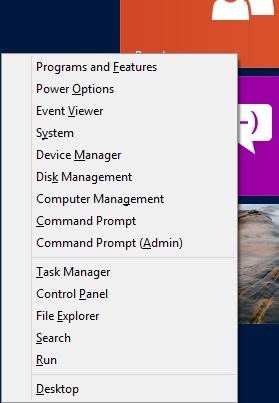
This menu works on the desktop mode as well as the start screen and the modern apps. This menu provides you with a quick access to essential things in a jiffy.
But Windows 8 does not allow you to customize the option in the menu according to your need. So follow this tutorial and customize the Win-X Menu in Windows 8.
Steps to use Win-X Menu Editor and customize the Win-X menu in Windows 8:
- To get things started we need to download the program, to do so just click on this link. This will re-direct your browser to the download page of the Win-X Menu Editor.
- Once you have downloaded the program file, you will notice that it is zipped. Extract the program using whatever method you use usually. Now you will have two versions of the applications in front of you as shown below. One will be for the 32-bit version of Windows 8 while the other will be for the 64-bit. Just select the one according to version of Windows 8 that you are running.
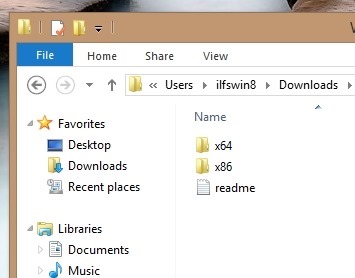
- Now that you have the application working you will see the interface as shown below in the screenshot. This application provides you with a simple interface from where you can add program, presents, control panel item, or administrative tool item and also create groups.
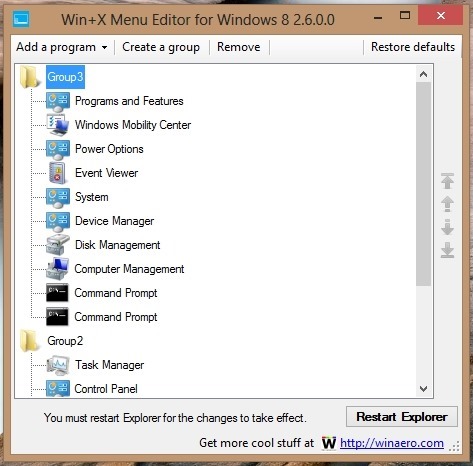
- To add a program click on the Add a program button in the main window of the application. This will bring up a menu as shown in the screenshot below. From here the application provides you a method to add program, presents, control panel item, or administrative tool item. Also this application allows you to create groups also by clicking on the create a group button located just right to the add a program option.
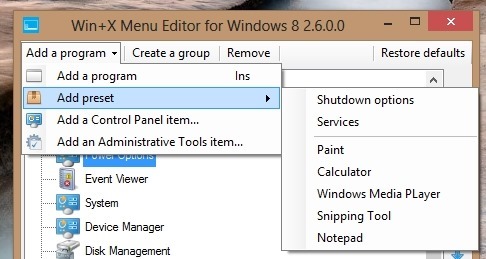
- After you have added the required program and groups you will need to restart the windows explorer by clicking on the link restart explorer button which is located in the lower right part of the application window. After this when you press the Window Key + X combination the changes that you made in the editor will reflect in the Win-X menu.
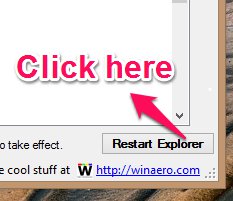
In this manner you can customize this handy little menu according to your need.
Here are some other interesting Windows 8 tutorials:
Remove Shortcut Arrow In Windows 8
Create Custom Tiles In Windows 8 Using OblyTile