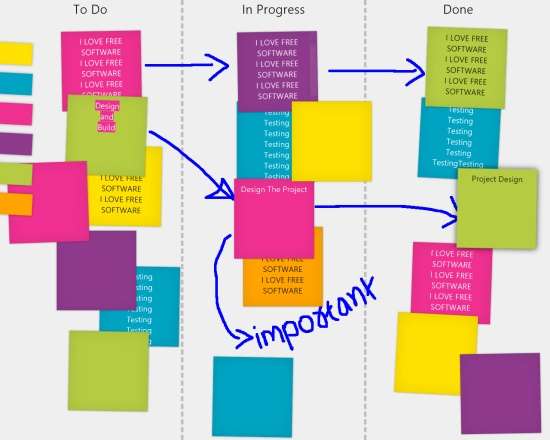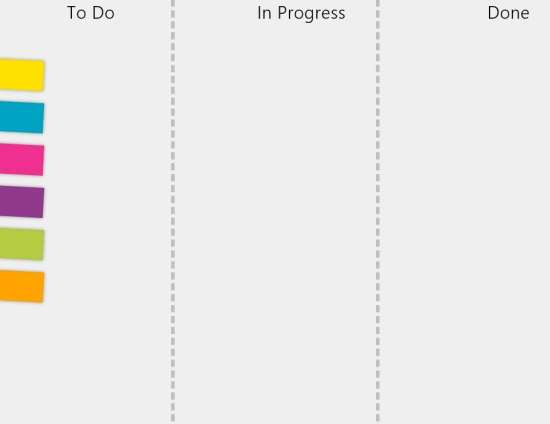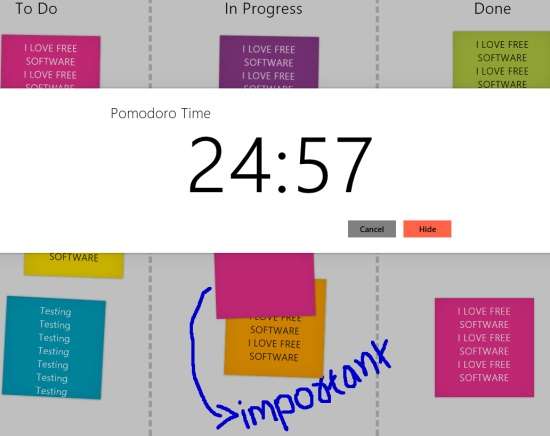TaskMe is a free Windows 8 task manager app. The app provides a board with three different columns to organize your tasks: To Do, In Progress, and Done. It lets you pin unlimited tasks on the board. You can arrange the tasks in the form of stack or can move them anywhere over the board. The app also has a Whiteboard. You can even use the board for handwritten tasks.
The additional feature of this app is that it supports Pomodoro technique. You can accomplish your tasks using the Pomodoro technique by dividing tasks into time intervals. You can hide the Pomodoro to run in background or you can even use it in snapped view mode. When the Pomodoro ends, you will be alerted with a toast notification.
You can track your to do, in progress, and done tasks from the Live tile of Windows 8 Start screen as well. You can also track the number of Pomodoros you have used from the Live Tile only.
The app has a clean interface and you won’t find any issue or problem while using the app.
Creating And Editing Tasks With This Windows Task Manager App:
You can get TaskMe app free from Windows store by using the link given at the end of this review.
After launching the app, you will find a Whiteboard with three different columns: To Do, In Progress, and Done. You can use the Whiteboard for writing tasks or drawing anything. On the left side of the board you will find 6 colorful papers.
To create a task, select a paper from the left and drag it in the To Do column. Double click on the paper to write your task on it. You can place as many tasks as you want.
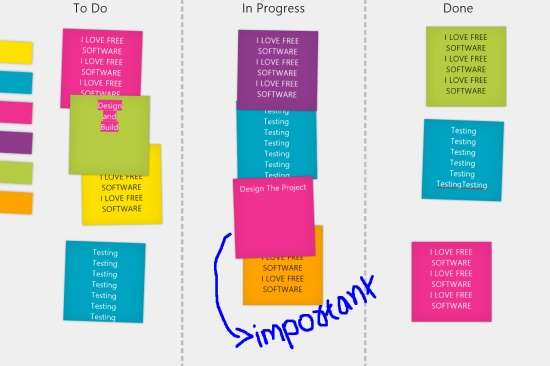
If you have started working on the tasks, you can drag the same task paper to In Progress column. And when you are done with the task, you can then drag the same task paper to Done column. You can even directly add any task to any of the three columns.
To edit any task, double click on the task paper. To delete any task, drag it to the top of the screen.
Also try another task manager app With Pomodoro for Windows 8: Zamora Time.
Using Pomodoro Technique In This Windows 8 Task Manager App:
The additional feature of this app is that it has Pomodoro technique. To use Pomodoro, right click on the screen. You will find three options: Start Pomodoro, Take a short break, and Take a Long Break. The Pomodoro is of 25 minutes interval, short break is of 5 minutes, and long break is of 15 minutes. Unfortunately, you can’t change the time interval.
You can hide the Pomodoro by clicking on hide option. The Pomodoro will run in background and will notify you with toast notification when the Pomodoro completes.
You can check the number of tasks in To Do, In progress tasks and done tasks on the Live Tile of the Windows 8 Start screen as well. You can also check the number pf Pomodoros completed on the Live Tile.
Also try another Pomodoro app for Windows 8: TimeManage.me.
Conclusion:
TaskMe is an useful task manager app for Windows 8. The best thing I like about this app is that it lets you divide your tasks in three different categories: To Do, In Progress, and Done. The Pomodoro Technique in the app makes it more useful.