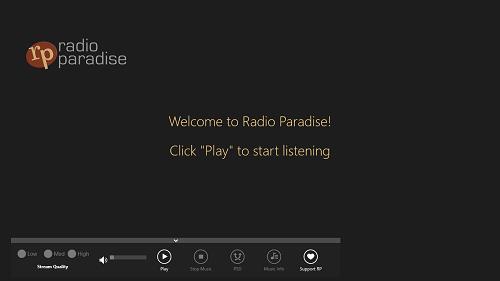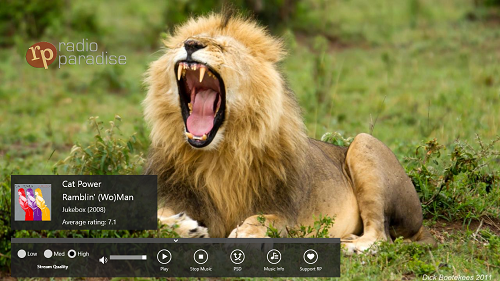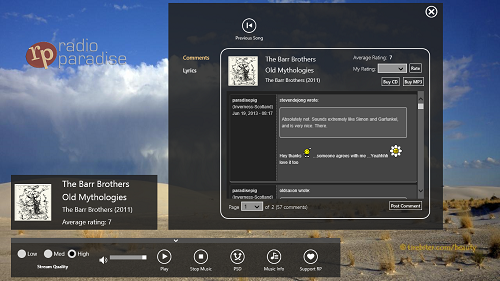Radio Paradise is a free Windows 8 app that allows you to listen to internet radio stations across the world. The app is different from the other internet radio apps in a way that this app allows the user to watch interesting live background slideshows, view music information about the playing song, read reviews about the song, change the playing song, and apart from doing all this, it provides a totally and completely minimalistic interface. Music lovers across the world, rejoice! This app is here to cater to all you music fetishes, by providing you with an excellent assortment of music from all genres!
Radio Paradise app is available for free via the Windows App Store.
How to use this Internet Radio app for Windows 8?
To get the Radio Paradise app, simply head over to the Windows app store and download it. When the app is downloaded and installed on your device, just fire it up. When you fire up the app, you will be presented with a window like the below screenshot.
The app interface is as simple as something could really get. The app interface, while being minimalistic, is absolutely amazing, to say the least.
When you click on the Play button, the music will start playing, and a screen like the below window should appear on your Windows 8 device. As soon as you click on the Play button, beautiful images will also be displayed in the background along with the playing music.
Although you may not see so in the above screenshot, the background images actually keep changing with smooth fade in and fade out transition effects, which renders an amazing look to the app itself.
Also, you can see in the above screenshot, that the information about the playing song is visible in a box, along with the album information, artist information, genre information, year of release, and its average rating.
Below this information box is a control bar. In this control bar, you can:
1. Change the audio stream quality, by selecting from low/medium/high audio quality. If your internet speed is decent, you can stick with the high quality playback, else you may change to medium/low audio quality.
2. Adjust the volume through the Volume Slider.
3. Play/Stop the playing track through the Play and Stop buttons.
4. Play a different song by clicking on the PSD (Play something different) button. This functionality makes this app stand apart from the other apps because not many internet radios offer the feature to change the playing track to some different track.
5. View the Music Information by clicking on the Music info button. By clicking on this, you can read reviews, and comments about the track, and you can also see the lyrics of the playing song from here.
6. Support the developers of Radio Paradise by clicking Support RP button and donating some amount.
When you click on the music info button, a window pops up. This looks like the following screenshot.
As you can see in the above screenshot, you can read the comments about the current playing song. To view the lyrics, simply click on the Lyrics tab, and you will be able to see the lyrics of the playing song.This is all that you need to know to get started with using this app. We hope that you will enjoy using this app. You can also check out some desktop internet radio software for Windows, if you are looking for desktop apps that work in the same way as the above mentioned app.
My Take?
Radio Paradise is a very smooth internet radio app for Windows 8, and the large collection of genres make this a good download for all kinds of music lovers across the world. The best part about this app is that it is absolutely ad-free, and the interface is very smooth and fluid. The beautiful images that change automatically in the background with smooth transition effects add to the beauty of this application.
Radio Paradise is a must have app for all music lovers across the world!