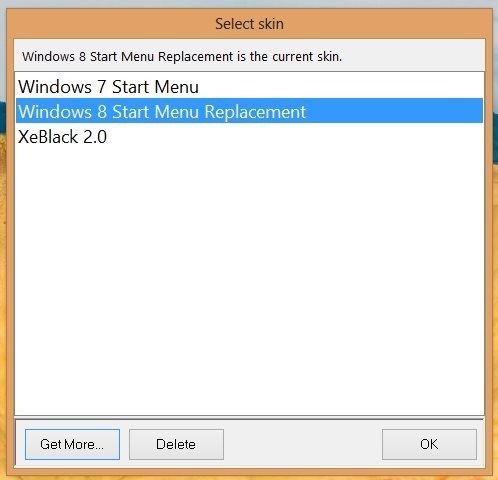The launch of Windows 8 with new start screen and the omission of the start menu in Windows 8 has left many of the Windows 8 users alienated and confused. And hence third-party developers have started to come up with different application that give the users of Windows 8 a start menu, so that they can use the desktop interface more efficiently just like the good old days.
Vistart 8 is another such app that brings the start menu on Windows 8 device. This application also works with the older version of the Windows like Vista, 7, XP etc and provides you the ability to customize the start menu in these older version of the Windows operating system. 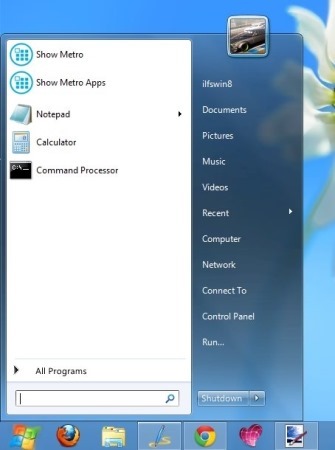
The best part about this start menu for Windows 8 is that it also allows you to customize the way the start menu looks and you can also customize the start orb of the start screen according to your needs and preferences.
You can use this app to get the old and familiar Windows 7 start menu on Windows 8 as seen in the above screenshot. You can download the app from the link provided at the end of the post. After that, just install it like any other Windows application.
When you run Vistart 8, you will have the interface as shown below in the screenshot. Now all you need to do is select the theme that suits your needs and click on the ‘ok’ button. If you would like to have the start menu as shown in the first screenshot of the post then simply select the Windows 7 start menu option. Also you can download even more themes by clicking on the ‘get more‘ button.
Now that you have the start menu running, just use it like the regular Windows 7 start menu and in this manner you can avoid the start screen and launch application from Vistart directly.
One thing that I did not like was that this app does not have the ability to launch Windows 8 apps and you will have to go to the start screen in order to open the Windows 8 apps; try out Classic Shell in order to solve this problem.
To change and mess with the settings of Vistart 8, just right-click on the start menu. This will reveal a menu that will enable you to deal with the various settings provided by the app.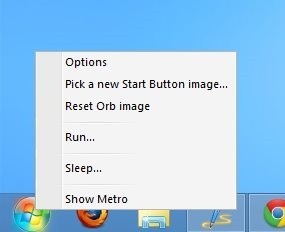
If you were looking for an application that allows you to get the start menu on Windows 8 plus it’s themes and style can be customized and change according to your needs then Vistart 8 is just the perfect solution for you. Get this Vistart 8 from here and get start menu on Windows 8.