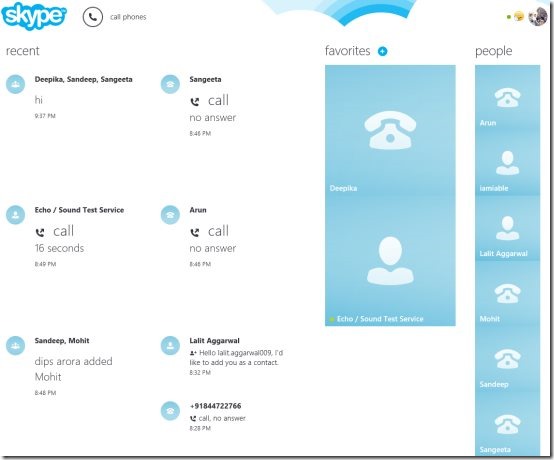Skype is a free Windows 8 Skype app available under the ‘Social’ section of Windows 8 App Store. Using Skype for Windows 8, you can make Skype video calls, or send instant messages to all your contacts, from within the app. Yup.. the very popular online video calling service is now available as a Windows 8 app for free. No matter if you are on previous versions of Windows, Mac, Windows Phone, iPhone, iPad, Android device, tablet, or the very new Microsoft’s Windows 8, you can keep connected to your Skype contacts all the time.
You can call your friends or family covering the globe, on their landline number or mobile at very low call rates. You can call anyone via Skype, or just talk Skype-to-Skype at zero cost. You can also catch up with multiple people via Skype’s group video calling feature. Share screen, photos, or other important projects with others, everything via Skype. The availability of Skype on all the platforms including the very new Windows 8 OS has made staying in touch with all your friends, family, relatives, business clients, all your contacts, easier than ever.
This Windows 8 Skype app lets you view all your recent activities including messages you did, call you just made, how many minutes did you talk, time duration of a call, time at which you sent a message, etc. You can also add contacts to your favorite list so that you don’t have to browse through the entire ‘People’ category, the next time you want to call or message the same person. Well.. I would say, people with whom you are in regular touch, you must add them to your favorite list. You can also add a new contact to the ‘People’ list, or just save number to it.
In addition, you can also make a call or message multiple people at one time. However, make sure that you have enough Skype credits to send an SMS or to call anyone. Skype-to-Skype is free, though. Lets check how to call multiple people or create a conference video call on this Windows 8 Skype app below.
Also, check out our post on Android Tango App, Video Chat Apps For iPad.
How To Call Multiple People Via This Windows 8 Skype App:
- Click on one contact that you want to add in your conference all.
- Now, click on ‘+’(Plus) button given with the green calling button.
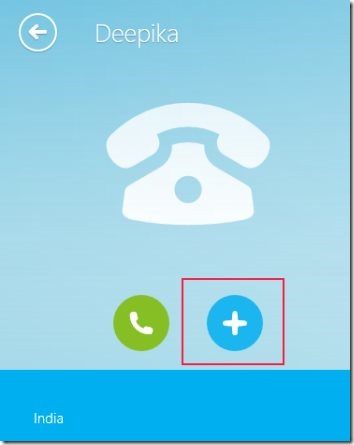
- This will open the entire contact list, just select the ones you want to include in your conference call.
- Now, click on ‘Add’ button.
- You can now call or chat via messages, right away.

- There you go..
Skype Windows 8 app comes up with a beautiful tile-based interface. As you open the app, you will find three different columns: Recent, Favorites, and People. The ‘Recent’ list will of course be empty if it’s the first time you are opening Skype as Windows 8 app. To add contacts to your favorite list, just click on ‘+’ (Plus) button given at the top of the favorite list. While, to add more contacts or save numbers, right-click anywhere on the screen → a horizontal panel at the bottom will get opened consisting of two options: ‘Add Contact’, and ‘Save Number’. Select one and proceed with further steps. Else, you can also open a contact → right-click on the screen → and click on ‘Favorite’ button to add the currently opened contact to your favorite list.
To remove a contact from your contact list, you need to open the contact → right-click on the screen → click on ‘Remove’ button given in the horizontal bar.
If you want to make a call on a new number, move the cursor to the telephone icon given at the top of the screen, on the home page of the app. There, you will also find link to ‘buy Skype credit’ and to ‘get a subscription’. Also, there are many more video calling settings that you can adjust according to preferences. To open these options, press ‘Win+C’ → this will open up the Charms Bar → click on ‘Settings → click on ‘Options’ → now, adjust settings accordingly. Let me quickly point out the main features of this Skype app for Windows 8.
Features Of Skype App Windows 8:
- Lets you make calls, send messages, from within the app.
- Lets you add unlimited contacts to the ‘People’ list.
- Lets you call multiple people at one time.
- Lets buy Skype credits from within the app.
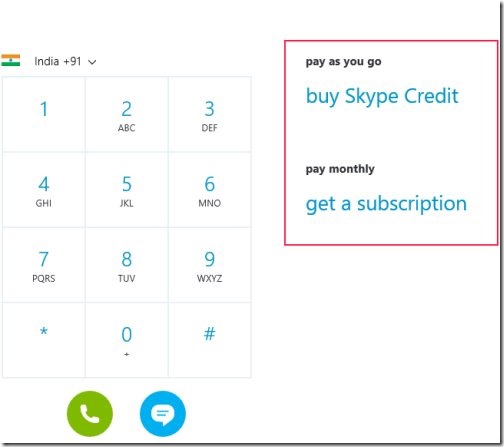
- Lets you add contacts to your favorite list.
- Lets you call on new unsaved numbers, from within the app
- Lets you adjust Skype settings according to your preferences.
- It’s a free Windows 8 app.
Note: You need to merge your Skype account with Microsoft account to sign into Skype using it as a Windows 8 app.
Do not miss out more Windows 8 apps: Piano App, Drawing App, Origami App.
How To Install Skype App In Windows 8
- Open this link in Windows 8’s Internet Explorer 10.
- Click on ‘View in Windows Store’.
- You will soon be directed to the App Store, opening the Skype app.
- Just proceed with installation.
- Its done..
In short, Skype is an excellent Windows 8 app from where you can access all the Skype activities, from within the app, without touching the browser. Go ahead and download Skype in Windows 8 now.