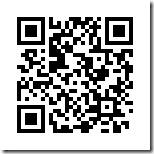Wifi Scheduler is a free Android App to automatically turn off wifi when you are not in your wifi network and automatically turns it back on when you are near your preferred wifi network. In this manner, the wifi does not have to permanently stay on, and this saves some much needed battery life.
This app automates your daily task of switching on the Wi-Fi at office/home and switching it off before leaving. There are other apps that can do this for you, but they are time/GPS based. Time based apps aren’t very flexible and GPS drains your battery. This free app called wifi scheduler is the best alternative to automatically turn your wifi on and off.
The way this app works is it tracks the cell towers. When you are connected to cell towers that are near your wifi zone, it automatically turns on your wifi. And when you move away from them, it turns the wifi off. Pretty simple, isn’t it!
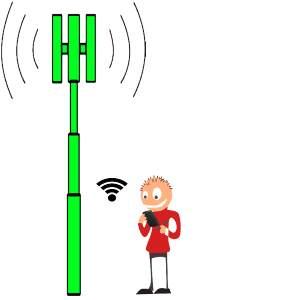
The problem with keeping Wi-Fi on throughout the day is the battery drain. So with Wi-Fi scheduler, you pass on the responsibility to this app. This saves Mobile Data (by turning on the wifi as soon as you are near that) and Battery, which is a pretty sweet deal.
All you have to do is, switch the App On, and use Wi-Fi where you usually do once. Yes, just once. From next day on, Wifi Scheduler will do it for you automatically. I have tested this app on an unrooted Nexus 5 running Android L developer Preview. It has not disappointed me yet.
How to Automatically Enable and Disable Wifi on Android:
Follow the link at the end to install Wifi Scheduler from Play Store. When the App launches for the first time, it takes you through the ideology they work on. Now, switch On the app using the switch at the top right corner. Now, just use Wi-Fi where you usually do and the app will register towers as Green, Yellow, and Red; depending on Wi-Fi availability. These color codes for cell towers are parameters used to toggle the Wi-Fi On/Off.
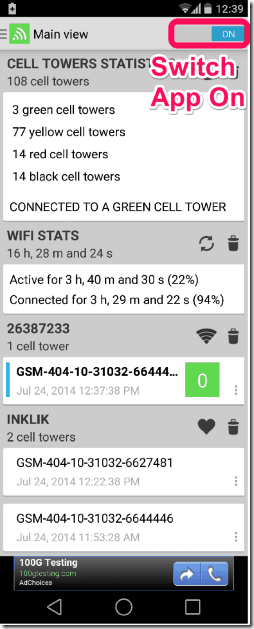
Note: Green Towers are those which you were connected to you connected to Wi-Fi in the past. Yellow means no Wi-Fi connection when connected to this tower, and Red means Wi-Fi connection is not possible when near this tower. Black tower is a Red tower that is visited often. For more details, head over to the ‘General info’ section in the left drawer.
From the home screen, you can see your wifi usage statistics and connections recognized by the app. At the top you see the cell tower statuses. If you would like the app to ignore an area, just mark the towers Black by tapping on the color palette icon. To delete a record of cell towers, tap on the trash can above the Cell Tower Statistics card.
Under the Wi-Fi Stats, there are independent cards for each of the saved Wi-Fi connection. By tapping on the Heart icon, you can mark all cell towers associated with the Wi-Fi connection Green, unless you delete them from the Cell Tower Statistics section. You can delete a Wi-Fi profile’s data (Green towers) by tapping on the trash can. This doesn’t mean the Wi-Fi connection will be deleted from your device’s Wi-Fi settings.
Customizing your Wifi Scheduler:
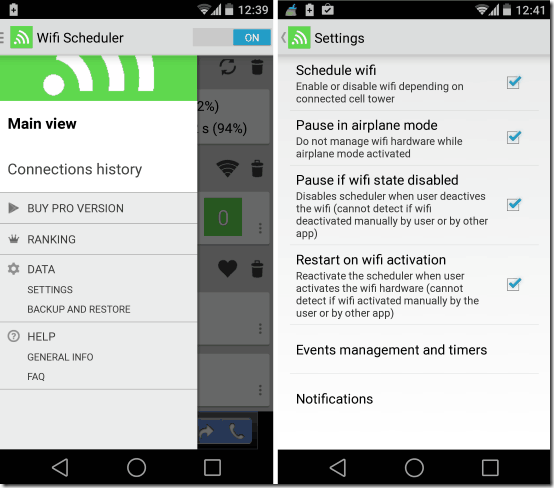
Even though the free version of the app has lesser customization options than the Pro Version(in app purchase), it gets the job done in an unobtrusive and effective manner. The app also lets you auto start it on enabling the Wi-Fi and halts the services when Wi-Fi is manually disabled.
You can control when the service is active by going into settings from the left drawer. You can also switch off the notification that appears when you are not connected to Wi-Fi from the Notification section in settings.
I recommend that you uncheck the ‘Pause if Wi-Fi disabled’ option in settings and leave the rest On. If you disable the notification option, the app may be stopped when you clear your RAM using apps like CCleaner or other Cache Cleaning apps.
Conclusion:
It’s amazing how app’s are taking care of the most mundane tasks we have to do everyday. Using apps like these not only makes life easier and makes time for more things in life, but also removes the human error part of the job. I surely am going to make the most of this app and might even buy the Pro version to try it out.
Get Wifi Scheduler here, or use the QR code below: