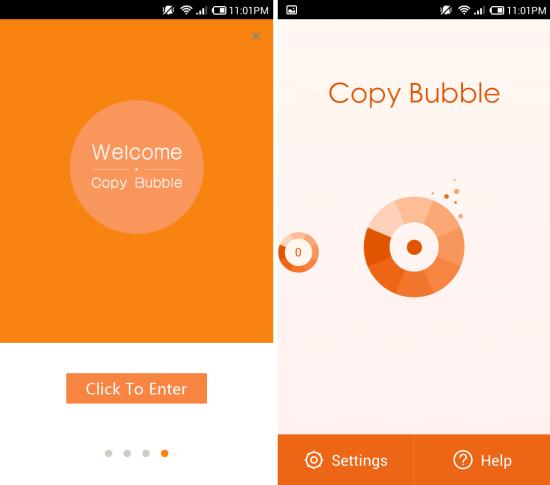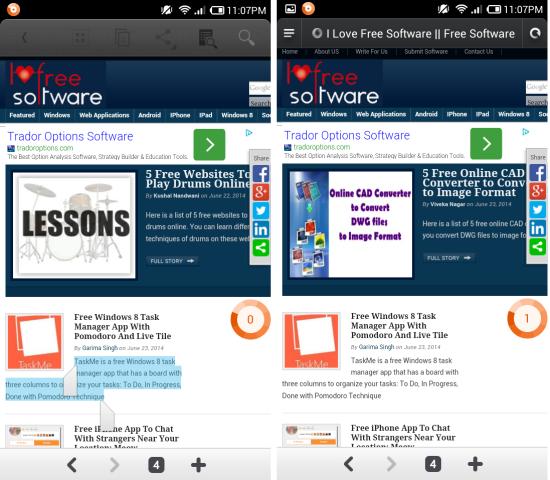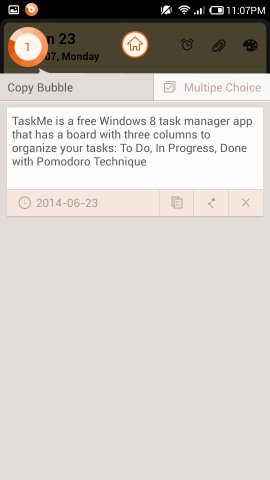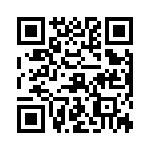Copy Bubble for Android is a free app for Android to access clipboard from anywhere. Floating or bubble apps are a great way of getting things done in a non-obtrusively way.
Copy Bubble seamlessly uses the floating app style to manage your clipboard. Copy Bubble for Android offers a floating icon that allows the user to copy text from one app to another with ease. Just copy text as you would usually on your device and it will be managed by Copy Bubble which you can access using the persistent floating icon.
Also see: Get Slide Out Music Controls With SidePlayer For Android
Using Copy Bubble for Android:
You can get this app from the link or QR code at the end of this review. Once installed, simply launch the Copy Bubble and you will be presented with a short intro and then the main interface of app. The floating circle will have ‘0’ on it in the beginning, as seen here.
Now simply copy anything which you would like to use and it will be added to Copy Bubble as seen here. The number has increased to ‘1’ which means there is one item in the clipboard. The number on the bubble represents the number items in the clip board.
Now when you want to use the item in the clipboard, simply tap on the bubble and you will have the interface as seen here. Now you can copy the text and paste it whereever you like. Also you can delete the item and share it from here.
Below you can see that the app allows you to handle multiple items. Tapping on the ‘multiple choice’ options gives you the ability to interact with more than one item at a time as seen below.
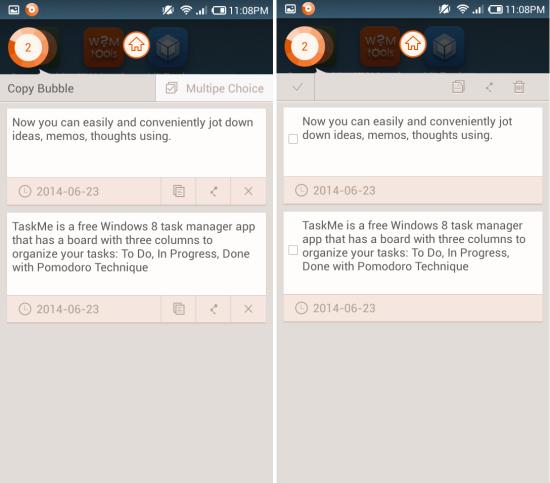
In the settings of this app you will find the ability to toggle auto start, toggle auto hide, and hide bubble status bar icon.
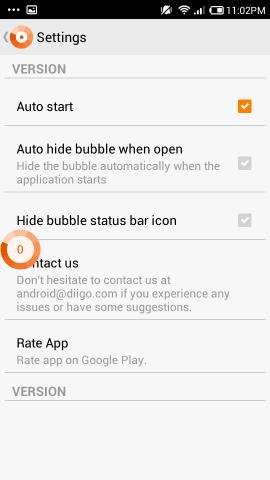
Conclusion:
Copy Bubble for Android is an easy way of accessing your clipboard and is very helpful. It allows you to copy and manage more than one item at a time with an interface which works like a charm. One thing that bothers me is that the app’s floating icon cannot be removed by long pressing to terminate after you have done using it. Instead, you have to do this from the app’s notification in the notification panel.
Also check out Multitasking App For Android.
Get Copy Bubble for Android here or scan the QR code below.