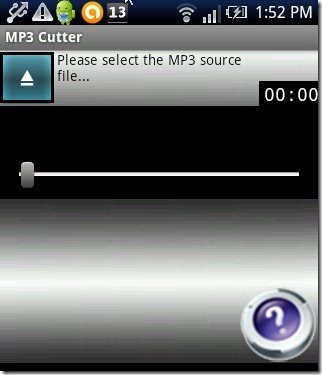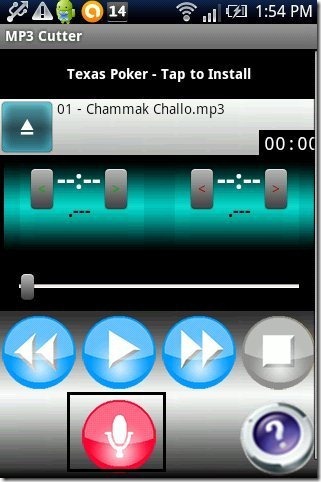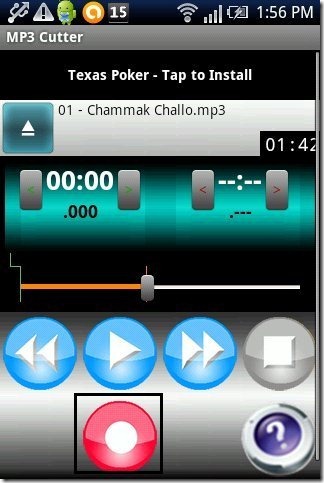Here, are quick steps to edit mp3 file on Android phone and devices. As I like to make ringtones, for that reason editing an mp3 file is my favorite task to perform on PC. But it seems to be a long process if you want to edit mp3 files and then transfer it to your Android phone or any other multi-media phone to listen to it or set it as your default phone ringtone.
Your problem for this will be resolved if you have Android phone with you. You can now easily cut an mp3 and save it on your Android phone. Then you can set it as your default ringtone, your contact ringtone, alarm ringtone or listen to the edited mp3 file on your Android phone or device. So below are the steps to edit mp3 on Android phone.
Steps To Edit mp3 On Android Phone:
Step 1: Login to Google Play Store on your Android phone.
Step 2: Scan the below QR Code with a Barcode Scanner app.
Step 3: If you don’t have a Barcode Scanner app, then search for “MP3 Cutter” app in Google Play Store on your Android.
Step 4: Install “MP3 Cutter” app on your Android phone.
Step 5: Launch the app on your Android phone.
Step 6: Tap on “play” like button on the top of the app toolbar to import the mp3 to edit it.
Step 7: Select an mp3 file from the long list of mp3 songs.
Step 8: Now tap on “MIC” type icon located in the app to select the start point.
Step 9: Then play the song and tap on stop button to select the end point.
Step 10: Play the trimmed mp3 to confirm it.
Step 11: Tap on “start cut” option to edit mp3 file and then you can save the file as music, ringtone, notification sound or alarm sound.
This Android mp3 cutter is a nice and smart app to install on Android. You can make your custom mp3 songs and ringtones with this Android mp3 cutter app. Also, you can check an article reviewed by us on MP3 Cutter app for Android.