The blog-post sheds some light on 5 best duplicate photo finder software for Windows 10. We use our computers for storing (and working with) a large number of images these days. From family photos, to favorite wallpapers, there are all sorts of photos scattered across our computers’ hard disks. With such a large number of files, it’s not unlikely to have multiple duplicate copies of at least some of these. And that not only leads to disk space wastage, but also makes overall management and organization of the photos a problem.
But you don’t have to worry about that, as there is no dearth of some really great duplicate photo finder applications out there. These let you find out and get rid of duplicate images easily, and also include features such as visual comparison, search filters, and much more. All set? Let’s take a detailed look at the 5 best duplicate photo finder software for Windows 10.
Easy Duplicate Finder
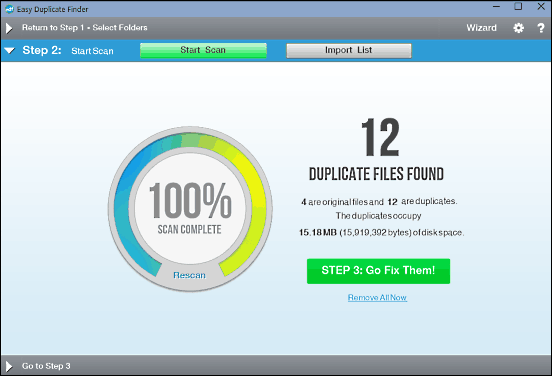
Full of features yet simple to use, Easy Duplicate Finder is a solid application that can find (and of course, remove) duplicate images in matter of seconds. As the name suggests, Easy Duplicate Finder works with all major kinds of files, and not just images. Getting started with the application Ii s easy. At the first step, you can configure both the location(s) to be scanned for duplicates, as well as the ones that are to be excluded from the search. Apart from that, you can use the Include and Exclude options to granularly specify the file types to be searched and ignored, respectively. For better results, you can set the minimum file size as well. Once everything is set, click on the Start Scan button, and Easy Duplicate Finder will handle the rest. There are a whole bunch of advanced options too.
Duplicate Photo Finder
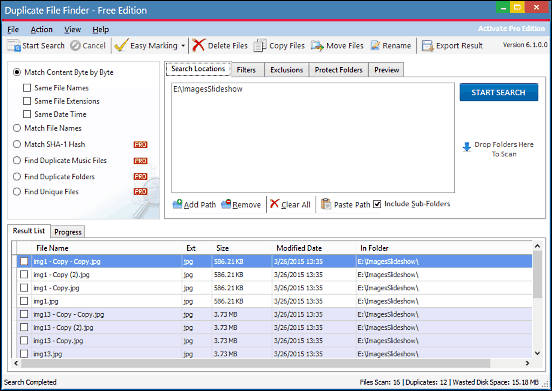
Looking for a robust program for getting rid of duplicate images? Look no further than Duplicate Photo Finder. Having a busy but easy to use interface filled with all kinds of options, Duplicate Photo Finder is perfect for finding and removing duplicate copies of images. Although many of the included options are only available in the paid version, but even without them, Duplicate Photo Finder works pretty well. You can simply specify the locations to be searched for duplicates in the Search Locations tab, to get started. In addition to that, the program also lets you configure options such as byte by byte file comparison, and finding files based on same name, extensions and time. When finished, hit the Start Search button. You can preview the image results, and even export them in HTML or TXT format.
VisiPics
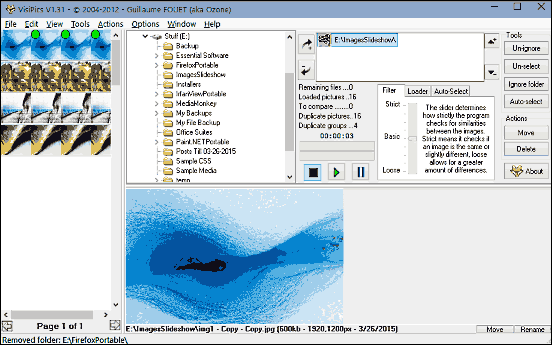
It may not be the best looking application out there, but VisiPics more than makes up for it by the sheer number of features it offers. The lightweight application makes it possible to find and remove duplicate images from multiple locations at rocket fast speeds, all from a single windows interface. Using VisiPics is a piece of cake. Use the location browser pane to select the folders that you want to be searched for duplicates. Obviously, you can select as many folders as you want. Not only that, you can also configure how VisiPics searches for duplicates, as the program includes a handy filter slider that lets you choose between loose, basic, and strict filtering. After setting everything up, click the Play button, and VisiPics will display the found duplicates in the left pane, where they can be easily marked and deleted together via the Actions menu item. VisiPics uses five image comparison filters, and supports almost all major image formats. More information here.
Similar Image Finder

Not a fan of complex looking applications that throw a thousand different options in your face? Similar Image Finder is exactly what you need. Sporting an ultra-minimalistic UI, the feather light application makes quick work of finding and removing duplicate images. Similar Image Finder packs in just the right number of features, without getting overwhelming in the process. The interface is largely comprised of dual panes for visually comparing original and duplicate files, whereas the horizontal bottom section is where all the settings and options are. To get started, use the Folders To Search tab to specify, well, the folders to be searched for duplicates. In addition, you can also configure stuff like minimum similarity threshold, file formats to be included, as well as choose between faster (less accurate) and slower (more accurate) search. Once done, hit the Play button at the bottom, and Similar Image Finder will take it from there. The listed duplicate images can then be easily deleted. Click here to find out more.
Awesome Duplicate Photo Finder
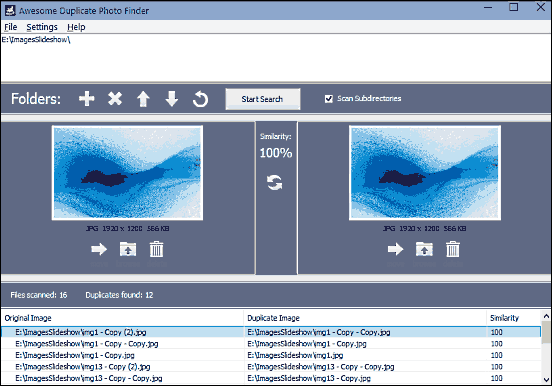
Rounding off the list is Awesome Duplicate Photo Finder, an extremely lightweight program that can find and remove duplicate images from multiple locations without breaking a sweat. Awesome Duplicate Photo Finder measures in at just under 2 MB, and the fact that it’s available as a portable standalone application makes things even better. Getting started with the application is straightforward, thanks to the simple yet functional UI. Just use the Plus icon to add the folders to be searched for duplicates, and click the Start Search button. As you do that, the application will find all the duplicate images in the specified folders, and list the results in the bottom pane. All you have to do now is compare the results visually side by side, and delete the ones you don’t want. Awesome Duplicate Photo Finder supports all major image formats, such as BMP, JPG, and PNG. Read more here.
Closing Thoughts
The above discussed applications should come in really handy for finding and removing duplicate images, and will help in cleaning up your photo collection quite a bit. Try them out, and let me know what you think in the comments.