This write-up discusses 5 best startup delayer software for Windows 10. Modern day computers are incredibly fast, and can handle multiple tasks all at the same time, without a problem. However, no matter how fast they are, almost all (consumer) PCs take quite a time to get started up. And the primary reason for that is the whole truckload of startup programs that load up at the same time. Quite an annoyance, right?
It is, but not something that can’t be fixed. Thanks to some great startup delayer applications out there, you can configure these startup programs to launch with a user configured delay duration. Not only that, they can be also used to disable/enable startup entries. Getting excited already? Let’s jump in, and know more about 5 best startup delayer software for Windows 10.
Startup Delayer
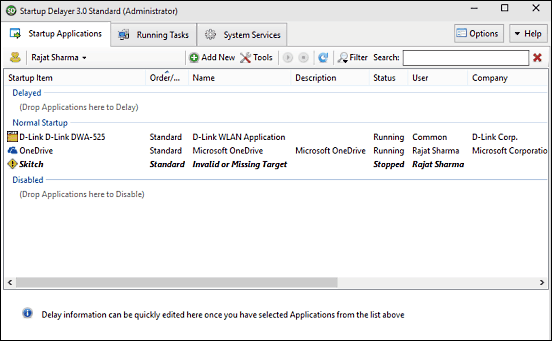
One of the most powerful applications of its type out there, Startup Delayer single handedly takes care of all your startup programs, so you don’t have to. When run for the first time, the program automatically detects not only the startup programs, but also the currently running tasks and system services, listing them in different tabs. To delay the launch of a program at startup, you can simply right click on it, and select the Delay Selected option from the context menu. The same menu also includes options that let you view more information about it, add notes, search process library, and a lot more. You can either specify manual delay duration for startup programs, or have Startup Delayer configure the same on its own. Find out more here.
Glary Utilities

It might seem surprising to include Glary Utilities here, since it’s more of a complete system optimization utility. However, it does include a startup management sub-module too, and the same can be used to configure the startup programs to launch with a specified delay. Using Glary Utilities is pretty straightforward. Simply head over to the Optimize & Improve sub-section, and click on the Startup Manager item. The application will analyze and return the overall startup time of the computer, along with a listing of the programs configured to run at startup. All you have to do is right click on the application for which you want to configure the delay, and specify the same using the Delay option. The delay duration can be set from 30 – 270 seconds, with 30 second increments. Read more here.
LaunchLater
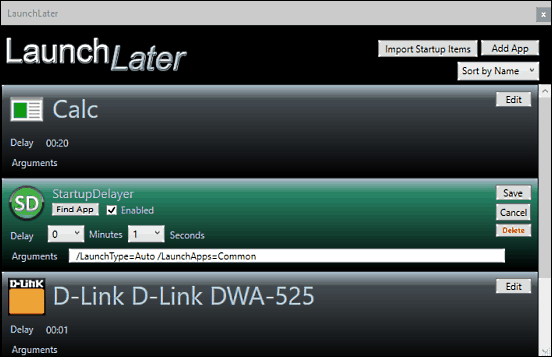
It may not be the prettiest looking application of the lot, but that doesn’t stop LaunchLater from being one of the better startup delayer programs out there. LaunchLater sports a simple no fuss UI that makes using it extremely simple. To start off, click on the Import Startup Items button to load the list of applications configured to run at startup in the program. Apart from that, you can also use the Add App button to manually add an application to the startup list. Once this is done, all you have to do is click on the Edit button against the name of the application that you want to delay, and specify the delay duration in minutes & seconds. You can also enable/disable programs from running at startup, and even specify arguments that they should run with. Click here to know more.
Startup Delayer
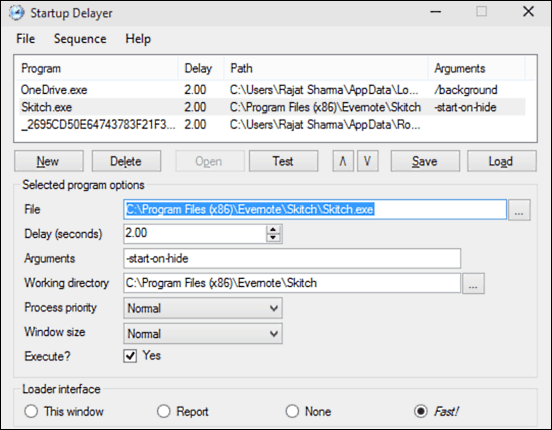
Although it has the same name as another application on this list, Startup Delayer is a completely different program and as such, includes quite a bunch of goodies that make it unique in its own right. Despite being fairly lightweight, Startup Delayer can easily handle the way startup programs are loaded up. The program features a pretty simple UI, and lets you directly import the list of startup applications, for which the startup behavior can then be configured. For each of the startup applications, you can specify a variety of options such as arguments, process priority, and of course, delay duration (in seconds). Startup Delayer also lets you save the configured startup configuration(s) as list(s), which can be quickly loaded up.
My Startup Delayer
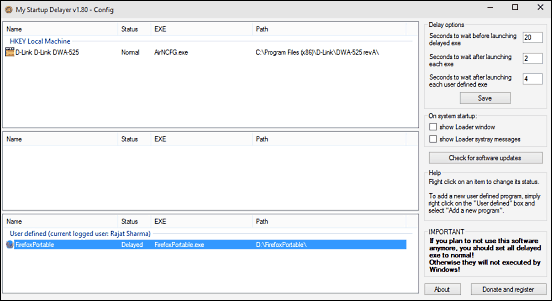
For a portable standalone program that measures in at less than 300 KB in size, My Startup Delayer sure packs in quite a bunch of goodness. The application is super simple to use, and once loaded, automatically detects the programs that are configured to run at system startup. Not only that, My Startup Delayer categorizes the applications based on their entries in the registry, and displays them in separate panes. Once the list has been loaded up, all you have to do is right click on the program that you want to configure, and select the startup behavior (normal, delayed or disabled). My Startup Delayer also lets you add custom programs to the startup list, and configure the launch behavior for them. The advanced options on the right can be used to specify even the delay duration before and after each startup application’s launch. Click here to know more.
Wrapping Up
The startup delayer applications discussed above should come in really handy in making your PCs start up a little faster. Take them for a spin, and shout out your thoughts in the comments section.