Here are 5 free websites to delete pages from PDF files. You can add a PDF file from desktop and select pages that you want to remove or keep. After that, the rest of the pages are removed from PDF and you get the new output PDF file. Some of these websites also come with an option to upload PDF from Google Drive or Dropbox account.
Apart from removing pages from PDF documents, these websites provide many other interesting features. For example, you can add header and footer to PDF, password protect PDF file, batch upload PDF files to delete pages, rotate PDF pages, preview the input PDF, etc.
Let’s start with the first free website to delete pages from PDF by custom page range.
Online2pdf.com
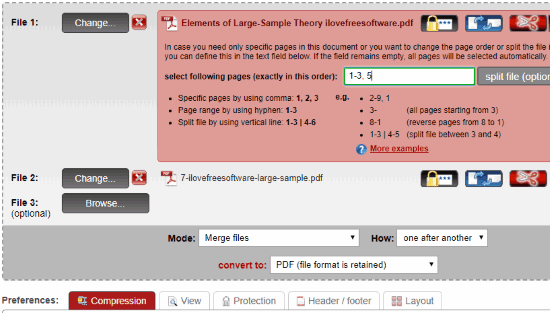
Online2pdf.com website provides its free “delete PDF pages” feature. It is one of my favorite websites for removing pages from PDF. It is so because the website lets you upload multiple PDF files at once, set separate page range for each input PDF, and get the output as separate PDF files or a single PDF file. Thus, you have the choice if you want to merge all input PDF files to get output PDF with selected page range or generate separate output PDF files with selected pages. You can upload up to 20 PDF files a time and their size should not be greater than 100 MB. I guess this limit is sufficient for normal usage.
Apart from deleting pages from multiple or a single PDF file, it lets you add header and footer to output PDF, set read, copy, and print protection, adjust the quality of images for output PDF, make PDF pages black and white, etc. All these features make it very useful.
Your PDF files are stored on servers temporarily. Once the output is generated, your files are permanently deleted from servers.
PDFCandy
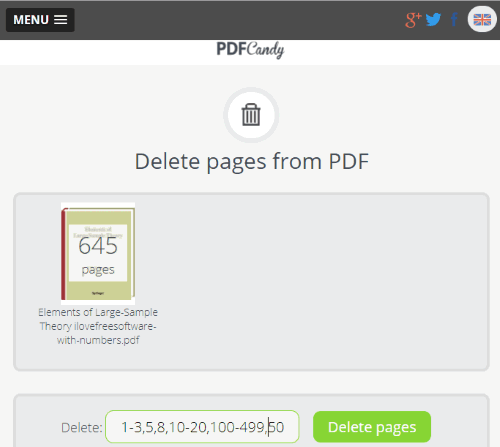
PDFCandy is another great website to remove pages of your choice from a PDF file. It lets you upload a PDF file from PC, Dropbox, or Google Drive account. Once the PDF file is added, you can set page range of your choice (like 1-4,6,9-10,15, etc.) and all those pages are removed from PDF file. The output PDF will contain only the rest of the pages. Your output can be saved to PC, Google Drive or Dropbox account.
The unique feature comes with this website is you can preview the input PDF file pages. This will help you check which page you are going to delete. I really like the straightforward purpose of this website.
All your input and output PDF files are stored on the server only for 1 hour. After that, your PDF files are automatically removed from servers.
Pdf2go.com
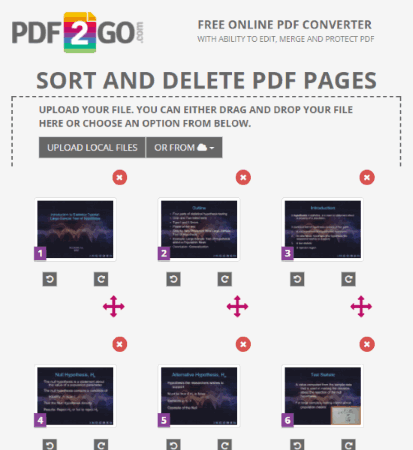
Pdf2go.com also comes with its separate feature to delete pages from PDF files. But, unlike Online2pdf.com (mentioned above), it lets you upload only one PDF at a time to remove the pages of your choice. If you don’t want to upload PDF from PC, then you can also add URL of an online PDF and delete pages from PDF. File size limit is not mentioned anywhere, but I was able to upload 12 MB PDF file successfully. It also comes with two unique features that are not present in Online2pdf.com. Apart from removing pages from PDF file, you can rearrange pages as well as rotate PDF pages.
This website also provides a feature to upload PDF file from Google Drive or OneDrive and this feature works nicely. Only a few times, it failed to delete pages from PDF when I uploaded PDF from these two cloud storage services. Still, this feature is worthy.
You don’t need to set page range to remove PDF pages. Instead, it shows the page thumbnails of input PDF and a delete icon for each thumbnail. You can use that icon to remove that page. After that, you can use SAVE CHANGES button to get the output PDF with pages of your choice.
This website store files temporarily. Once the PDF file is downloaded 10 times or 24 hours are passed, your PDF files are removed from servers automatically.
Pdfdu.com
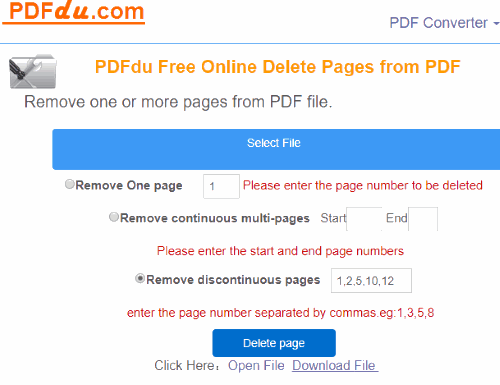
Pdfdu.com comes with a very simple tool to delete pages from PDF. This tool provides three different ways to remove pages from PDF. You can remove just one page, set page range in a sequence (like 1-5 or 10-20, etc.), or remove discontinuous pages (like 1, 3, 7, 9, 10, etc.). The third option is better to delete PDF pages when you have to remove multiple pages.
Using this tool of Pdfdu.com is very easy. You can upload a PDF document from PC, select any of the available options, set pages to remove, and click Delete page button. This will process the input PDF and give you the output PDF with only the pages that you wanted in the output PDF.
This website doesn’t provide any file size limit, but your PDF files are deleted automatically after two weeks.
Konwerter.com
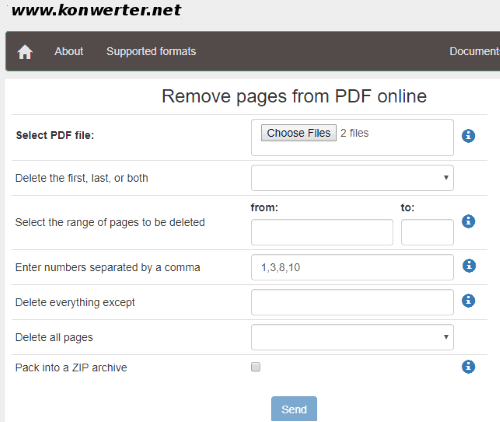
Konwerter.com provides options similar to Pdfdu.com website to delete PDF pages. But, the advantage of this website over Pdfdu.com is that you can upload multiple PDF files and delete pages from those PDF files in one go. A separate download link is provided for each output PDF. Once the PDF files are downloaded, you can also use Delete button to remove them from servers. There was no information about maximum file size limit for input PDF files. So, you need to check yourself if it supports large size PDF files.
Once you have added PDF file(s), you can use any of the options to delete pages from PDF. You can select the option to delete first or last page or both the pages, delete all odd or even pages, add page numbers (1,3,5,7, etc.) to delete or delete all pages except the pages specified by you. Once you have set an option, use Send button. It will process PDF documents and give you the output.
If you prefer software over websites to delete PDF pages, then you may check this list.
The Conclusion:
Here I wrap up this list containing best free websites to remove pages from PDF files. All are good, indeed. Still, I like Online2pdf.com website a lot and that’s why I placed in at #1 position. Apart from deleting pages from PDF, it comes with PDF password protection, header and footer insertion, etc. You may check all these websites and share which one you like the most using Comments section.