Here are 3 free EPS to PDF converter software for Windows. All the options covered here let you first view the EPS file content and then convert it to get the PDF output. While first two software on this list are actually image editor/viewer, the third option here covers two software (one for viewing EPS file and another one for converting EPS to PDF).
Using these software is pretty simple. You can add EPS file on the interface and then use Export As and Save as options in the first two software and use Print option in the third method. After that, you are able to get the output in PDF format.
Let’s check these free EPS to PDF converter software.
Convert EPS To PDF Using Free GIMP Software
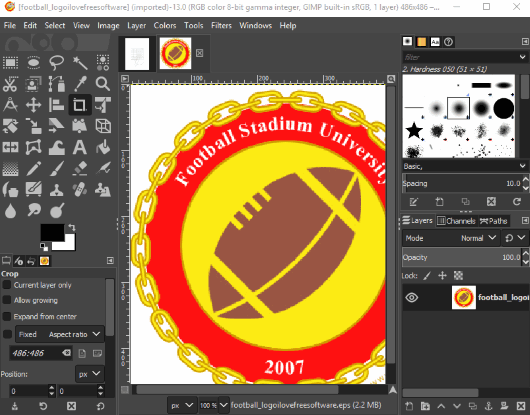
GIMP is a very popular and open source image editor software. A lot of file formats are supported by this software and EPS file format is one of them. It lets you open multiple EPS files on its interface. You can also do some editing like apply different filters to EPS file, change opacity level, use select, ellipse, crop, alignment tools, etc.
When you have done editing, use the Export option in File menu. After that, you can select output format (which would be PDF), file name, and output folder to save EPS as PDF file.
There are many other benefits of using GIMP software. For example, you can use it to create panorama, convert SVG to PDF, etc.
Here is its separate review covered by us.
Use XnView MP Software To Convert EPS To PDF
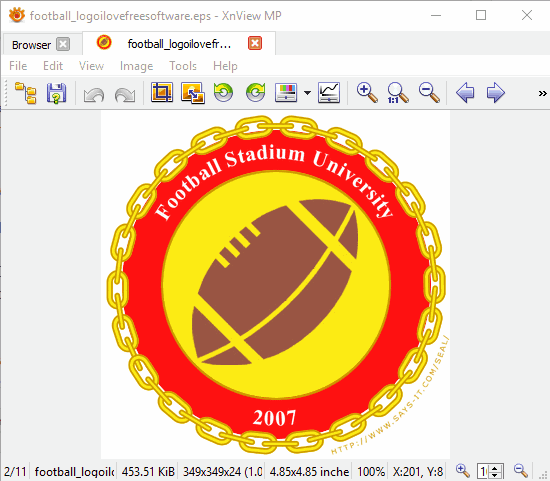
XnView MP is an all in one image organizer, image viewer, and batch image converter software. Like GIMP, it also comes with feature to open EPS file to view its content and then convert it to PDF file. You can open multiple EPS files on its interface and a separate tab is reserved for each EPS file.
Once the EPS file is opened, use “Save as” option and select PDF as output format. Finally, you can use Save button and get the output PDF and store it to the folder of your choice.
Its separate review is also covered by us.
Use EPS Viewer and A Virtual PDF Printer To Convert EPS To PDF
This is not a direct method but effective. You can use EPS viewer, give print command using that software, and use a virtual PDF printer software that will take a print of it. Instead of giving you the output as a hard copy, it will generate PDF from that particular EPS file.
So, these are the steps that you need to follow:
- Download some EPS Viewer software, like GIMP or any other software.
- Launch that software.
- Install a virtual PDF printer. I have used CutePDF Writer but you can use any other free virtual PDF printers.
- Open EPS file on EPS file viewer installed by you. Use Print option in File menu or take the help of hotkey (Ctrl+P).
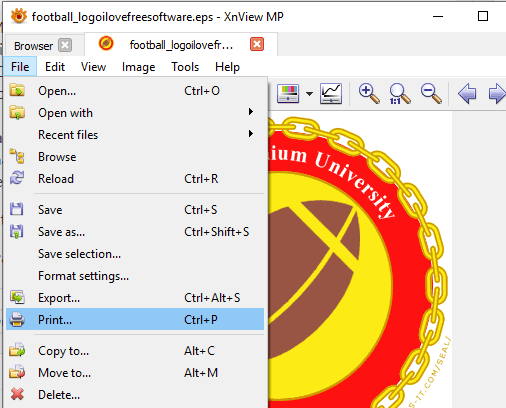
- In the print window, you will see the list of available printers, including the virtual PDF printer installed by you. Select that printer and give the print command.
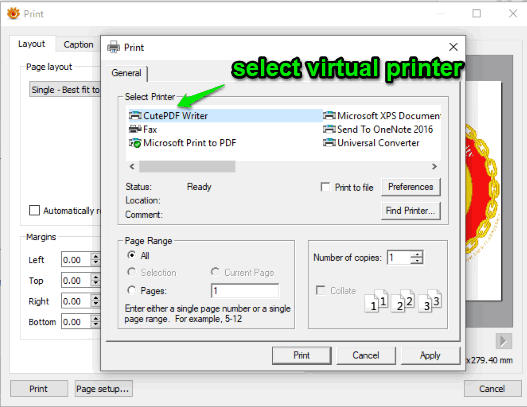
- A window will open that will help you save the output which is PDF file.
In this way, you can convert EPS to PDF with this option.
If you want to try websites before using some software for EPS to PDF conversion, then check this list.
The Conclusion:
Those who are already using GIMP image editor or XnView MP, these are pretty useful EPS to PDF converter software for you. If not, then you may give them a try or simply use the third option for EPS to PDF conversion.