This article is dedicated to online photo color inverter websites, which can invert colors online. By using these tools, you will be able to add negative effect to photos. After a picture is processed, all of its colors will be inverted. Some of the mentioned tools are dedicated color inverter websites, while some are online photo editors. These image editors with color inverter tool also provide various other photo editing tools. So, you can go for dedicated websites if you just want to invert colors. If you want to add more effects, online photo editors should be your choice. So, let us see how these tools work and help you pick one. I will also add a comparative picture of before and after images, whenever required.
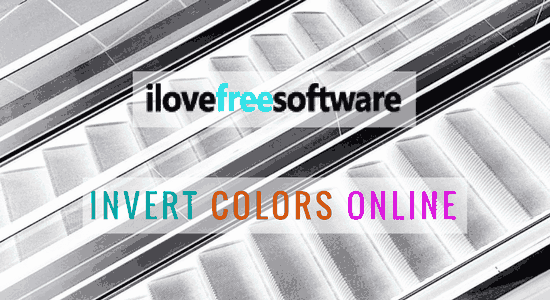
You can use these Websites To Add Noise To Images.
Here Are The Free Tools To Invert Color Online
Pine Tools: Invert Colors Online
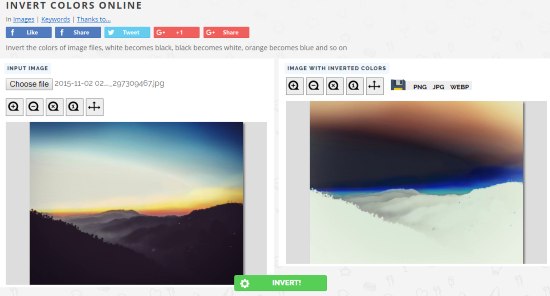
Pine Tools: Invert Colors Online lets you easily add negative filter to photos. Along with inverting photo colors, you also get to view the before and after comparison of photo here. You can begin by selecting an image from your PC, which is the only way to upload photos to invert. After uploading, click on Invert option. The resultant inverted image will appear on the interface. As you can see above, the original and inverted images are displayed side by side. Using the tools available, you can zoom in and preview the image before downloading. The download options let you get the inverted image in PNG, JPG, or WEBP image formats.
Mara: Invert Colors
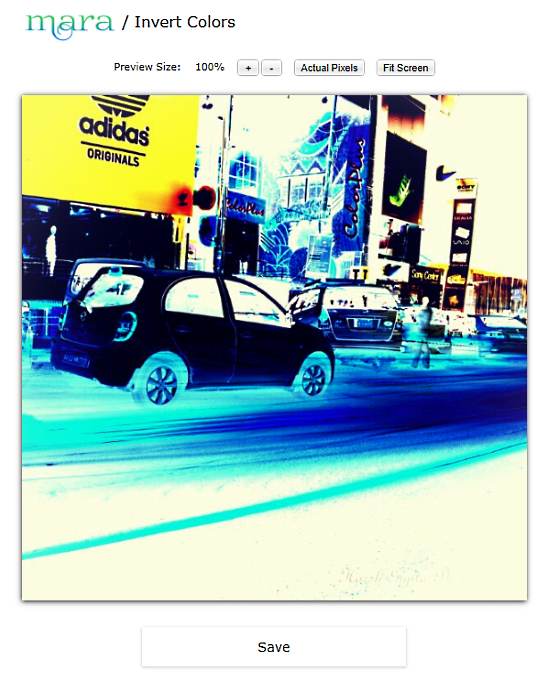
Mara: Invert Colors is one of the many photo editing tools provided by Mara. It is a dedicated color inverter tool, and doesn’t provide any advanced option. The plus point of this tool is that it provides various ways to load photos to invert colors. You can select a photo from your computer, use photo URL, paste photo from clipboard, snap a photo using your webcam, or import photo from Dropbox.
Now, as soon as you load your photo, its colors will be inverted and the result will be displayed as shown above. Click on Save option to download the inverted photo. The photo can be downloaded in JPG, PNG, or WEBP formats. You can rename the photo and event set image quality before downloading.
Comparative Result:

LunaPic
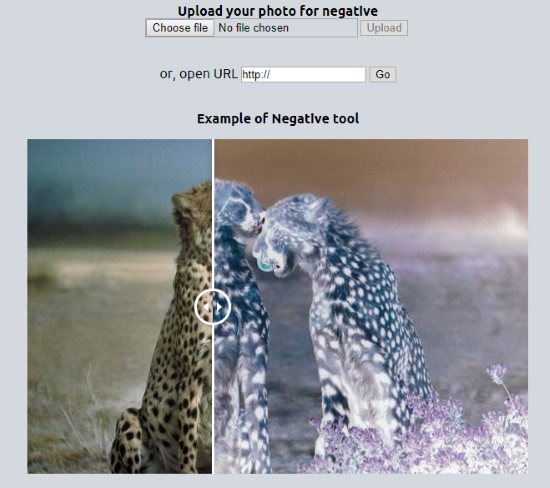
LunaPic is an online photo editor with a bunch of image editing tools, filters, and effects. One of the tools lets you invert colors online, or you can say add negative effect to photos. You can either upload a picture from your PC or provide image URL. A sample image is also provided on the home page of photo color inverter of LunaPic. After you upload your photo to process it, the result with inverted photo is displayed instantly. You can save the processed photo to your PC, or continue photo editing using the tools LunaPic provides.
Comparative Result:
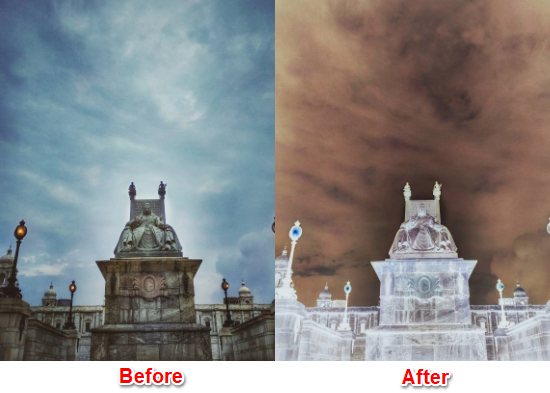
ConvetHub Free Image Color Inverter
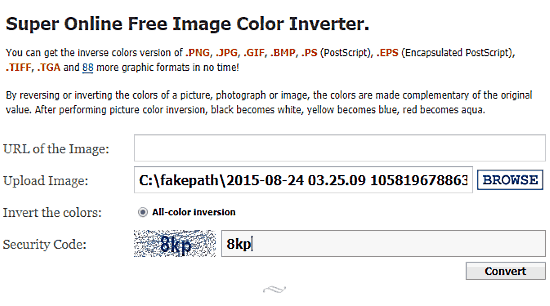
ConvetHub Free Image Color Inverter is another simple tool to apply negative effect on photos. It supports JPG, PNG, GIF, BMP, PS, EPS, TIFF, and many more image formats. You can either upload an image from your PC or provide image URL. A security Captcha is displayed, which you need to enter to invert photo colors. Once you hit convert, you will get the link to download the inverted photo.
Unfortunately, the tool cannot show the preview of the inverted photo. You will have to download the image to view it.
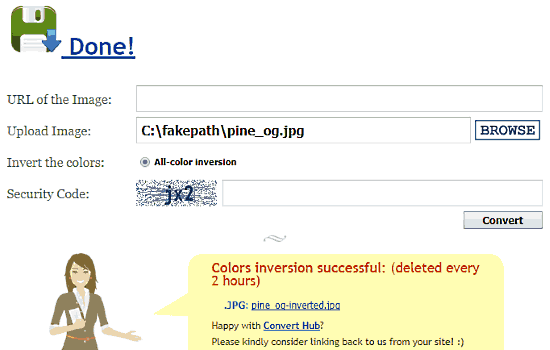
This is what the result page looks like. Click on the image link in the brown box at the bottom to download your photo.
Comparative Result:

IMGonline
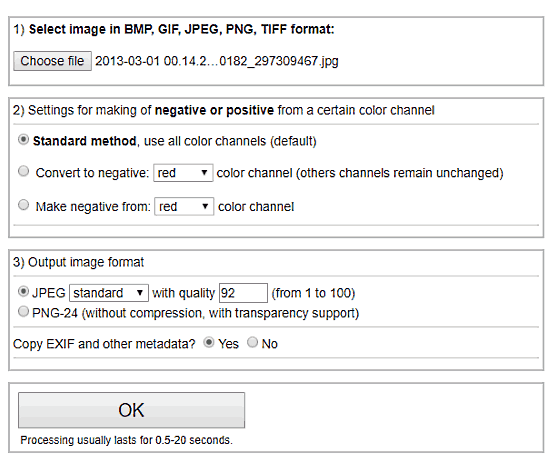
One of the photo processing tools of IMGonline lets you invert colors online. You can apply negative effect to JPG, BMP, PNG, TFF, and GIF images. Begin by selecting a photo to invert colors from your PC. Now, there are 3 methods to invert colors. The first one is Standard method, where all color channels are inverted. The second option lets you convert photo to negative, and you can select specific color ranges to convert. The third option lets you make negative photo from selected color channel.
You can save the output photo as JPEG or PNG image. For JPEG, you can set quality from 1 to 100. You can also preserve or get rid of EXIF or Metadata of photo. Once done, click OK.
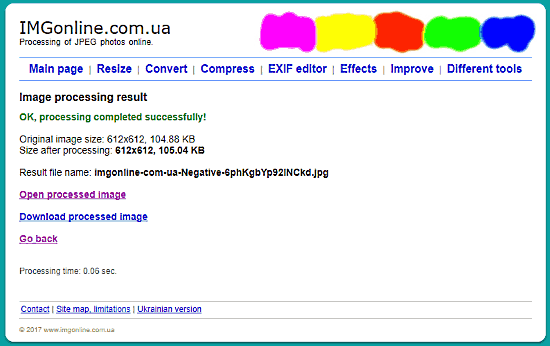
Just like ConvertHub, you cannot view inverted image preview before downloading. One way to view image is by clicking on Open Processed Image. This will open the processed image in the browser. If satisfied by the result, download it to your PC.
Comparative Result:
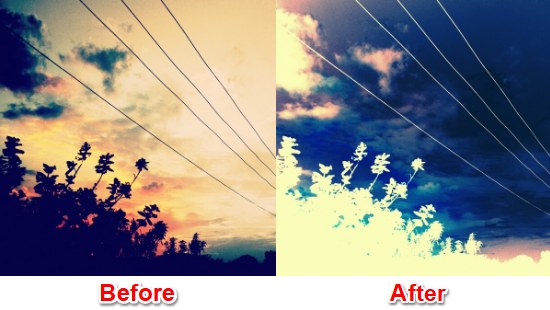
Final Words
It is a simple task to invert colors of photos, and these tools carry out the process perfectly. You do not even have to provide and parameters for inversion except one of these websites. In my opinion, all of the mentioned websites are good options to invert photo colors.