This article covers 4 free similar video finder software for Windows. Similar video files can have anything in common like size, content, name, attributes, hash value, etc. As video files take lots of space, after finding similar videos, you can delete them to free up disk space and make your library more organized.
Here are 4 free similar video file finder software for Windows. With these software, you can locate similar video files on your computer. These software offer various compare mode and criteria to find similar files. You can define those criteria accordingly to find similar videos files by name, size, CRC, file content, hash, etc.
Also read: Free Software to Find Similar Images Even if they are Zoomed, Negative
Here Are 4 Free Similar Video Finder Software For Windows:
AllDup
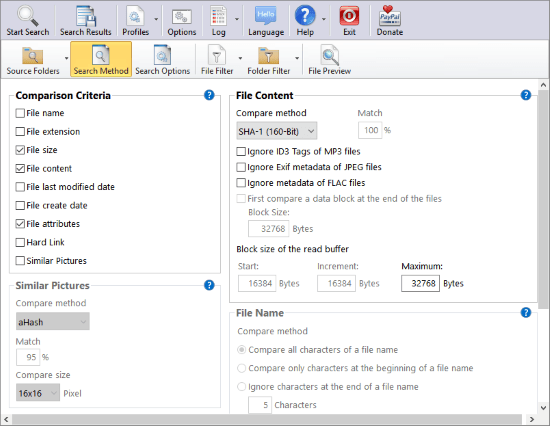
AllDup is a freeware software to find any types of similar and duplicate files on your computer. This software has a number of different methods to find similar files. You can use one or multiple methods to locate similar videos on your local disk. To do that, you go with any of the following criteria to compare files:
- Name
- Size
- Content
- Last Modified Date
- Creation Date
- Attributes
- Hard Link
For each of these criteria, AllDup offers further options to help to find the desired similar files. Apart from that, you can also define a block size for the read buffer in order to find files that lie in a specific(input) size domain. You can add filters by file formats and allow archive files scan to perform a deep scan on your system.
In AllDup, you can also set CPU priority in order to maintain the system performance. While searching for similar files, it can also find file owner, determine the hard link count, and log search info. On top of that, you can set a maximum similar file criteria and this software aborts the search operation finding the specified number of files.
You can download this similar video finder software here.
Antares DFF
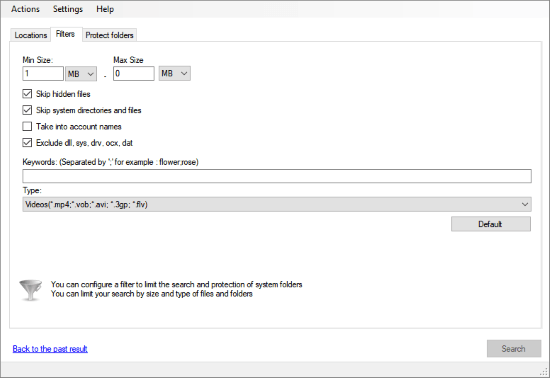
Antares DFF is an open source duplicate finder which you can use to find similar videos on your computer. This software has a minimalistic user interface which is easy to navigate. It has three sections; Locations, Filters, and Protect Folders. In the Locations section, you can select the disks and folders where you want this software to look for similar videos. After that, you can add filters to narrow down the search under the Filter section. Here, you can set a size domain, exclude hidden and system files, add keywords, and select the video file types.
If you have any folders which you want this software to skip, you can add those folders in the Protect Folders list and it will not scan those folders on your computer. After that, you can begin the search to find similar videos. Unlike other software on this list, Antares DFF has a built-in viewer where you can preview the searched files.
Download this similar video finder software here.
Duplicate Filter
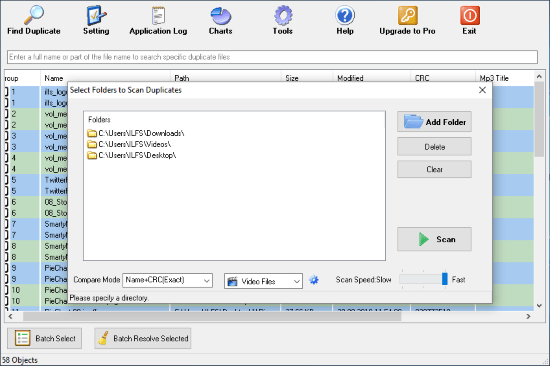
Duplicate Filter is a freeware to find duplicate files. This software has various compare mode which you can use to find similar files on your computer. With this software, you can find similar videos using any of the following compare modes:
- Name
- Name+Size
- Name+CRC
- CRC
- CRC Sampling
- Size
- Tag
These compare modes let you find similar videos easily. With the Name+Size mode, you can check files by their name and size on the disk. With CRC mode, you can find files with the same content. And, with CRC+Name mode, you can find the exact same (duplicate) files on your system. Along with these modes, you can also add video file type filters to narrow down your search. Once the search is complete, this software gives a list of similar and/or duplicate files and shows you the stats in form of pie charts.
You can download this similar video finder software here.
Easy Duplicate File Finder
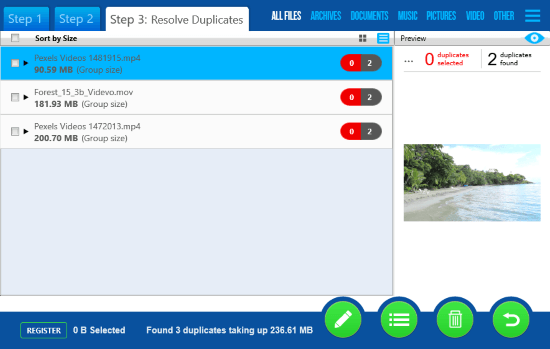
Easy Duplicate File Finder is another freemium duplicate file finder software. With this software, you can easily find similar files as well in three simple steps. The first step is Select Folders. In this step, this software asks you to select the folders where you want it to search for similar files and the folders which you want it to skip. Along with that, you can also define the file type and file size here. After that, you can start the scanning.
In the second step, this software shows you the search stats. It tells you the number of files it scanned and number duplicate/similar files if found along with the space used by those files. In the third steps, it gives you the list of similar and duplicate files. Here, you can preview those files and see how similar they are or how many times they are duplicated.
Here is a link to download this software.
Wrap Up:
These are 4 free similar video finder software for Windows. With these software, you can find similar video files on your computer, compare them, and delete the duplicates. Give them a try and share your opinion with us in the comments.