Here are 5 free text to audiobook converter software for Windows. These software can help you convert any text file you want into an audiobook with ease. Apart from letting you convert text files, most of these software also allow you to manually type the text for conversion. They can convert the text into various audiobook formats like MP3, WAV, OGG, etc. To get perfect audiobooks as you desire, it lets you choose different voices (including the default Windows David and Zira voice), change the audio pitch, speed, and even the volume.
Most of these text to audiobook converter also allow you to preview the audiobook by playing & listening to the text directly. There are many free websites available which allow you to download audiobooks for free. But, if you couldn’t find your favorite audiobooks on these websites, then you can now create your own audiobooks just by converting text of your favorite book, novel, or whatever you read.
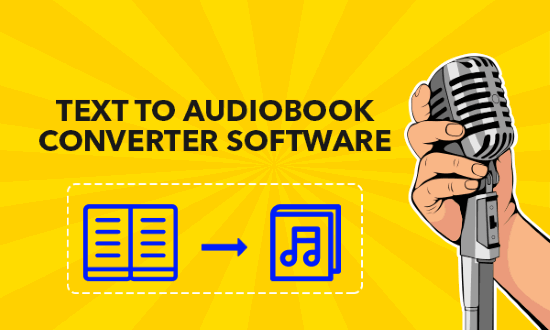
Let’s get started with the websites.
AudioBookMaker:
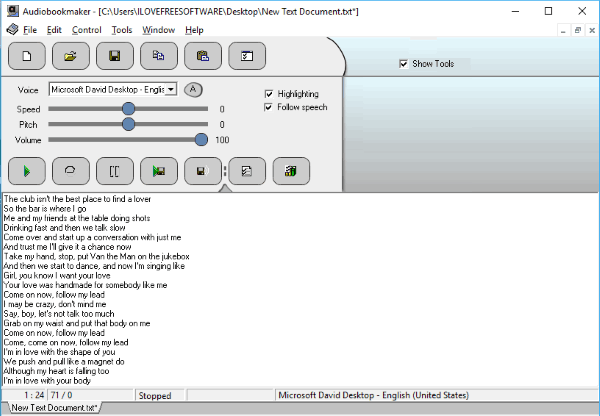
AudioBookMaker is one of the best free text to audiobook converter software for Windows. Using this software, you can easily convert any text file into an audiobook in MP3 or WAV format. Apart from converting text files, you can also manually type text in this software for conversion. To get started, simply open this software and then either type the text in the text field or import a text file from the “File → Open” menu. After that, you can choose different voices (like Microsoft David Desktop, Microsoft Zira Desktop, etc.), adjust the audio speed, pitch, and volume.
When you’re done with that, all you gotta do is click on the “Save to Audio File” button. As soon as you do that, the text will be converted into an audiobook and you can save it to your PC. This software also comes with some additional features like you can directly play & listen to the text to preview, change audio bitrate, enable pitch variation, and more.
Balabolka:
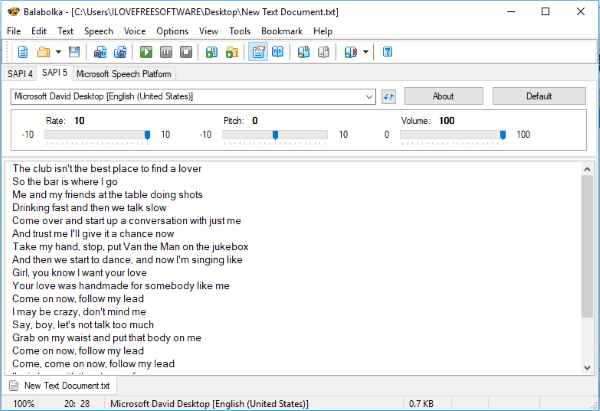
Balabolka is another free text to audiobook converter software which makes it quite simple for you to convert text files to audiobooks. This one supports different audiobook formats like WAV, MP3, OGG, WMA, etc. It also has the option to manually write text and get it converted. When you open the software, you can see a text box where you can start typing your text or you can choose an existing text file from PC. Then it will allow you to set the audio volume, pitch, speed rate, and select a voice between Microsoft David and Zira Desktop.
Once you’re done with these setting, simply click on the “Save Audio File” button at the top and the text will be converted into an audiobook instantly. After that, you can save the audiobook for free. This text to audiobook converter also has many options like preview the audiobook by playing the text, enable pronunciation correction, change audio bitrate, and so on.
DSpeech:
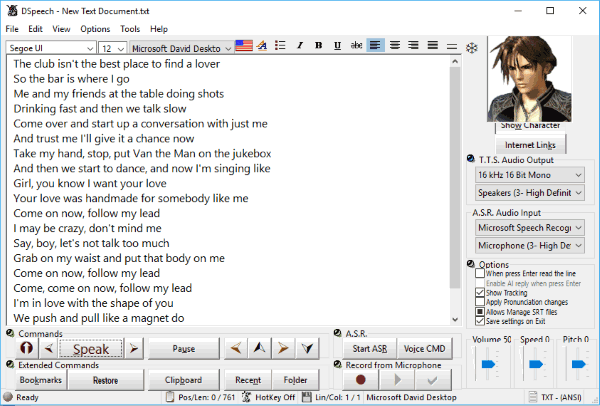
DSpeech is also a useful text to audiobook converter for windows which you can use to get your text converted into high-quality audiobooks for free. You can either convert existing text files or manually type the text. It lets you convert the text into different formats of audiobook such as OGG, AAC, MP3, WAV, and more. To start, simply open the software and import a text file from your PC or start writing text in the text editor. After you’re all set with the text, you can go ahead and configure some settings like the audio volume, speed, pitch, and also choose a voice.
When you’re done with that, you would need to select the “File” menu and click on “Convert to Audio File” option. After that, it will automatically convert the text into an audiobook and you can export it to PC. This software also has some other useful features like record speech as text using a microphone, change audio output bitrate, listen to the text through the built-in player, and more.
eSpeak:
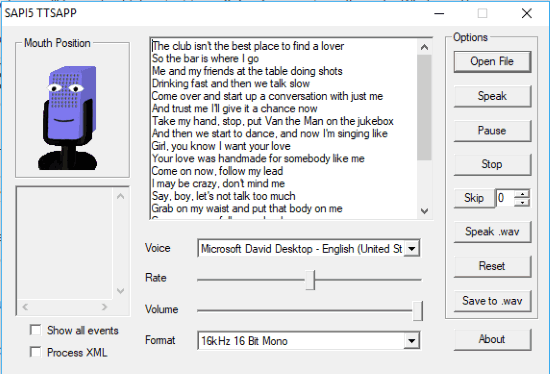
eSpeak is a simple text to audiobook converter software for Windows that can help you get your text files converted into audiobooks for free. This one lets you manually write text or import text files for conversion. You can convert text to only WAV files. When you first open this software, you can see a text editor in which you can type the text that you want to convert, or you can import a text file from PC. Once done, it will allow you to choose different voices (including Microsoft David Desktop, Microsoft Zira Desktop, etc.), adjust the audio volume, and speed.
After that, all you gotta do is click on the “Save to WAV” button to convert the text into an audiobook and save it. This software also allows you to play and listen to the text directly and change the audio bitrate (like 16k Hz 16 Bit Mono, 16k Hz 16 Bit Stereo, 22k Hz 8 Bit Mono, etc.).
ClassleSoft:
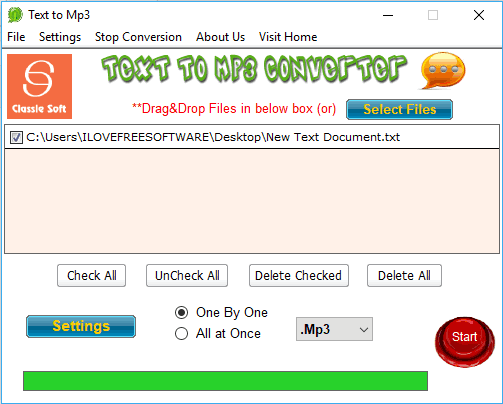
ClassleSoft is also a simple software which can help you convert text to audiobooks for free. Unlike other text to audiobook converter explained above, this one lets you convert existing text files only and also a single male voice is supported. You can convert text to audiobooks into MP3, OGG, and WAV file formats. After you open this software, you would need to import the text file by clicking the “Select Files” button at the top. Then click on the “Settings” button to configure the pitch, speed, and volume of the audio.
When you’re done with the settings, click on the “Start” button and it will start converting the text file into an audiobook. Once the conversion is complete, the audiobook will be saved on your PC automatically. It doesn’t have any other additional options like preview audiobook, change audio settings, etc. However, it does have a unique feature which allows you to convert multiple text files into audiobooks in batch.
Closing Words:
If you have been looking for a solution to convert text into audiobooks for free, then these text to audiobook converter explained in this post can help you do that. These software makes it super easy for anyone to convert any text they want into high-quality audiobooks. They are completely free to use for converting as many text files as you want.
So, try them and leave your feedback below in the comments.