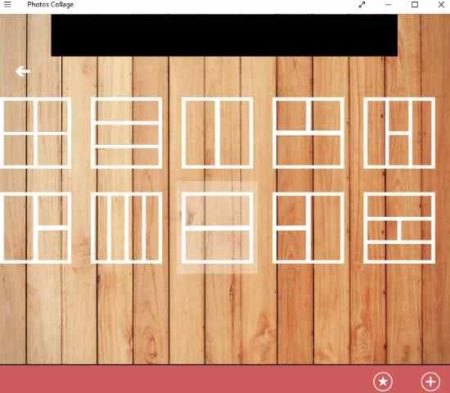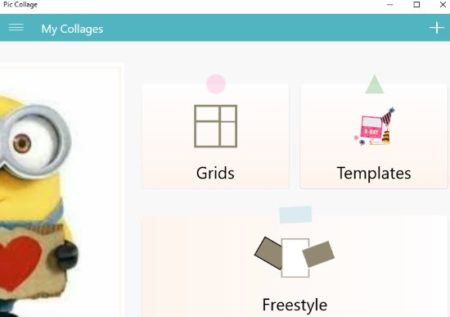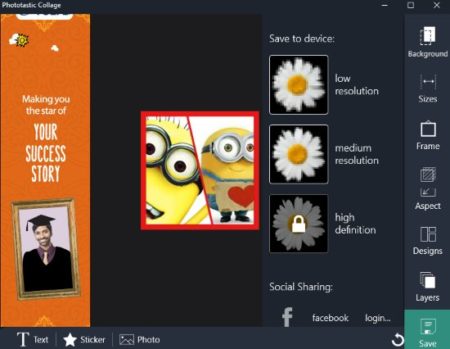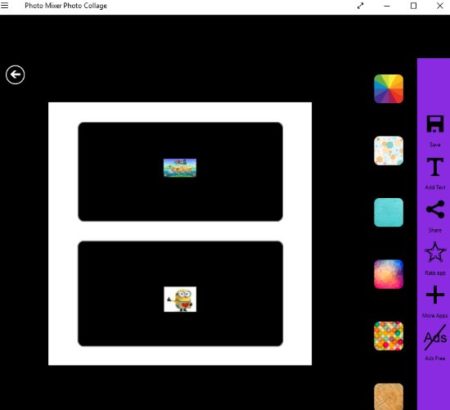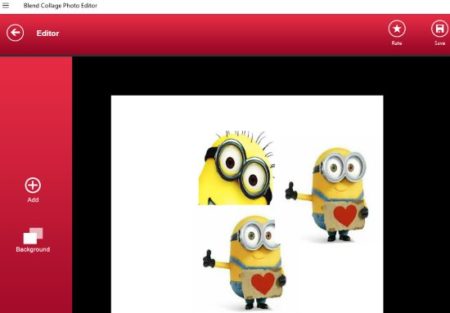This article covers 5 free Windows 10 collage maker apps. These apps will let you create beautiful collages using your photos. After creating collages it is easy to save these collages on your computer in different image formats. Most of the apps offer you the grid wherein you can insert your photos. Some of the apps also offer you free form collage making where you can add pictures anywhere on the page.
All these apps are free and some of them also offer you additional options like adding text, adding stickers, adding frames, etc. Let’s look at these free Windows 10 collage maker apps below.
Photos Collage
Photos Collage is a free Windows 10 app to create beautiful collages. When you start the app you will see the collage button right in the center of the home page. Click the collage button and you will be taken to a page as shown in the above screenshot. In this page you can select the layout of your collage. There are lot of layouts to choose from and once you select a layout it will open up in full page mode. Then you can add photos to your collage. You can also change your collage layout from this page as well, as layouts are given on the right side of the page again. Once your collage is created you can even add text to it if you want. The collage can be saved to your computer in .bmp format. You can also share it with your friends easily.
Pic Collage
Pic Collage is a free Windows 10 app to create collages. In this app when you start this app you will get 3 options, grid, template, and freestyle. You can form these three types of collages, this can be seen in the screenshot above. In grids you will need to select the photos first and then according to the number of photos the grid layouts will be shown to you. In templates you will be shown templates first and after selecting a template you can add photos to it later. In freestyle mode you can paste photos anywhere on the page and make a collage of your choice and layout.
Phototastic Collage
Phototastic Collage is a free collage maker app for Windows 10. When you start the app you will see a link on the right side which says create my first collage. Choose this option and you will be taken to a page where you can select the number of photos you want in your collage i.e 2,3,5, etc. Once you have selected the collage you want to go with, you can also select the layout of the collage and change it a bit to. After that add photos to your collage, and they will appear in the collage you choose. Now as you can see in the screenshot above you have more options towards your right side.
From the right side menu you can save the picture in JPG format on your computer. Two resolutions are available, low and medium. High resolution saving can only be done in the paid version of the app. You can also add text and stickers to your collage. You will also be able to change the background and add frames to your collage.
Photo Mixer Photo Collage
Photo Mixer Photo Collage is a free collage maker app. In this app you will start with two types of collages, grid collages and free form collages. Grid collages will give you various shapes where you can add 2, 3, 4 or more photos. In free form collages you can add photos anywhere according to your choice. Just select the one that you want to go with. Add photos to your collage, after that you get additional options to add to your collage. Like you can add a nice colorful background or can even add text to your collage. After adding text and background you can go ahead and save the collage to your computer. The collage will be saved in a .bmp file. You can also easily share this collage with your friends.
Blend Collage Photo Editor
Blend Collage Photo Editor is a free collage maker app for Windows 10. In this app you will start off with creating a collage button on the home page. After that a browse window will come up asking you to select photos that you want to include in your collage. Search and select photos to be included. Once you do that the photos you selected will open up in the collage interface. You will notice that it is a free form collage and there are no grids or anything like that available in this app. You can change the position of the photos as they appear in the collage. After doing that click on the add button on the left side of the app window. This will allow you to add more photos or even add text to your collage. Apart from that you have a background option which will let you add a colorful background to your image which can be in texture format, in solid color, or custom image background. Once all that is done you can go ahead and save your collage on your computer. The collage will be saved in .bmp format.
Conclusion:
These are the 5 free Windows 10 collage maker apps, which will let you create beautiful collages out of your photos. You can create collages and save them on your computer using these apps. The app which I liked the most was Pic collage, just because it has options to use preset templates where you can just enter your photos. Do try these apps out and see which ones you like.