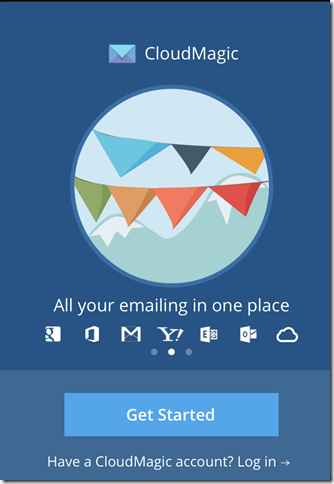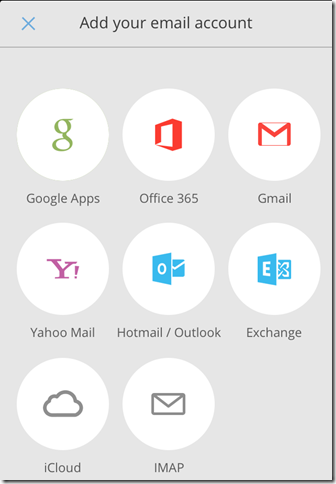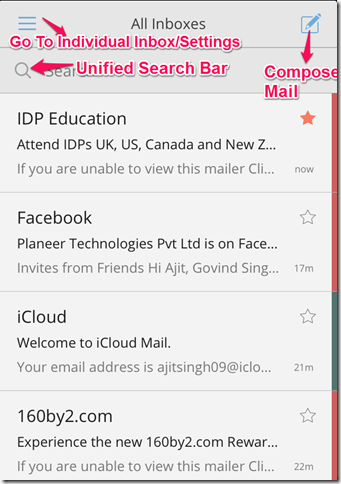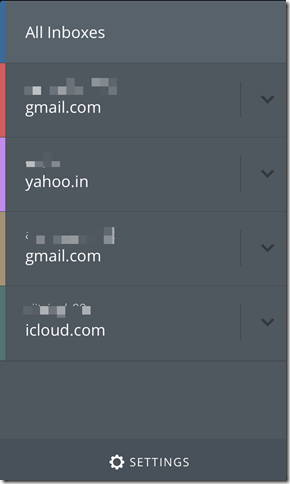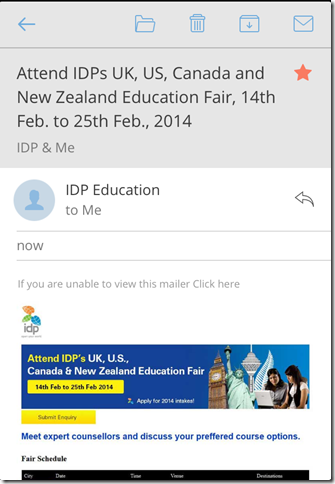CloudMagic is a free iPhone app which lets you to manage multiple mail accounts via this single app. This app supports following mail clients: Google Apps, Gmail, Office 365, Yahoo! Mail, Hotmail/Outlook, Exchange, iCloud, and IMAP. The app lets you check all your mails from a single place called universal inbox while you can also go to individual inbox anytime.
The app supports unified search bar which means you can search for all your mails using a single search bar. You can also set a 4-digit PIN to secure all your mails. Apart from this, you can do all the traditional mail functions like composing, deleting, archiving, moving etc. with this app.
If you are an Android user, then check CloudMagic for Android here.
Adding and Managing Accounts Using The CloudMagic iPhone App:
The CloudMagic App can be downloaded either from iTunes App Store or by clicking on the link provided at the end of this review. If you have an existing account with the app, then you can log-in to start using the app. In case, if you don’t have an account then you can get one very easily.
Tap on Get Started to go to next window. Here, you will see icons of all supported mail service providers. Tap on the accounts which you want to add. The first account, that you will sync with the app, will be your username and you will also receive an mail from CloudMagic on this mail address. The mail will contain a link using which you can set your password easily.
When you have finished syncing all your accounts, then tap on Go To Inbox to proceed. The inbox, which you will see, is an universal inbox. This inbox is one-stop destination for checking all your mails. It contains mails from all your synced accounts with sorted in order of their receiving time. Above the inbox, there is search bar. You can search for any of your mail using any keyword or anything. The search bar is like a genie as it looks for the keyword in all the places like in subject, mail address, content of mail, sender’s name etc. to deliver the accurate search results.
If you want to go to each mail provider’s inbox individually, then you can do so by tapping on the three bar icon at top right corner. Here, you will see the list of all the synced accounts in the form of a sidebar. Tap on the account whose inbox you want to check. If you want to check the universal inbox again, then tap on All Inboxes.
You can also secure your CloudMagic account using a 4-digit numerical PIN. To setup the PIN, tap on the Settings icon from the sidebar. Now, go to Passcode lock under App Settings section. Enter the PIN, you want to use, twice to set the PIN. From here, you can also set the time gap after which PIN will be asked.
Performing Actions Using The CloudMagic iPhone App:
If you want to view any mail in full view, then tap on it. Here, you can view the mail along with options for replying, deleting, moving, archiving and marking the mail as unread. These options are at the top of the mail with blue color icons. If you will scroll down the mail, then you will find options for Reply, Reply to all, and Forward.
The app also lets you send the mail directly from the universal inbox. Tap on the icon at top right corner to go to Compose mail screen. Here, all your synced email addresses are stored in From section. Tap on it to choose the mail account which you want to use for sending the mail.
You may also like this free mail client for Windows/Mac to manage multiple mail accounts reviewed by us.
Final Verdict:
CloudMagic is a very good app for managing and controlling all your mail accounts from a single place. It is very easy to search, compose, delete, move, archive any mail. The app also provides you with PIN feature for security reasons. If you are one of those who uses multiple accounts and do all their important tasks via mail, then do try this app.
Get the CloudMagic app from here.