Spark Pro is a free iPhone app to apply filters to videos, add music to videos, join multiple videos, etc. This app is powered by one of the popular iPhone video camera apps “Spark Camera“. Using this app, you’ll be able to record videos and then make them visually appealing by adding filters to videos, inspired by locations like Barcelona, Paris, Rio, Manhattan, Rome, etc. The app interface is super simple that helps you record, trim, add filters, add music, join multiple videos, and reorder them with ease.
Another useful feature of this app is that while recording a video, you can stop the current recording and shoot a fresh one by changing the scene or camera angle without even losing the first clip. All the recorded clips will be later merged together as one and you can also apply the filters separately to each clip.
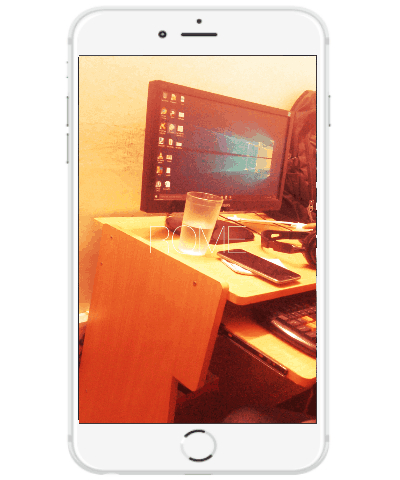
Using this free iPhone App to Apply Filters to Videos, Add Music, Join Videos, etc:
Let me explain that how you can use this app to create stunning videos by applying filters, adding music, etc.
Record Videos:
As soon as you launch the app, the built-in camera will appear using which you can record videos. To record a video, simply press and hold your finger inside the big circle at the center of the screen. When you’re done with recording a clip, you can release your finger to stop the current recording.
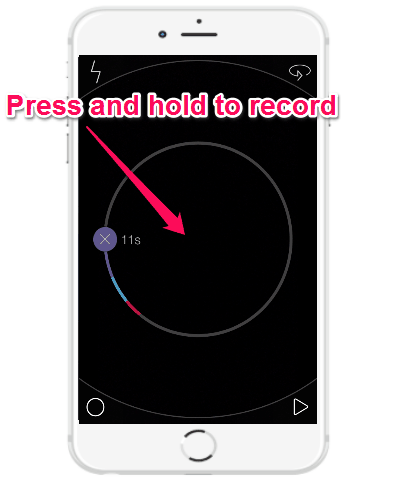
After that, you can again continue recording a fresh clip of a different scene. This will not effect the first clip, which means you can record multiple clips using the built-in camera without any need to save all the videos individually. Later, all the recorded clips will merge into a single clip.
Apply Filters to Videos: When you’re recording video clips, simply hit the “Arrow” icon at the bottom to proceed to the “Filters” screen. Here, you’ll be able to apply all the available filters to videos by simply swiping your finger to the left or right. You can choose from various stunning filters: Manhattan, Barcelona, Oslo, Hollywood, Rome, Paris, Rio, Tokyo, and Milan.
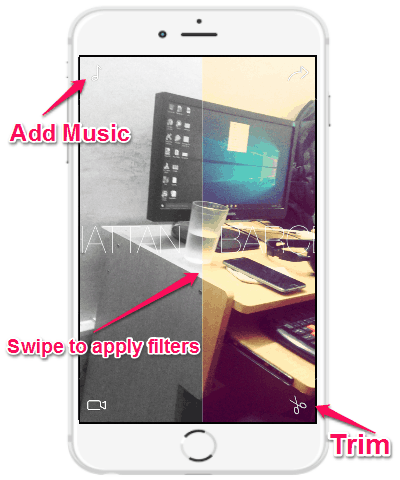
On the “Filters” screen, all the recorded clips will also play one after another automatically, such that you’ll be able to apply a separate filter to each clip.
Add Music to Videos:
At the top-left corner of the “Filters” screen, you’ll see a “Music” icon which can be used to add music to your videos. To add music, simply tap on the icon and then choose any of your favorite music from the iTunes library.
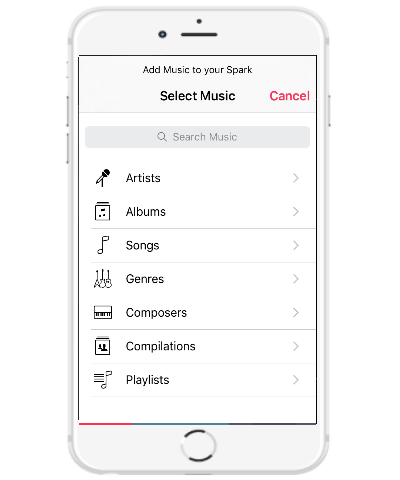
Trim Videos:
Now, if you would like to trim any of your video clip, then tap on the “Trim” icon visible at the bottom of the “Filters” screen. As soon as you do that, all the video clips will be visible with a round slider. You can simply drag the slider from both the ends to trim the clip as required.
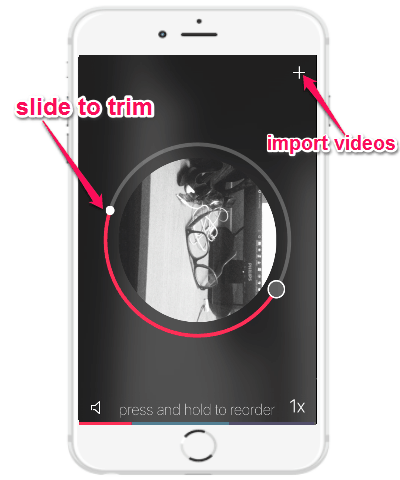
Join and Reorder Videos:
This app also allows you to import videos from your camera roll to join them together with the clips which you have recorded using the built-in camera. For this, tap on the “+” icon at the top of the “Trim” screen and choose the videos you want to import. You can access all the video clips by sliding left or right on the screen.
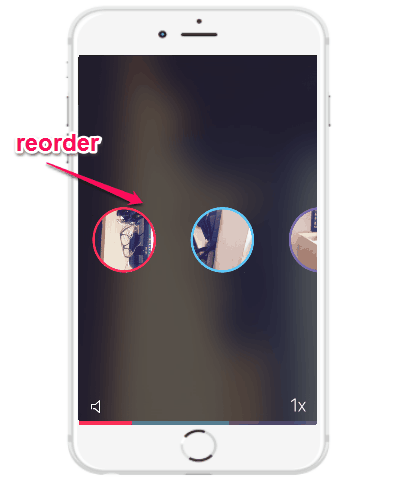
If you would like to reorder clips, then press and hold on any clip and then move it to another position. All the clips will be merged when imported into one video.
Share Videos: creating stunning videos
When you’re done with creating stunning videos, you can save and share it with other via Instagram, Facebook, Snapchat, etc.
My Final Verdict:
If you’re looking for a simple yet powerful video recording and editing app for iPhone, then you should definitely give Spark Pro a try. After using this app for once, I am planning to keep it for a while on my iPhone to create some astonishing videos with amazing filters. You can also try it to create stunning videos and share them with the world to show off your creativity.