Talko is a free iPhone app to send a voice message, voice call, text and images to others. The best feature of this app is that it lets you have live chat via audio clips. It means that if both the contacts are live, then audio clips sent by both of them are stitched together. After stitching, all the clips sent by both contacts can be heard as a single uniform clip. If both are not live at same time, then clips are sent/received individually, like any other audio clip sharing apps.
You can also create groups, known as Teams, to have group chat by sending texts, audio clips, etc.. For each chat, you can give it a name and mark it as Important, New, In Progress, or Completed. The other cool feature is that this app comes with media player controls, which let you play, pause, fast forward, rewind, jump to next, jump to previous audio clip. The other features include voice calling and sharing of images.
Note: During my testing of this app on iPad, the option of sending voice messages didn’t work consistently. However, it worked perfectly fine on iPhone.
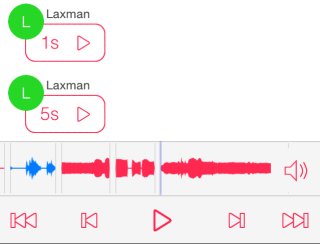
Using this iPhone App To Send Voice Message, Voice Call, Text, Images:
On launching Talko, you have to register with app, by providing either your contact number or email address. You can also use Facebook account for this purpose. After completing the registration process, you will see the home screen of the app.
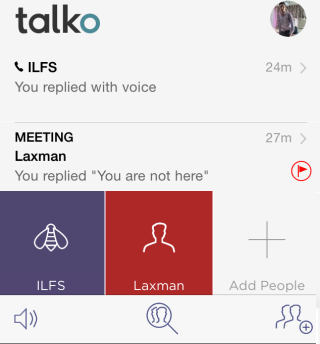
You can check a timeline of calls made by you from here, while your contacts are displayed at bottom. The option at extreme right is for adding new contacts. To make a new call, tap on contact’s name whom you want to call. It will open an interface, as shown in the screenshot below.
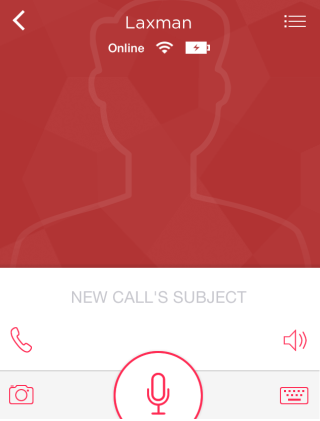
Give a subject name to your call. The option on left side is for voice call, right side is for choosing voice output (Speaker/Bluetooth/Mute), bottom left for sharing images, bottom right for sending text, and the big icon at center is for sending audio clip.
Tap on this big icon to go to chat interface. Tap on the icon at center to start recording, and tap again to stop recording. The audio clip is sent by the app automatically when you stop recording. You can check that audio is getting recorded via the graphical representation.
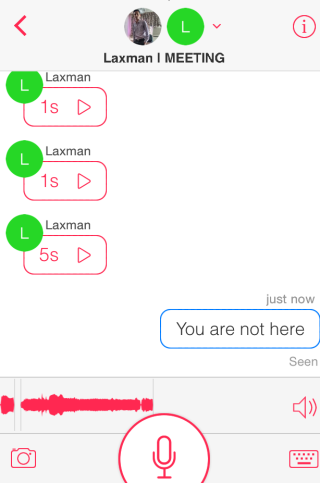
Tap at top of the interface to check all participants and add new contacts to the chat.
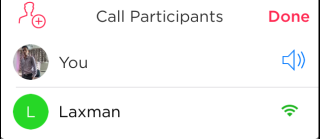
The icon at top right corner of the chat window displays details like chat name and options to mark it as Important, New, In Progress, or Completed. You can also delete chat from here.
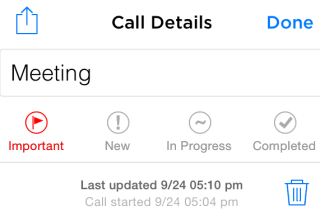
If you will scroll through all the messages of chat and come across an audio clip, then you will see the media player like controls at the bottom for controlling the playback of audio clip.
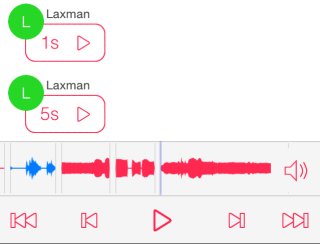
If you want to create a team for having group calls, etc.. then you can do so by tapping on the icon at bottom right corner of app’s home screen. You have to give a name to the team and add team members.
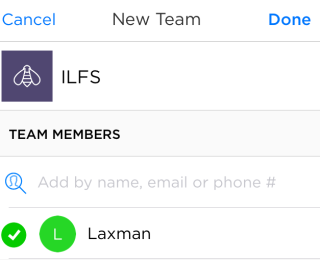
You may also like: 5 Free Sound Recording Apps for iPhone.
Final Verdict:
Talko is a good iPhone app to send voice message, voice call, text, images. The best feature of the app is that it lets you have live audio chat if both contacts are live at same point of time. Do give it a try.