Oracle-to-CSV is a free software to convert Oracle database to CSV. No matter which version of Oracle database you have installed on your PC, this software will connect to the database server and will help you convert it to CSV. It will list all the schemas from the Oracle instance running locally or remotely. It will create a separate CSV file for each table it finds in the specified database. And it allows you to choose what delimiter you want to use in the final CSV file.
If you feel the need of converting Oracle database to CSV, then this software will help you. You can easily connect to the database and export tables as CSV file. Not only tables from the database, but you will also be able to convert SQL results to CSV file. This is helpful in case you have large tables in the database and you only need specific records in CSV file.
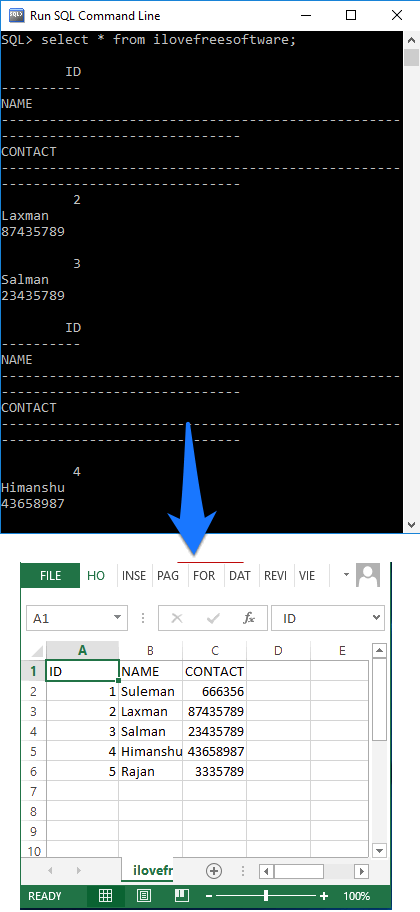
How to Convert Oracle Database to CSV?
This Oracle to CSV comes with a wizard-like interface and you will have to go through a series of steps by clicking certain buttons and finally, you’ll end up with a csv file from the Oracle database.
Also See: 5 Free Websites to Practice SQL Online.
Here are few steps to convert Oracle database to CSV:
Step 1: Download the setup file of Oracle-to-CSV from its website. After that, install it and open it up. You will see the first dialog on the wizard in which it asks you to specify the name of the database and credentials. You can also use credentials of a remote Oracle database.
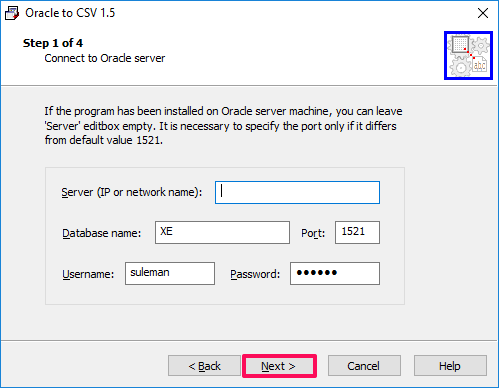
Step 2: In the second window of the software, it asks you to specify the output path of the final CSV file. Also, it will ask you to specify what Delimiter you want to have in the CSV file. In the same window, it shows 3 delimiters including a comma, semicolon, and tab respectively. After specifying all this, proceed further.
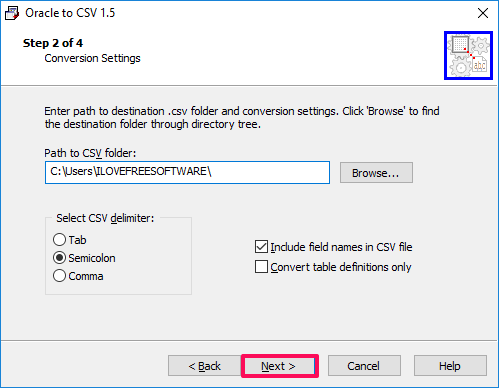
Step 3: Now, it will show you all the tables from the database. So click on your table that you want to convert to CSV and then click on the Add button. The table will be added to the right pane. Similarly, you can also add other tables from the database. If you choose multiple tables, then separate CSV files will be created for each table.
Now, if you want to include a SQL result to convert to CSV, then click on SQL button. After that, a window will pop up asking you to specify the name of the table and the corresponding SQL query. You can also test the given query that you have typed using the Test SQL button.
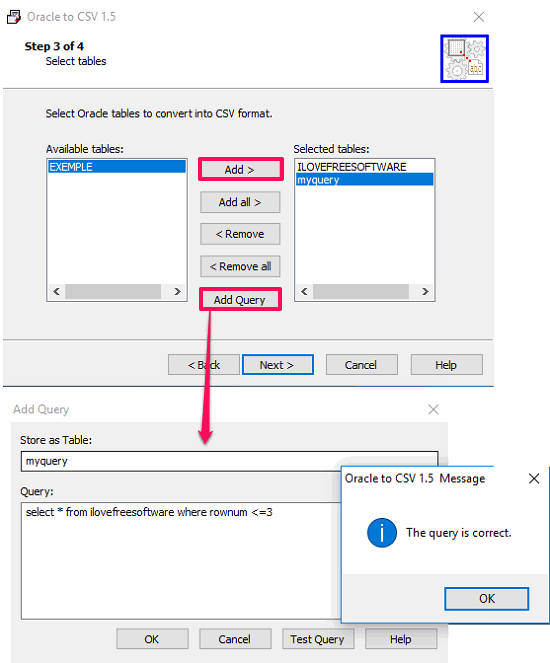
Step 4: Finally, hit the Next button for one last time, and the CSV file will be saved to the output folder you have specified. After converting Oracle database to CSV, it will look like the screenshot which I have shown in the beginning.
Using the Oracle-to-CSV software and steps which I have explained, you can easily convert or an Oracle database to CSV. The process is very handy and just a few clicks and you will have the final CSV file.
Also see:
Final Words:
Oracle-to-CSV is really a nice software to convert Oracle database to CSV. I really like the fact that you can also convert SQL result to CSV file. So if you want to see Oracle database tables in Excel, then simply use this software. It will do it for you in just a few clicks.