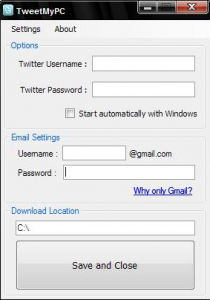TweetMyPC is a very interesting free Twitter app. It lets you remotely shutdown/logoff/restart your PC using Twitter! Not only that, it also lets you do advanced stuff, like remotely downloading a file to your computer, and remotely get a file from your computer – all using just simple commands sent via Twitter. Amazing!
To use TweetMyPC, you first install TweetMyPC on your Windows PC. Then, you need to associate TweetMyPC with a Twitter account that you will use to send commands to your computer. It is recommended that you create a separate Twitter account for this, and disable public updates (by settings in your Twitter account). Apart from this, you can also associate TweetMyPC with a free Gmail account (which I will explain later why).
Once you have done this, you are all set. Now, TweetMyPC will monitor your Twitter account every minute to see if there is any update. If it sees an update, then it checks whether the update has a command that it needs to work on. If it finds something, it immediately gets to work, and performs the desired action on your PC. Once the action is completed, it sends a tweet back to you Twitter account to confirm that it has completed the action (almost like a personal robot at my home who can do whatever I want on my PC!).
Here are a brief set of commands that you can use with TweetMyPC:
(note that commands are not case-sensitive).
Simple Commands
- ShutDown: To remotely shutdown your computer
- Logoff: To remotely logoff your computer.
- Reboot: To remotely reboot your PC
- Lock: To remotely lock down your PC
- Hibernate: To remotely hibernate your PC
- Standby: To remotely put your PC in standby mode
Advanced commands
- Screenshot: A very interesting feature. When you send this command, TweetMyPC will take a screenshot of your PC and will post it on Twitpic. After that, it will send you URL of that picture on your Twitter Account.
- Download <URL>: This command will download the file at the URL that you send with this command. So, if you want to download a big file remotely, this is an ideal choice.
- Getfile <path>: This is another interesting command. If you want to copy a file remotely from your computer, just use this command. This command will copy the file, and attach it in the email (using gmail id that you had defined above). If you do not know the path of the file, you can use the command: GetFileList <drive> to get list of files in a drive.
Here is another great feature of TweetMyPC: you can define your own command! Then you can define a program that should be executed when you issue that command.
As you would have noticed, TweetMyPC is a very useful utility. The concept itself is very unique, and I never thought that Twitter updates can be used in such an ingenious way. Hats off to the developers of this nice software, especially because they are giving this useful Twitter utility for free.