This tutorial explains how to backup and restore programs pinned to Windows 10 taskbar.
Suppose you have pinned a bunch of apps or programs to Windows 10 taskbar and some of those are removed accidentally. In that case, you need to manually pin all those apps once again. This is also the case when you reset your Windows 10 PC. So, instead of manually adding the programs to taskbar, you can first take the backup of all those programs, and then restore them whenever you want.
To make it happen, you first need to backup a REG file, and User Pinned Taskbar shortcuts. This tutorial covers all the steps to help you backup both of these items. After that, whenever you need to get back the deleted/removed taskbar items, you can restore them.

You may also check these interesting tutorials:
- How To Set Time Limit For A Local User Account In Windows 10.
- How To Use Cortana To Restart Windows 10 PC.
- How To Activate Hidden Administrator Account In Windows 10.
How To Backup and Remove Programs Pinned To Windows 10 Taskbar?
Step 1: The first step is to open the Registry Editor. After opening it, go to this location: HKEY_CURRENT_USER\Software\Microsoft\Windows\CurrentVersion\Explorer\Taskband.
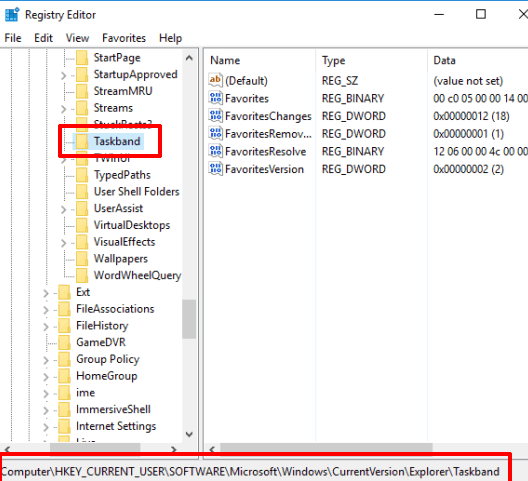
Step 2: Right-click on Taskband key and access Export. Now select the destination location where you want to export this Registry key.
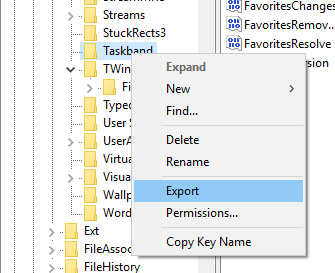
Step 3: Now open “This PC” (use Win+E hotkey) and access TaskBar folder. It will be located at: “C:\Users\YourPCName\AppData\Roaming\Microsoft\Internet Explorer\Quick Launch\User Pinned\TaskBar“.
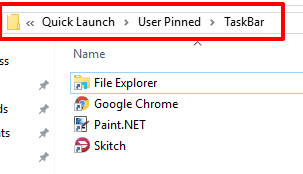
Step 4: Copy all the shortcuts available in that folder and save them in some other hard drive.
Step 5: Now if somehow your Taskbar pinned programs are removed, you can easily restore them. First, install the REG key (by double clicking) you have saved, and then copy and paste the saved shortcuts to the same location (TaskBar folder).
After this, restart Windows Explorer. You will notice that all pinned items are restored and visible on the taskbar. If items are not visible, you should restart the PC.
The Verdict:
There must be cases when you or some of your friend has removed items available on the taskbar by mistake. This trick will help you get back all those pinned programs easily. Try it yourself.