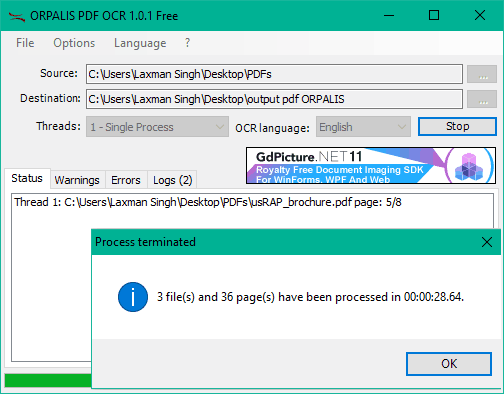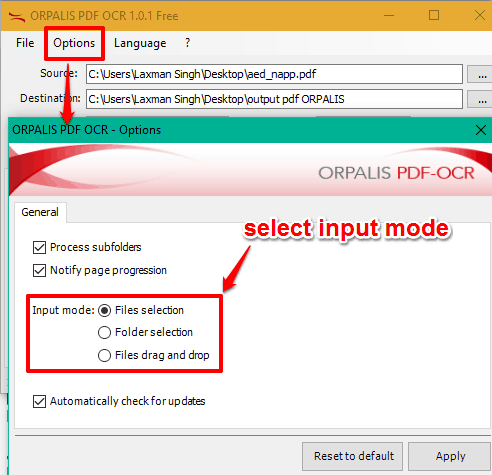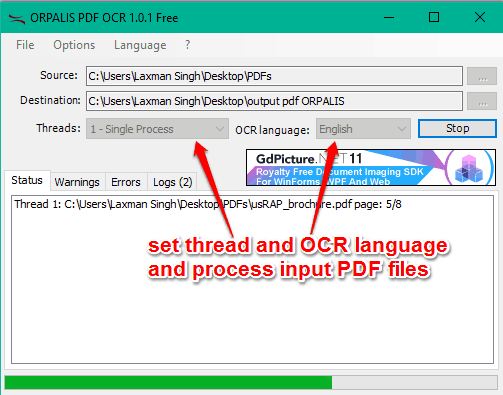This tutorial explains how to bulk convert scanned PDF files to searchable PDFs.
We all know that if we need to search or copy a particular text in scanned PDF, it can’t be done. However, there is a free tool, named ORPALIS PDF OCR, for this task. This software can convert multiple scanned PDF files to searchable PDF files at a time. This is a good feature not present in most of the similar software, like SandwichPDF. However, other tools have their own importance, and so is the case with this software. Those who are looking for an easy way to batch convert scanned PDFs to searchable PDFs, this software is handy.
This software also comes with multi-threading support, which can process multiple pages (not PDFs) together. Moreover, you can select OCR language to English, German, French, Spanish, or Italian to generate the output. I tested this software with English and French PDF files, and it worked perfectly for me.
Above you can see 3 scanned PDF files successfully converted to searchable PDF files using this software.
Note: This software has paid version also, which lets you convert 90+ scanned documents, multi-thread support for documents, command line support, etc. You can continue with the free plan and switch to paid plan as per you need.
You may also try some free tools to extract text from PDF files.
How To Bulk Convert Scanned PDF Files To Searchable PDF Files?
Step 1: Open this link and grab the zip file of this software. After that, you need to extract that file and install this software.
Step 2: Launch the software and access the source location using Browse icon to insert PDF files. There are three different input modes: you can drag n drop PDF files, select a folder, or select PDF files manually. You can choose an input mode using Options.
Step 3: Now select a destination location where your output searchable PDF files will be stored.
Step 4: Select Threads (1, 2, 3, or 4) to process multiple pages of a single PDF file together. You can also select OCR language. Set the OCR language that matched with input PDF files to get accurate results.
Step 5: Click Start button and one by one all PDF files will be processed automatically.
Conclusion:
ORPALIS PDF OCR is such a nice utility and handy enough when you need to convert scanned PDF files that you received in emails or from somewhere else to searchable PDF files. Multiple scanned PDF files can be processed in one go and automatically.