MoveQueue is a free file copy software for Windows to copy or move files to multiple destinations at once. Suppose you have a folder which has lot of files, and you have to move some of those files to one folder, and some to another folder. In that case, instead of moving the one at a time, you can use this software to specify that to which folders the files should be moved, and then execute all the move / copy operations in one go.
The best part of this freeware is that you can apply these different tasks to different files and then execute these tasks at once by just pressing a hotkey or a button. So it makes your task of organizing files quite easy and fast as you can copy/move files to multiple directories at once.
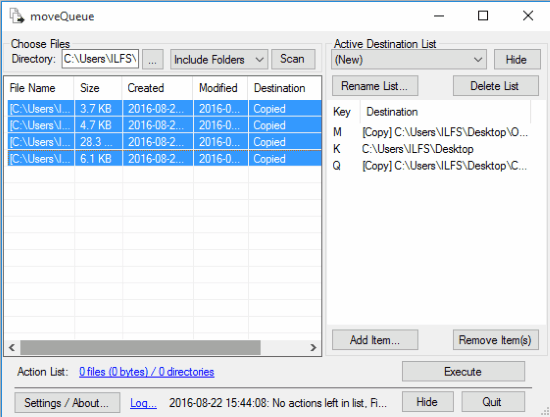
MoveQueue is a free software to execute batch cut/copy/delete operations This free software can be handy when you need to perform a lot of cut/copy/delete operations to keep your files organized. If you are looking for something advanced to keep your file organized, I will recommend you to check out these 5 free software to delete files older than X number of days and some of them also allow you to schedule cut/copy operations.
But by using MoveQueue, you can perform batch cut/copy/delete operations.
Suppose you have 100 files in Directory1 and you need to move some of its files to Diretory2, copy some of its files to Directory3, and delete some files from Directory1. In a traditional way, you will perform all these tasks one by one. It will be more frustrating if you mess up while selecting files or perform copy operation instead of cut or vice versa. With this software, you can perform all these different tasks at once and that too from a single window. You will just have to set the different destinations to which you want your files to be copied or moved and then press a button to execute actions.
Let’s now see it in more detail.
How to move/copy files using MoveQueue:
To move/copy files to a single destination or to multiple destinations, follow these simple steps:
Step 1: Download this freeware from the link given at the end of this article. It will download a zip file. Extract it using 7 zip or any other file decompressor. After extracting, execute the moveQueue.exe file. Its interface will then appear, as shown in the main screenshot.
Step 2: Set multiple directories and hotkeys:
Now, click on Add Item to set destination path and hotkey. The hotkey assigned by you in this step will be used to execute an action i.e cut/copy, as per your configurations. You can also set whether you want to move or copy files to specified destination by checking “Copy to the destination instead of moving” checkbox. In the same way, you can add multiple directories by clicking on Add Item button and remove directories by clicking on Remove items button.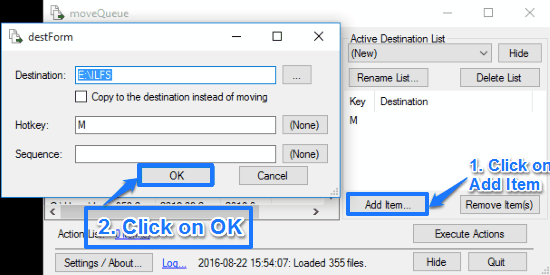
Step 3: Import files/folders to copy/move to directories specified in step 1:
Now that you have specified destinations and their corresponding hotkeys in step 1, you can specify files that you want to move or copy to the destination specified in step 1. To import files/folders click on “…” button to select a directory. Now click on Scan button to import files from the specified directory. You can choose to skip folders, include folders, and recurse through folders while importing of files/folders. In this manner, you can import files/folders. Remember you can only add/remove files/folders from a single directory at once.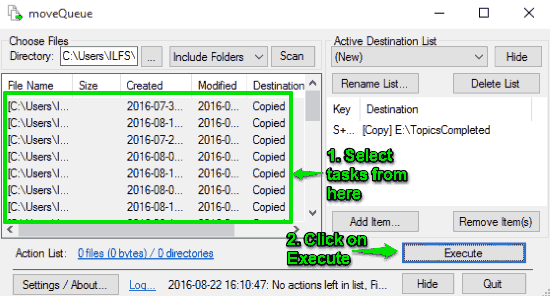
Step 4: Specify actions to be performed on files/folders:
Now specify custom actions on imported files. You can set a particular file to move/copy to same or different destinations. For this right click on a file and select either Browse for move destination or Browse for copy destination and set the destination. Once you set the destination, an action is created on that file. In the same way, you can set custom actions on multiple files if you want each one to move/copy to a different location. After configuring custom actions, click on Execute button to run them.
In this way, you can use MoveQueue to copy or move files to multiple destinations at once by just pressing a hotkey and that too from single window.
Verdict:
You should definitely check out MoveQueue as you can easily copy or move files to multiple destinations at once by just pressing a single keystroke.
Get MoveQueue from here.