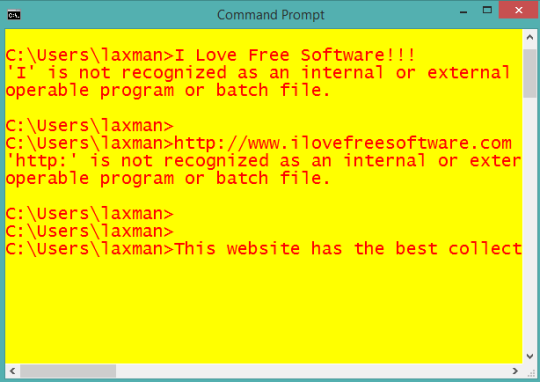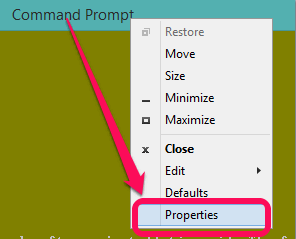This tutorial explains how to customize Windows command prompt.
Although Windows command prompt comes with a simple and boring interface, but you can customize it to look beautiful. You can change the text size and can resize the window of command prompt. Apart from this, it provides an option to change the color of screen text, background, and pop-up text. Options to change the cursor size and font are also available. So, you can fully configure Windows command prompt to make it better than its default interface.
You won’t be needing any third-party tool to configure Windows command prompt. All of its options can be set by accessing its Properties. Let’s see how you can configure the options of Windows command prompt to customize it.
Above screenshot shows the customized Windows command prompt.
You might also be interested to check these free alternatives for Windows command prompt.
How to Customize Windows Command Prompt?
Here are the steps:
Step 1: Open the command prompt window. For this, you can use start menu or open Run command for opening the command prompt.
Step 2: When the command prompt window will open, you need to right-click on its title bar, and access Properties option. It will open Command Prompt Properties window.
Step 3: Command Prompt Properties window contains four tabs that provides multiple options to customize the command prompt. These tabs are: Font, Colors, Layout, and Options.
- Font tab: As the name suggests, this tab lets you select a font to change the default font. However, only two fonts are available to choose from. You also have the option to set the size for font and make the font bold. While selecting a particular font and its size, you can preview the changes within the Properties window.
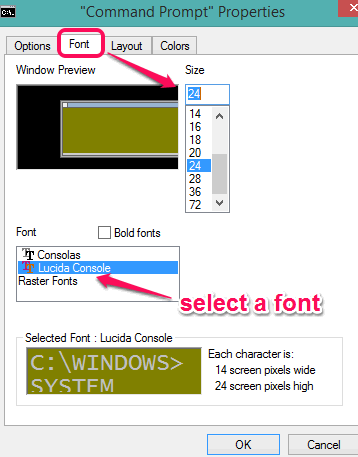
- Colors Tab: This tab is used to change the color of screen background of Windows command prompt, text color, popup background, and popup text color. A color bar provides multiple colors to choose from. However, you can also customize the RGB value of a selected color. Preview of selected color is also visible for screen background and rest of the options.
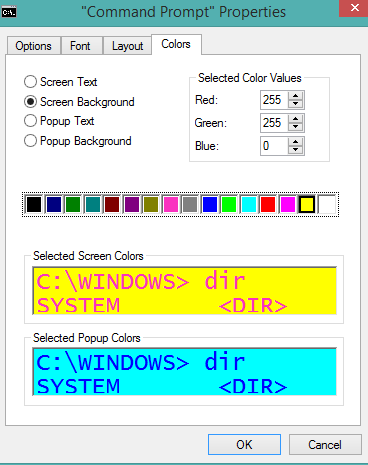
- Layout tab: To change the window size of command prompt, buffer size, and position of command prompt on desktop screen, you can use this tab.
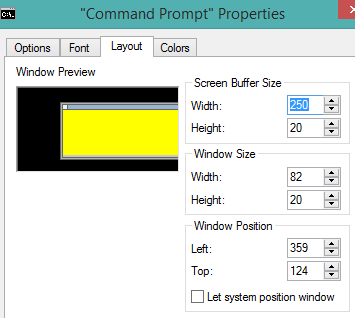
- Options tab: In this tab, you will see the option to change the size (large, small, and medium) of the cursor that appears on Windows command prompt. Apart from this, you can also enable Quick Edit Mode. This mode lets you directly paste the content stored in Windows clipboard using global hotkey, that is not possible with default settings.
After setting the options, click on OK button to save the changes. After this, a new and customized Windows command prompt will be in front of you.