In this article we will be exploring a utility called Reaper that you can use to automatically suspend Google Chrome Tabs, Extensions, and other Browser processes when the CPU utilization is high.
Reaper is a free Google Chrome Extension that you can use to terminate browser processes when they use too much of your CPU. Anything that is regarded by the browser as a process becomes a potential target including tabs, renderers, subframes, other extensions including itself.
Reaper has been programmed to respond to the following issues:
- Web pages that enter a busy loop when ads are blocked.
- Web pages and extensions that have bugs which are resulting in high CPU utilization.
- Web pages and extensions that are simply bloated, heavyweight and slow.
- Malicious and otherwise unwanted JavaScript
Reaper requires the Dev channel release of Chrome for Windows and Mac. For Linux, it works with the Chrome Stable Channel release. You can download the Dev Channel release by clicking on this link. You must remember that Reaper does not work on the Android version of Chrome as it does not support extensions.
How it Works:
1. Click on this link to navigate to the Reaper GitHub repository. Scroll down till you reach the Installation Instructions section, download the file Reaper-2.0.1.zip and unzip the archive in a specified folder. Since this is an unpacked Chrome extension, you must install it using the steps that we have described below.
2. Make sure that you are running the Dev Channel release of Chrome. Type the URL chrome://extensions in the search bar at the top and hit ‘Enter’ to navigate to the Chrome extension manager.
3. Ensure that the toggle button ‘Developer Mode’ has been switched and then click the ‘Load unpacked’ button at the top left of the page.
4. Navigate to the parent folder where you have unzipped the downloaded file and notice that it contains a folder named Reaper-2.0.1 Choose the folder by single clicking its icon and then click on ‘Open’ at the bottom. You must be sure not to browse into the folder.
5. You will receive a message saying, ‘Extension loaded’ and a small box for the extension will now be visible in the extensions manager indicating that Reaper has been successfully installed.
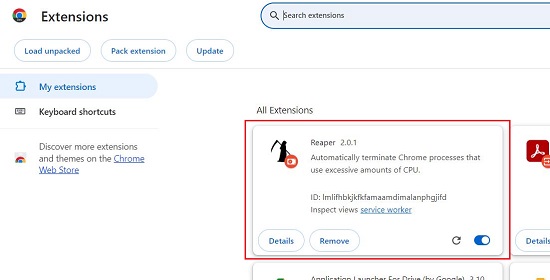
6. Click on the ‘Extensions’ icon ahead of the toolbar, next, click on the 3-dots icon adjacent to the Reaper extension and choose ‘Options’ from the menu to access the Reaper Options screen.
7. Reaper will now automatically terminate a process when its CPU utilization continuously meets or exceeds a threshold for a specified period.
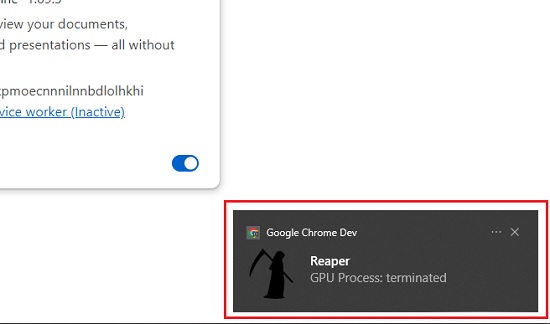
8. You can configure the Time Threshold (in seconds) and the CPU Utilization Threshold (in percentage) from the ‘Options’ window of Reaper. The CPU threshold value can be configured in the range of 10% and 90% in increments of 10% while the Time threshold can be configured to various between 3 seconds and 30 seconds.
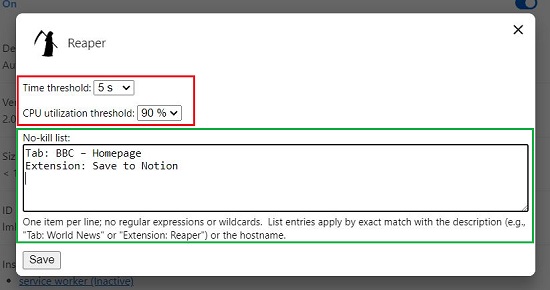
9. After installation, the default threshold value is configured as 90% utilization for 5 seconds. If you find that a particular website or extension is too slow to load, you may increase the time threshold using the method described above.
10. In case you wish to allow some extension, website, or any other process to run even after crossing the threshold, you can create an exemption for it in the No-Kill list in the ‘Options’ page of Reaper.
11. A process can be exempted in two ways: by description or by hostname. The description can be obtained from the Task Manager of Chrome. For this, just hold down the Shift key and press ‘Esc’ on your keyboard.
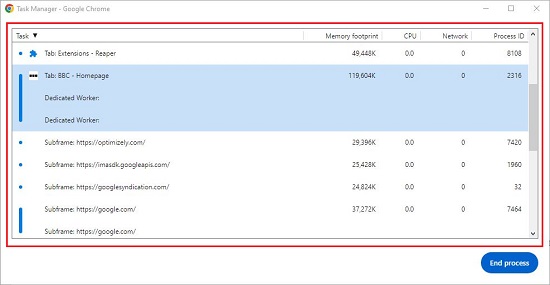
12. Only one item is allowed per line in the No-Kill list. The entries in the list will be applied only if the exact match is found. For example: Tab: BBC – Homepage, Tab: Extensions – Reapers etc.
Closing Comments:
Overall, Reaper is a functional Google Chrome Extension that allows enables you to automatically terminate browser processes when their CPU utilization is too high and crosses a threshold. The extension works with the Dev Channel release of Chrome.