In this article, you will read about how to customize subtitle appearance on Netflix.
Since the pandemic has started, there has been a huge demand in the video streaming channels like Netflix and Prime Video. While many people have used their time in watching different movies and series in a variety of languages, the subtitles have been of great support to all the watchers.
Subtitles in these streaming channels are always seen to be in fixed styles in the form of font style and color. However, if you ever want to customize the subtitles of your video streaming account, there are ways you can follow. In this article, you can see the way to customize the subtitles of Netflix.
How to Customize Subtitle Appearance on Netflix?
Customizing the subtitles in Netflix is an easy way if you follow this tutorial. Customised subtitles may give a sense of personalised video streaming platfrom that will be changed in each device. Let us see how you can edit the settings of subtitles in Netflix.
You first need to visit the netflix website and log in to your account. Once you are logged in, you can click on the top right corner of the screen to access the “account” option in the profile icon.
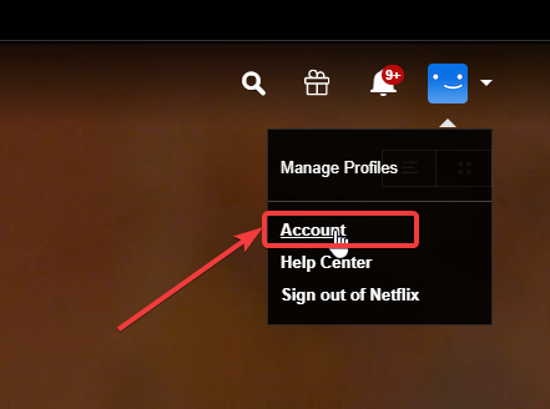
By clicking on “account” option, you will be redirected to the settings page where you can scroll down a bit to expand the section of “Profile & Parental Controls”. In this section, scroll down to find the option of “Subtitle Appearance”, and click on “change”.
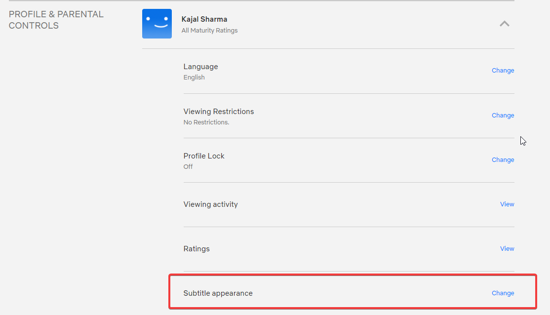
The next window will show the options of customizing the subtitles. From hereon, you will be given various options from which you can customize the subtitles such as Font style, Shadow style, Text size, color and background options.
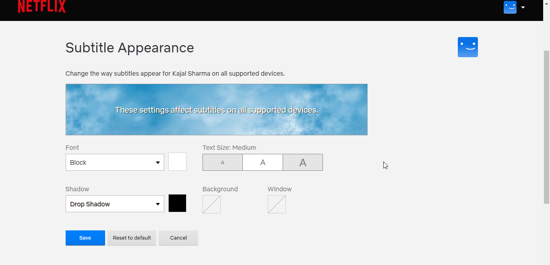
Adjust the font sytle, shadow, and color of the font and shadow. Also, select the background of the subtitle. You can preview the style of the subtitle on the space given above the options.
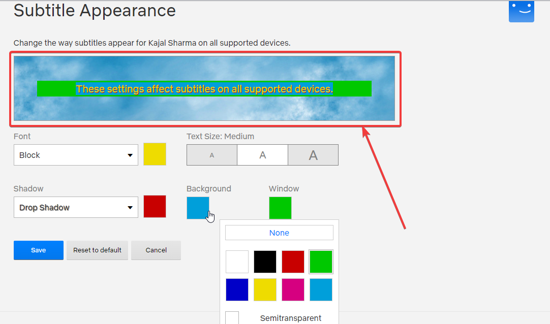
Once, you are satisfied with the changes, click on “save”. Thereafter, you can go back to the video streaming and select your type of the movie or series to enjoy the new personalised subtitles.
Following these steps, you can see the changes in the subtitles in every device in which you stream the video.
In brief
Changing the style of the subtitles may give you a new look during video streaming. Moreover, customizing the subtiltles may provide you the personalization of video streaming platfrom on all your devices and set your profiles different from other profiles. However, the changes may only be limited to one profile only.