This tutorial explains how to enable AVIF support in Microsoft Edge. For some Edge insider users, it is now possible to enable the AVIF support in the Canary build of Edge browser. This is kind of a experiment for now. You can enable this AVIF support in Edge and test it. And in this post, I will show you how.
Opera, Chrome, Firefox, and Samsung Internet have already adapted the new AVIF format to display AVF images on webpages. Edge is yet to get the support for AVIF. The reason when asked they gave was related to license. Apparently, there were some licensing issues that prevented Edge developers from adding AVIF support. Now, that seems to be resolved.
AVIF (AV1 Image File Format) is an open, royalty-free image format that is based on the AV1 video codec developed by the Alliance for Open Media (AOM). It was developed as an alternative to existing formats like JPEG, PNG, WebP, etc. The main aim behind AVIF is providing better compression and efficiency. You can compress AVIF images to smaller file sizes without degrading image quality, making them ideal for the web.
I have mentioned already that Chrome, Opera, and Firefox come with AVIF support already. Now, let’s see how you can enable the AVIF support in Microsoft Edge and for free.
How to Enable AVIF Support in Microsoft Edge?
To try AVIF in Edge, you need the latest version of Canary build of MS Edge. You can download it from here and then install it. Next, thing you need to do is modifying its shortcut.
If you have pinned the Edge’s icon on Taskbar or there is a shortcut on the desktop, then just right click on it and open properties.
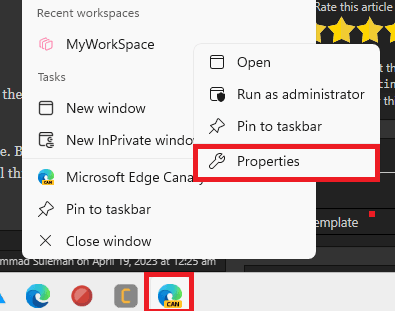
In the target field, you just need to add a space and paste the following command parameter.
--enable-features=msEdgeAVIF
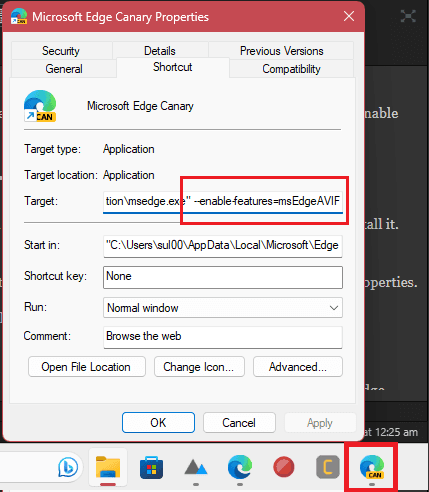
Now, save the changes and then you are all set.
If your version of Edge has the AVIF support, then you will now start seeing the AVIF images in the web. To test if your Edge browser is working in displaying AVIF images, you can use this website.
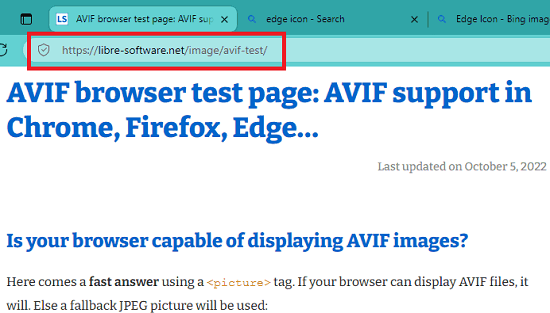
This is it. In this way, you can now enable AVIF support in Microsoft Edge. The process is simple. But you just have do it in Edge Canary now. When this feature makes its way into the stable build then you will not have to do all this.
Closing thoughts:
If you really want to see AVIF images in Microsoft Edge, then this tutorial might come in handy. Although not all the Edge Canary builds have it because you need to be a special Edge insider user. So, follow the tutorial above and give this feature a try on your own.