This tutorial explains how to enable Microsoft Edge Secure Network to use as free VPN. In the new Edge Canary, you can try out the new built in VPN by Microsoft in collaboration with Cloudflare. This is a preview feature of Microsoft Edge which is now offering you 1GB for bandwidth that you can utilize. This is meant for secure internet browsing and is not meant for bypassing geo restrictions.
So, if some website or web service is not available in your region then it will not be bypassed using this VPN. This is because it uses the local Cloudflare servers to route your internet traffic. You can track the status of bandwidth that you have expended. As I already mentioned that it is a preview feature, so you will have to enable it first.
One thing that is worth mentioning is that it is not available to all the Edge Insiders. So, if you don’t find this feature in your Canary build of Microsoft Edge then there is no need to worry as it is expected. After a more thorough testing, it will be available to more number of insiders in the coming updates.
How to Enable Free Microsoft Edge Secure Network VPN?
In order to use this new built-in VPN, you will have to enable it first. On some Edge browsers, it might be enabled already but if it is not then you go to the appearance settings (type ‘edge://settings/appearance‘ in address bar for it). From there, in the “Customize toolbar” option, find the “Secure network (VPN) button” and turn it on.
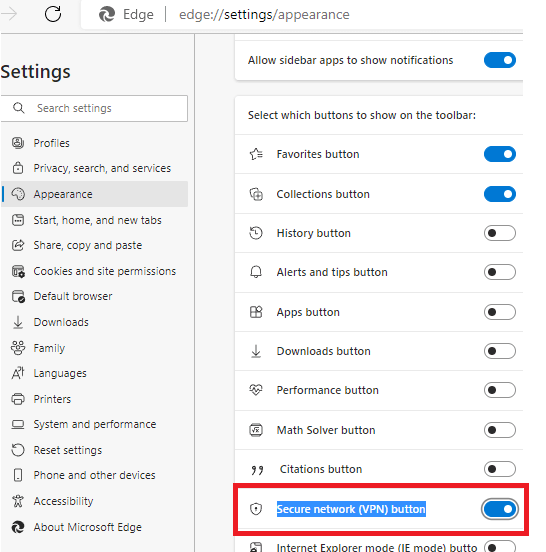
Now, it will appear in the Edge toolbar. Click on its icon from there and it will show you that it is ready to work. But for it to work properly, you need to be signed in to your Microsoft account.
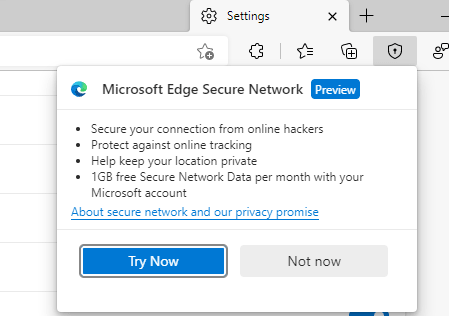
So, enable VPN and then simply start browsing the web. You can see that your IP address will be changed. Use the Whoer.net website to verify. It will change your ISP to Cloudflare as well. You can see this in the screenshot below.
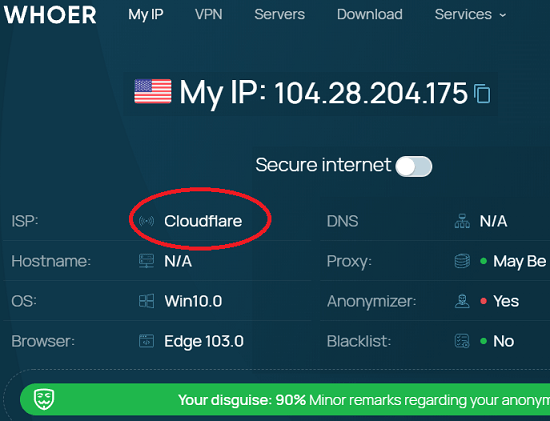
Now, try opening a website that is not allowed in your country. For example, CW, which is not available where I live. So, it shows the following error. This means that the VPN uses local Cloudflare servers to browser the internet. And thus it will not bypass the geo restrictions on web apps or services.
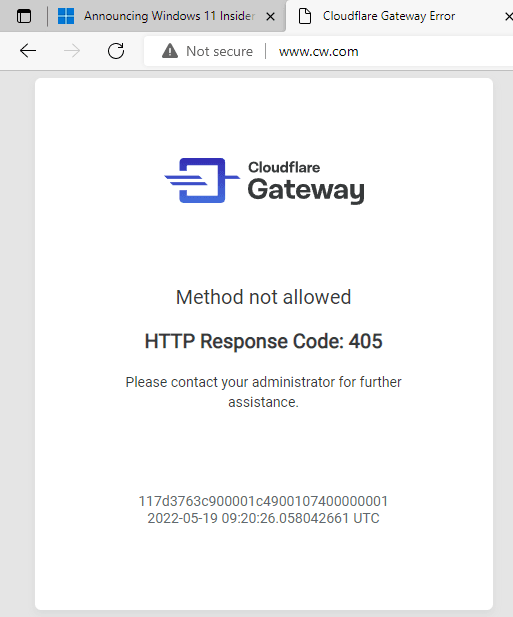
You can always track the bandwidth usage. Initially it gives you 1GB and it resets it every month. You can click on the Edge toolbar icon of Secure Network to see how much bandwidth out of 1GB you have burned so far.
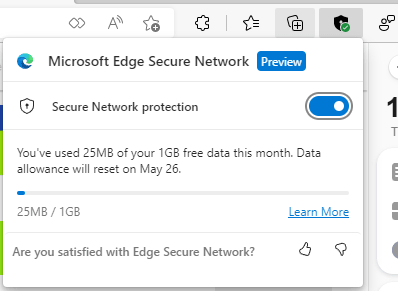
In this way, you can enable and use this built-in VPN of Microsoft Edge. It is fast and works as it was supposed to. So, if you want to try it out then you can give it a whirl in Edge Canary. And if you still do not have this enabled in your browser then you may have to wait for a few more days.
Final thoughts:
I like free VPNs and but for bypassing geo restrictions mostly. But this VPN that Microsoft is offering may not give you enough except secure browsing. But, it is a very good feature in my opinion. Also, the 1 GB cap is low for now but I hope they increase it in the more stable releases.