This tutorial explains how to enable Reading Mode side panel in Google Chrome. Google has introduced a side panel in Google Chrome from where you can access your bookmarks and items you saved to read later. But this side panel is not enabled there by default. Also, the side panel feature only seems to available in Chrome Canary build but I will show you how to enable it and use it. The side panel makes it very easy to browse the reading list and bookmarks from a single pane. It has two sections for now; one for reading list and another for bookmarks as you can see in the screenshot below.
Chrome added reading mode quite some time ago and it is a really useful feature. Chrome bookmarks bar occupies lots of space already and now there’s reading list also opens like a popup so you can access all your articles. But with the side panel, you can get rid of that popup and access all year bookmarks and reading list items in a click. However, it resizes the current web page when you activate the side panel, but that’s the intended feature and it is how it’s supposed to work.
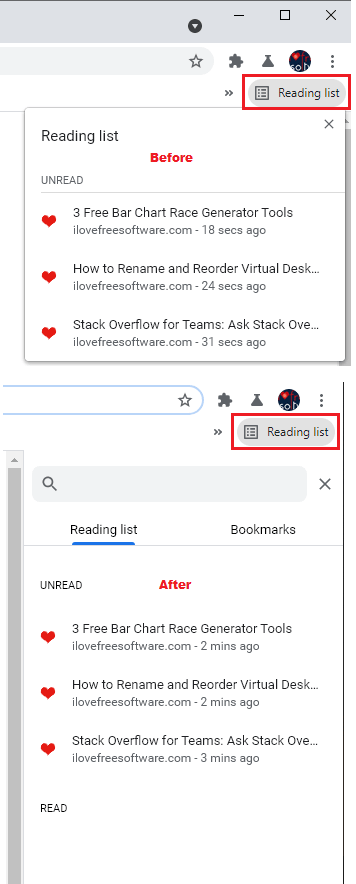
How to Enable Reading Mode Side Panel in Google Chrome?
Enabling the side panel of Chrome is very easy as you just have to enable an internal flag. To do that, you just paste the following URL in the address bar and hit enter. It will take you to the flag page from where you can enable it. Select the “Enabled” option from the dropdown and then relaunch Chrome for settings to take effect.
chrome://flags/#side-panel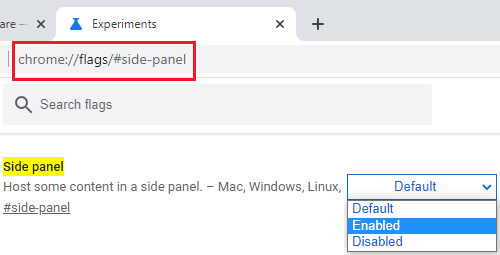
Now, when you click on the reading list option in Chrome, the side panel will be displayed. And you can find all the reading list items along with bookmarks right there.
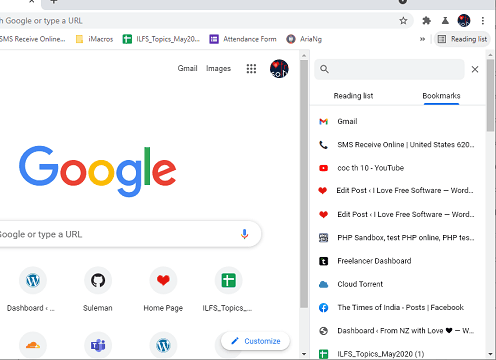
So that’s how you can enable the newly introduced side panel in Google Chrome. I’m sure it will make browsing reading list and bookmarks easy. Also, the best part is that it supports search, so you can anytime find any reading list item or bookmark by quickly searching it via its name or URL.
Closing thoughts:
I kinda liked the new side panel that allows me to quickly find my bookmarks and reading list items by simply searching them. The only thing that I wish it had that instead of resizing the webpage it should have opened on top of the page, so the content wouldn’t distort on the opened website. Let’s see what Google does with this when they bring this feature in the stable channel. Till then, you just experience this in Canary build of Chrome.