In this post, I will talk about how to force synchronize Microsoft Exchange folders in Outlook. Here I will mention a simple method to do it. There is a simple trick to force synchronize email folders without having to reconfigure your email account in Outlook. It doesn’t matter if you are using an Exchange account or any other IMAP/SMTP server; you can easily force an email account to sync all the emails.
Sometimes in Outlook, it happens that it doesn’t sync all the folders. Especially, if you setup your Office 365 account for the first time, you will only get recent emails. To sync all the emails from the server to the Outlook app, you have to manually force sync all the folders. And here I will tell you how to do that.
Forced synchronization is also needed if you often face “outlook cannot synchronize subscribed folders” error then it will be fixed as well after you force sync the folders. If you are an administrator in some organization then you can make use of Registry Editor as well as Group Policy Editor to do this. Basically, in the newer version of Outlook, you have to set a time interval to store old emails locally. And I will show you how to do that.
How to Force Synchronize Microsoft Exchange Folders in Outlook?
Open the Outlook profile in which you are having problems. After that, go to File > Account Information section in the Info tab. In Office 365 Outlook, it looks like as shown below.
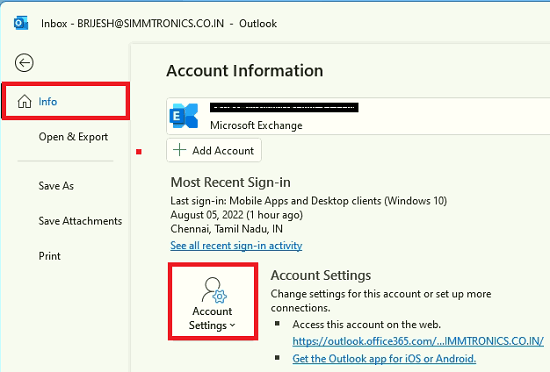
Now, you just select your profile and then click Change option. A popup window will appear and in that, you can configure the slider to include the older emails. If you want to have all the emails, then you can just move the slider to the end and save the changes.
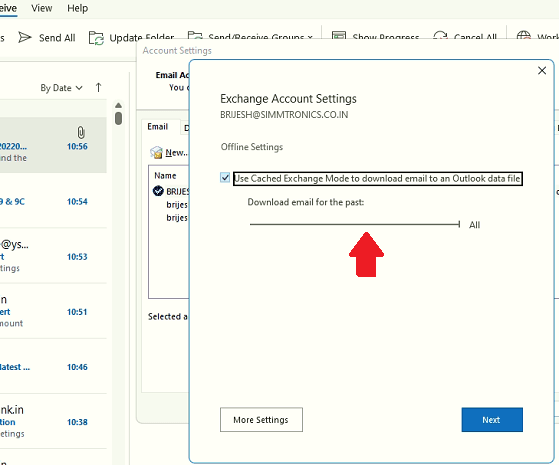
Restart Outlook now, and it should start syncing all the emails again. And this time, it will download all the emails from the server and will show them to you. If there are a lot of emails then you will have to be patient.
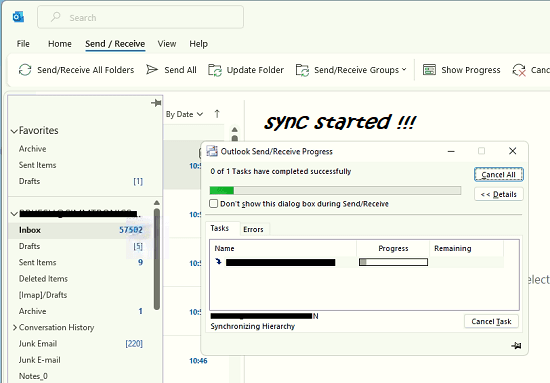
This way, all the folders of your email will be synchronized. If you are facing the same issue on other email accounts then you can follow this same process there as well.
Final thoughts:
If you are a regular Outlook user and facing the partial sync issue in Outlook then here is the simple trick to fix it. It is very simple and the best part is that it can be configured from Registry as well. So, if you are an administrator then you can configure this from your PC without having to visit individual computers.