Many of us use Google forms to prepare Questionnaires, Surveys and more. Questions on Google Forms can be of multiple types such as Single Answer, Multiple Answer, Open ended, Rating scale and many more. Often, it becomes essential to add a Description to the Question along with a Hyperlink so that the person who is filling the form can be supplied with the necessary instructions and guidance.
This is and many more features of Google Forms are comfortably overlooked by the new users although they are very helpful. In this article I will be guiding you on How to include Hyperlinks in Question Descriptions in Google Forms.
Steps to be performed:
1. Navigate to Google Forms and click on the ‘+’ sign to create a New Form.
2. Select the Type of the Question from the available options and type the actual Content of the Question.
3. Click on the 3-dots icon at the bottom right of the question panel and click on ‘Description’.
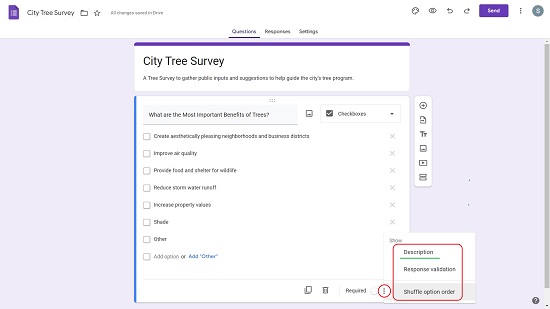
4. Type the text for the Description in the space provided.
5. To include a Hyperlink to this question for more guidance, simply copy the source URL and paste it after the Question.
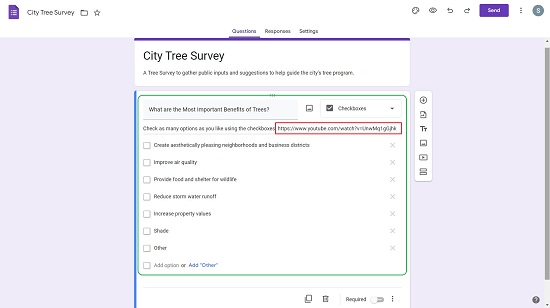
6. You will observe that the URL Link will not appear to be active in the Question Editor. But, if you click on the ‘Preview’ icon at the top right of the Google Forms web page, you will find that the link is activated automatically and becomes clickable.
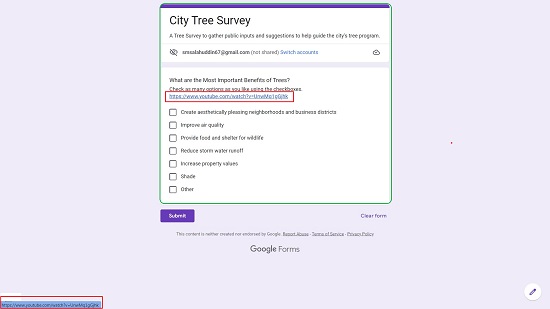
7. Save the Form and Share it with the intended users. The Description to the Question and the related Hyperlink will be clearly visible in the form. You can click on the Hyperlink and navigate to it.
Thus you have seen above, how easy it is to include a Hyperlink with a Description in Google Forms. All these small yet important features should be increasingly used in order to make a Form that looks professional and works efficiently.