This tutorial explains how to use Parking Finder feature of Bing Maps. This new feature rolled out a couple of days ago along with the gas price viewer. You can now see the gas price across various gas stations right on the Bing Maps. And you don’t have to do anything special as you just have to add a keyword in the query and Bing Maps will understand it. Besides all this there is a new distance calculator. Now, just like Google Maps, you can measure distance between any 2 spots on the map.
Bing Maps is not as actively used as Google Maps. But now they are trying to keep up and adding new features frequently. And in the very recent update, they have introduced three new features of which I will discuss two in the post below. Bing Maps have a dedicated app for mobile devices as well and you can try out the new features on your phone as well.
How to use Parking Finder and see gas Prices on Bing Map?
Microsoft Edge has Bing set as default search engine. So, I am sure you must have come across this and to use the new feature just go to maps and then simply enter search term. But in order to find gas prices in a certain region you make your query like this.
Gas in Seattle Washington
Hit enter and it will show you the results on the map. You will now see the gas stations and it will show you gas prices in a pop up. It can work for any city or state for any geographical region in the United States at least.
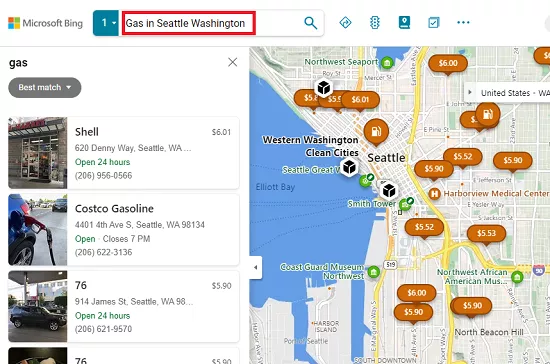
Similarly, you can use the other feature, parking finder. Just make the search query like the above but replace the keyword gas with parking. So basically, you need to make a search on Bing Maps as follows.
Parking in San Deigo CA
Hit enter and it will now show you the map results and will show you the parking spots. All the parking spots are marked by a circular badge as you can see in the screenshot below.
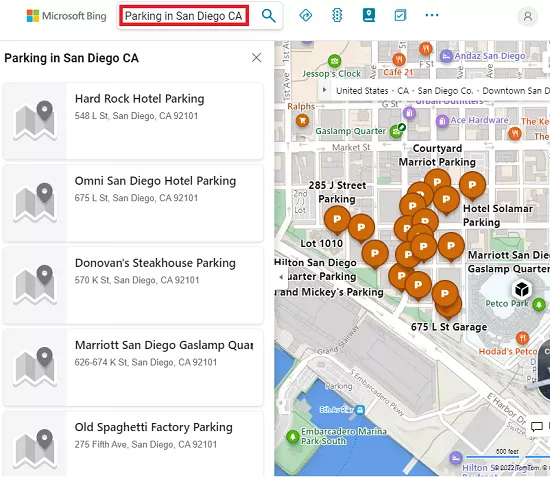
In this way, you can use these new features of Bing Maps. There’s nothing special you need to do. Just open maps on any device and then you just have to enter a search query to see gas prices and parking spots. There is a common feature among other maps which is distance calculator but it was absent on Bing maps until now. You can also give it a try and see how it works as the process is almost the same as Google Maps.
Final thoughts:
If somehow you are a Bing Maps user, then you will like addition of these two new features. If you use it for navigation then you can now easily find the gas stations near you as well as the parking spot. I liked the fact that the gas stations finder also shows you the gas prices and you can just go to the one that is offering the gas at a cheaper rate.