This tutorial demonstrates how to play any specific part of a YouTube video in loop. You can select a specific part of any video on YouTube and then play that particular part repeatedly by setting up a loop.
By default, YouTube comes with a built-in feature called “Loop”, which allows you to loop an entire video and play it repeatedly until you stop it manually. However, when it comes to playing any specific part of a YouTube video in loop, then the built-in “Loop” feature doesn’t have any option to do that.
But today, I have found a way using which you can loop specific part of a video. This can be actually be achieved using a free Chrome extension named “Looper“. It lets you easily select any specific part of a YouTube video and then play that part in a loop. You can set the number of loops as you desire and this extension will automatically keep playing the selected video part until the number of loops is complete.
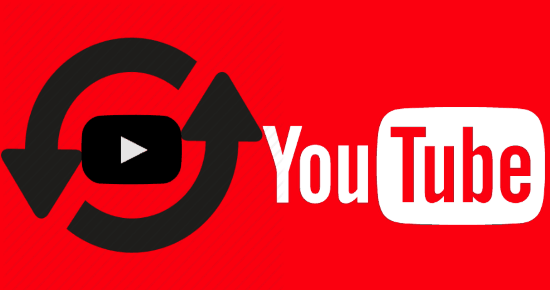
If you’re looking for something similar that can help you play any specific part of an audio file, then you can check out these software Looping Audio Player and Looper.
How to Play Any Specific Part of a YouTube Video in Loop:
Step 1: To get started, the first thing you would need to do is install the “Looper” Chrome extension on your browser. After that, you would need to restart your Google Chrome browser to activate the extension.
Step 2: Once you do that, simply right-click on the extension icon on the toolbar and select “Options”. Then on the popup window, you would need to select the “Automatically loop every video” option such that once you set up a loop it will keep playing automatically without manual effort.

Step 3: After that, you can go ahead and play any video on YouTube on which you want to set up a loop. At the bottom of the “Subscribe” button, you will see a new option named “Loop” which is added automatically after you have installed the Looper extension.
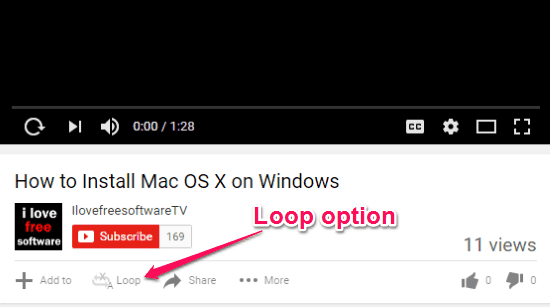
Step 4: Now, simply click on the “Loop” option and you will see the options for setting up a loop for YouTube videos. To add a loop, all you got to do is enable the “Loop for” option and then enter the number of times you want the loop to play, as shown below. You can enter any number of loop times. This will actually play the entire video in loop, but to play a specific part in loop you would need to go to the next step.
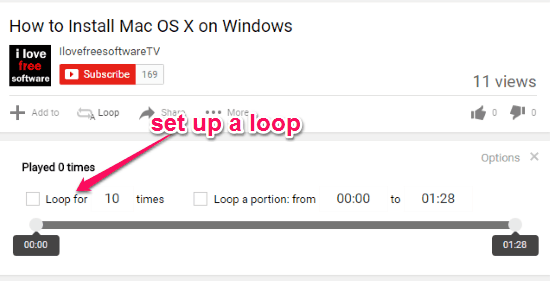
Step 5: When you’re done enabling the “Loop for” option and entering the number of loops, simply enable the “Loop a portion” option on the right. This will allow you to select a specific part of the video which you want to play in loop. You can either manually enter the starting point and end point of the video part or drag the slider at the bottom to do that.
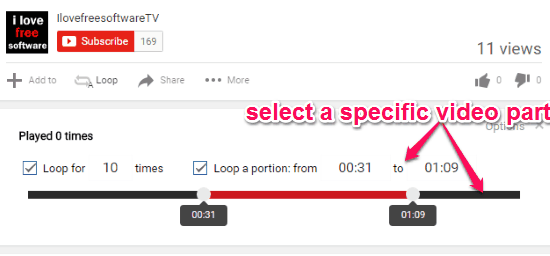
As soon as you select a specific part of the video, the loop will be added to the video. Now, when you play the video the selected video part will start playing in a loop. That means the selected part of the video will repeat automatically after it ends until the number of loop times entered by you.
Closing Words:
So, if you have been looking for a way to play any specific part of a YouTube video in loop, then this tutorial will help you do that. The “Looper” Chrome extension makes it very convenient and easy to set up a loop for YouTube videos. Go ahead and start playing your favorite part of any YouTube video in loop for as many times as you want.