This tutorial explains how you can undo send email in Gmail. Accidently, when you send a mail to a wrong person or send mail before you finished typing it, it becomes really disappointing. You don’t need to worry about that anymore. Gmail has an Undo Send feature buried under Gmail Labs setting. This feature gives you up to 30 seconds to undo your sent mail, so you can easily recall sent mail in GMail.
Now lets see how can we use this Gmail feature.
How to Do Undo Sent Mail in GMail:
Using this feature is as simple as sending a mail. Follow the steps mentioned below to undo send mail in Gmail:
- The very first thing that you need to do is open your Gmail account and tap on gear icon at the top right corner of the screen. Choose Setting option from the drop-down.
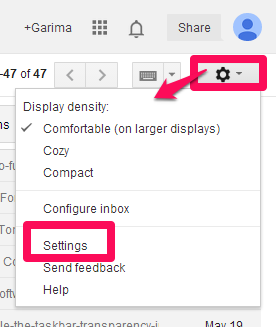
- In Settings screen, click on “Labs” option.
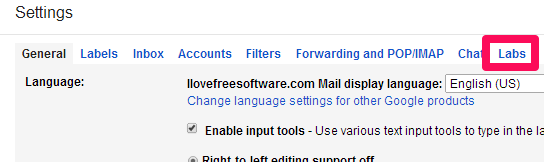
- Scroll down and you will find Undo Send. By default it is disabled. Click on Enable and save it.
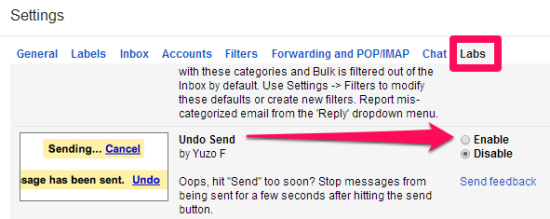
- Now lets set the time period to undo sent mail. By default, Gmail lets you enable Undo Send option for 10 seconds.. However, you can change the setting for upto 30 seconds. To change the setting go on Settings –> General –> Undo Send –> and choose send cancellation period from provided four options: 5 seconds, 10 seconds, 20 seconds, and 30 seconds.
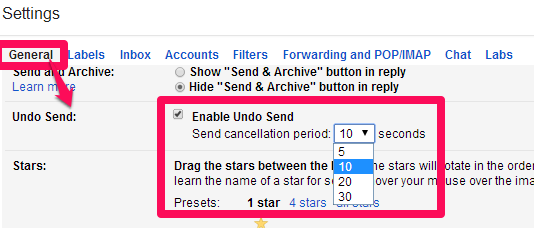
- Now lets see how it works. Compose a new message and tap send button. Now on the top of the screen you will get a message “Your message has been sent Undo View Message”. Tap on Undo option to pull the mail back.
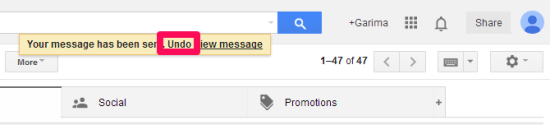
- You will see another message “Sending has been Undone”. Your compose mail window will appear automatically. Now if you want you can send the mail to right person or edit the mail and send again. Your mail will be saved in draft as well.

So go through these steps and add Undo button in your Gmail, because you never know when you will need this undo feature.
Do know that this mail recall feature will work only for the time period that you have specified. Once that time period elapses, you cannot recall the email message.
I hope you find this feature useful. Do let me know your feedback in comments below.
Also see: How To Send Same Reply To Many Emails Together in Gmail.